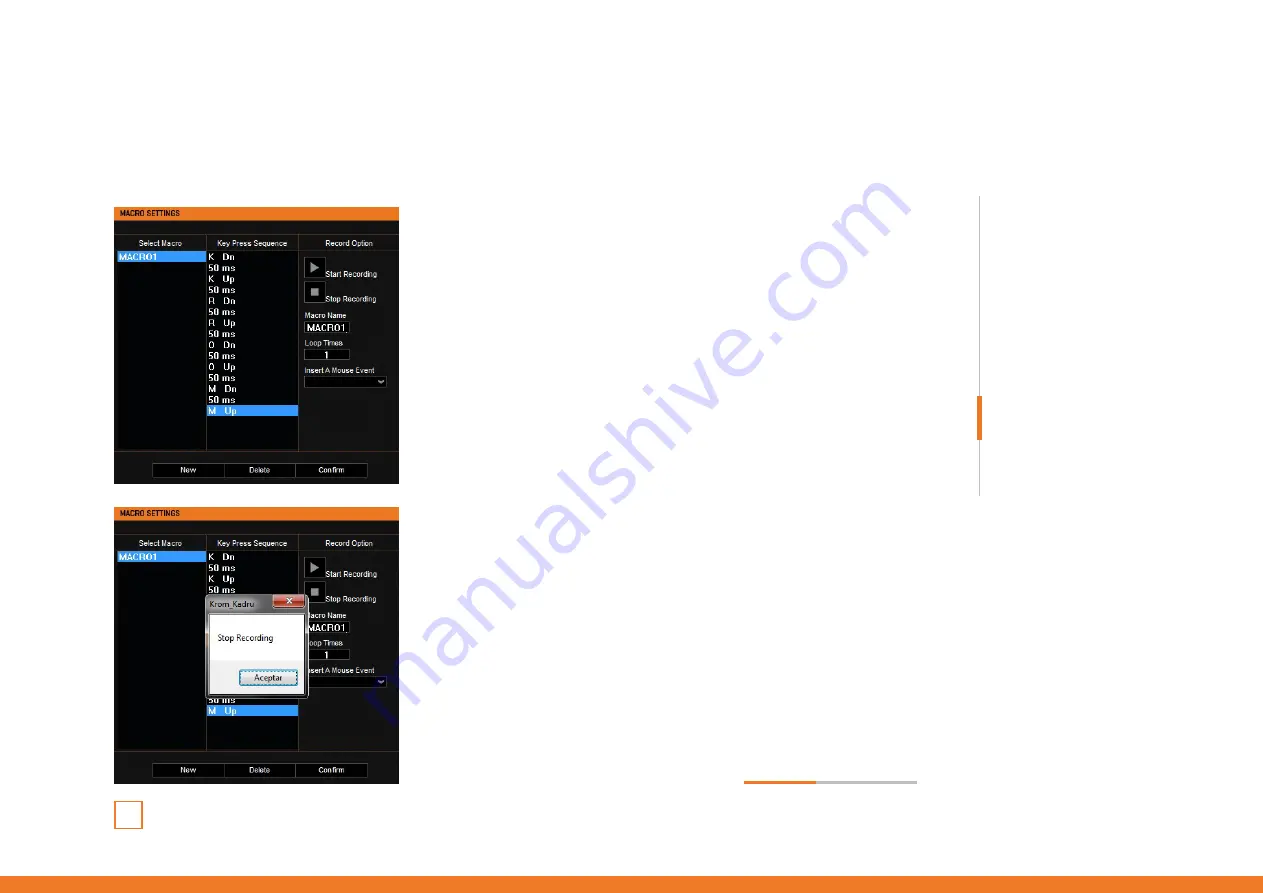
16
Kadru
Software Manual
INDEX
Advanced settings
· Macros creation
3.
RUN THE KEYSTROKES
Start typing the macro key combination in your keyboard.
Kadru’s software interface will show you every key stroked
while the recording is running.
4.
STOP RECORDING
Press the
Stop Recording
button to finish registering the
macro keys combination.
Advanced settings
∆ Macros creation
continues
in next page
»
System requirements
Software installation
Technical specification
Basic settings
Functions
Keys combinations
Backlit effect modes
Warranty
· Speed settings
Summary of Contents for KADRU
Page 1: ...SOFTWARE MANUAL...
Page 22: ......




















