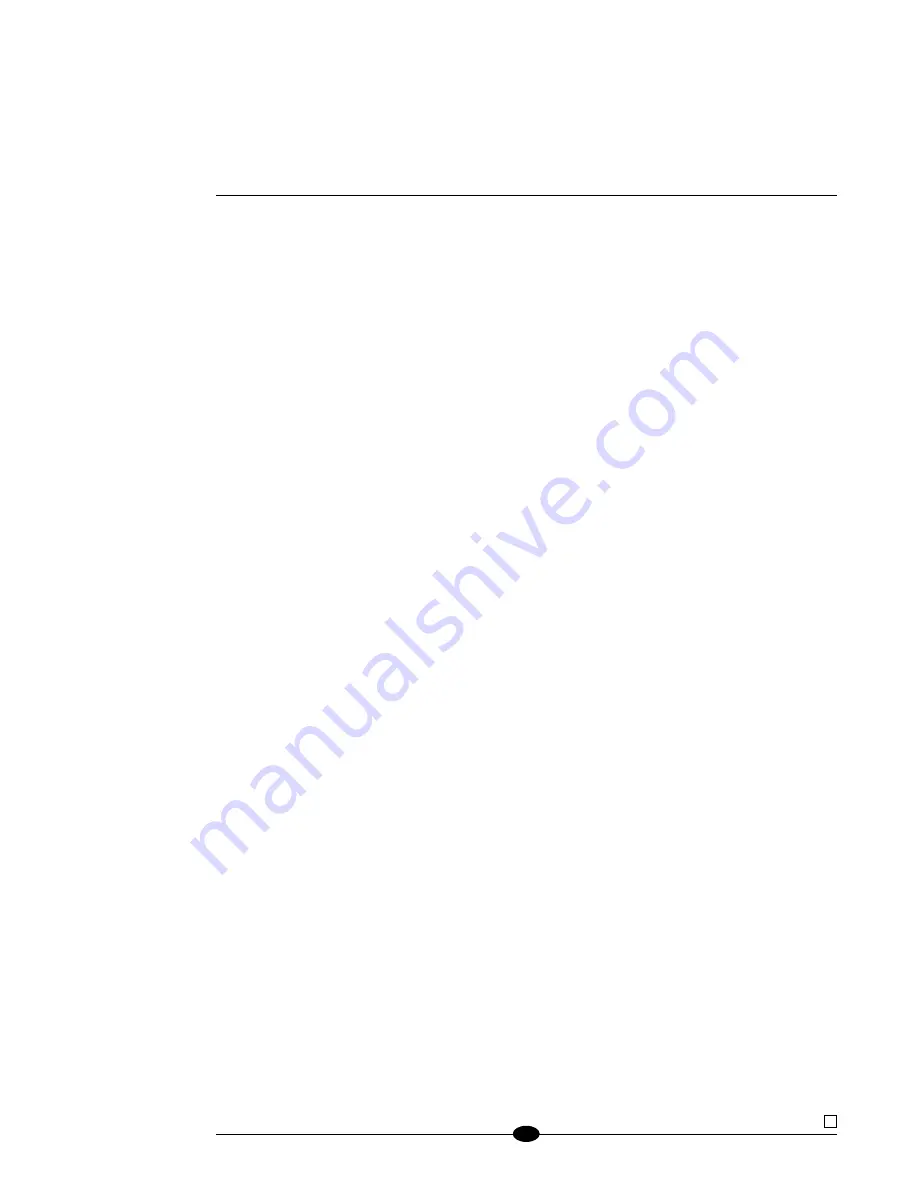
42
Volume Display
This function enables you to select the numeric mode for the volume display, dis-
playing values from softest to loudest: 0 to 151. Alternatively, you can select the
dB mode for the volume display, displaying values from softest to loudest: -inf to
+12 dB. The options are:
NUMERIC, dB.
Enter the menu, then:
1.
Use the level control knob on the preamplifier front panel or up and down keys
(14) on the remote control to select:
VOLUME DISPLAY.
2.
Press the enter button on the preamplifier front panel or the enter key (6) on
the remote control
.
The front panel display (3) shows the default mode:
dB
.
3.
Use the level control knob or the up and down keys to select the desired
option:
NUMERIC
or
dB.
4.
Press the enter button or key to confirm the selection. The front panel display
reads:
VOLUME DISPLAY.
(SECTION SEVEN: Customizing the Evolution 202 continued)
5 Menu Button or Key
Enter or exit the menu.
14 Volume Knob
or Level Keys
Navigate the menu hierarchy;
review functions and configu-
ration options.
6 Enter Button or Key
Select a configuration option;
confirm a selection.
BACK
Scroll backwards through the
menu hierarchy; exit a menu
option without confirming it.







































