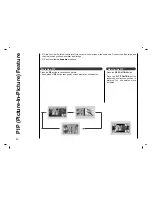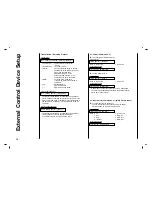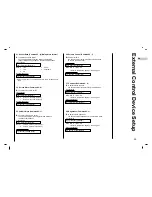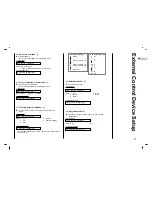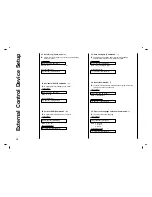37
EN
External Control Device Setup
16. Colour Temperature (Command2 : u)
G
To adjust colour temperature.
You can also adjust CSM in the PICTURE menu.
Transmission
Data 0: Cool 1: Normal 2: Warm
[k][u][ ][Set ID][ ][Data][Cr]
Acknowledgement
[u][ ][Set ID][ ][OK][Data][x]
15. Balance (Command2 : j)
G
To adjust balance.
You can also adjust balance in the SOUND menu.
Transmission
Data Min: 0 ~ Max: 64
•
Refer to ‘Real data mapping 1’. See page 37.
[k][j][ ][Set ID][ ][Data][Cr]
Acknowledgement
[j][ ][Set ID][ ][OK][Data][x]
17. PIP Input Select (Command2 : y)
G
To select input source for sub picture in PIP/Twin picture
mode.
Transmission
* In Component 480i for main picture, you can select RGB and DVi
for sub picture.
Data 0 : TV
1 : AV1
2 : AV2
3 : S-Video
4 : Component(480i)
[k][y][ ][Set ID][ ][Data][Cr]
Acknowledgement
[y][ ][Set ID][ ][OK][Data][x]
18. SSM (Command2 : h)
G
To select sound mode.
Transmission
Data 1 : Flat
2 : Speech
3 : Movie
4 : Music
5 : User
[k][h][ ][Set ID][ ][Data][Cr]
Acknowledgement
[h][ ][Set ID][ ][OK][Data][x]
19. AVL (Command2 : k)
G
To keeps on an equal volume level even if you change
programmes.
Transmission
Data 0: Off
1: On
[k][k][ ][Set ID][ ][Data][Cr]
Acknowledgement
[k][ ][Set ID][ ][OK][Data][x]
* Real data mapping 1
0 : Step 0
A : Step 10 (SET ID 10)
F : Step 15 (SET ID 15)
10 : Step 16 (SET ID 16)
64 : Step 100
* Real data mapping 2
0 : -10
5 : -9
A : -8
2D: -1
32 : 0
37 : +1
5F : +9
64 : +10