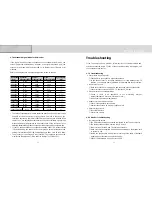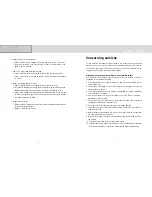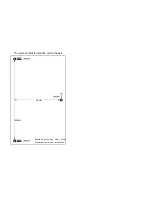8. Changing TV Channel
•
If some channels are stored, you have only
stored channels to explore by pressing
these buttons. If you have not saved any
channel yet, you go through all the
channels with these buttons. For your
convenience, it is recommended to store
some channels before use.
•
When you press <CH> buttons in TV Mode
(including PIP mode), the TV changes
channels in sequence.
•
You can view any channel directly by using
number buttons on the remote control.
•
You can change TV channel in menu mode, too.
9. Volume Control / MUTE
•
You can control volume when audio signal is
connected such as TV, PC and external
signal.
•
Press to increase or decrease the volume.
•
The system volume can be controlled by
OSD button.
•
Press < MUTE > button to cut off the sound
temporarily and press it again to revive the
sound.
10. Auto Adjustment of PC Mode
•
Press <AUTO> button of remote control to
adjust the size of monitor screen and
resolution to the best conditions
automatically.
•
In sub-menu, use <CH> button to select up
and down menu like main menu operation.
•
To control function of menu, use <VOL>
button.
•
If you finished all controls of menu, press
<MENU> button in sub-menu to enter main
menu and then press <MENU> button again
to exit menu control.
•
Or use <EXIT> button of the bottom of
remote control to finish current controlling
menu.
7. Memorizing TV Channels
•
To search TV channel, press <SCAN>
button in TV mode.
•
TO stop searching TV channel and to store
searched TV channel, press <MENU>
button.
•
TV channel memory function works only
during the airtime. If TV signal is very
weak, it is hard to search signals.
•
When the power is cut off or the unit
system is reinitialized, all the recorded
channel information disappears. In this
case, you need to record the channels
again.
•
To erase searched TV channel, use channel
edit function of menu mode
✽
Channels 2~69 are for “off-air”(antenna)
and channels 1 and 14~69 are for cable
channels. Channels 14~69 are for both
antenna and cable channels. To select one
of them, use source menu of TV menu.
16
17
DCM-17WT