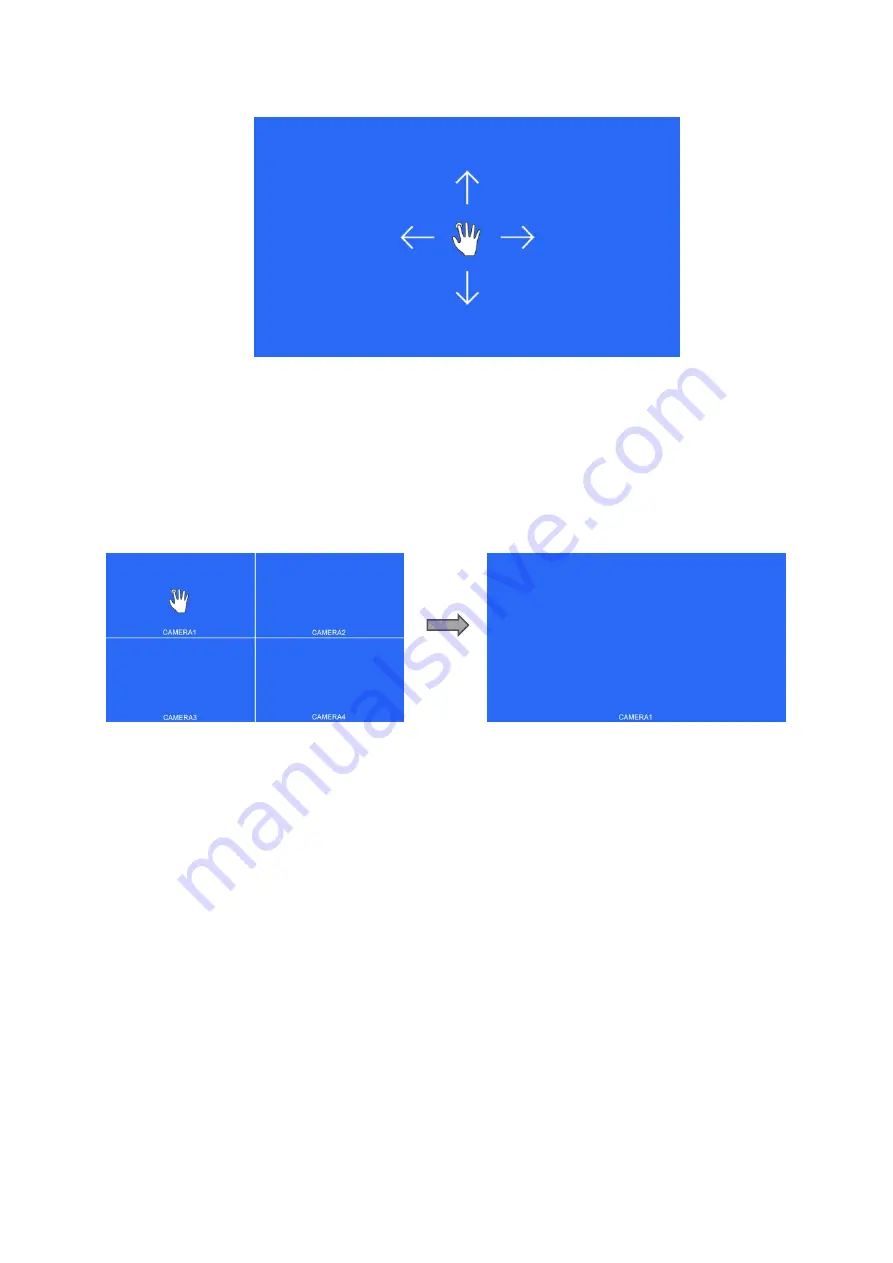
9
Pic. 6.2.1-2
● Without special mode such as auto scan or trigger function turned on, the swiping to the left and
right of the touch screen can switch the display mode following the order:
CAM1->CAM2->CAM3->CAM4->DUAL->TRIPLE->TREFOIL->Y-SPLIT->H.SPLIT->QUAD->CA
M1.
● Support swiping up/down to exit/enter the standby mode.
Pic. 6.2.1-3
● Without special mode such as auto scan or trigger function turned on, and when in split view
display, single touch one of the channel to enter single view display of the channel, and touch
again to enter split view.
6.2.2 Home Menu
Button Panel Instructions:
● Power: Enter/exit standby mode.
●
◁
/
▷
: Move the cursor.
● MENU: Exit home menu.
● SEL: Enter the chosen menu.

































