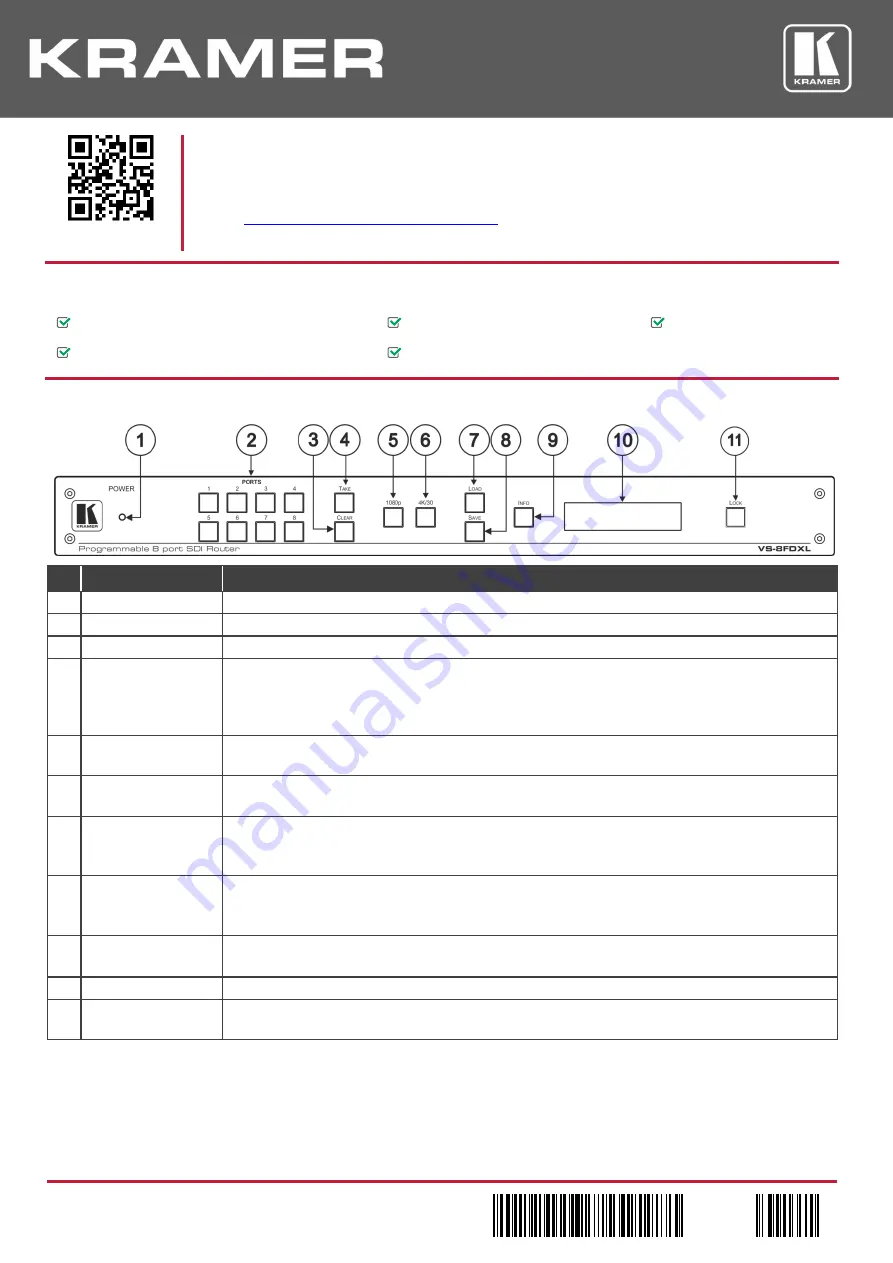
VS-8FDxl Quick Start (P/N: 2900-300545QS REV 1)
P/N:
2 9 0 0 - 3 0 0 5 4 5 Q S
Rev:
1
Scan for full manual
VS-8FDxl Quick Start Guide
This guide helps you install and use your
VS-8FDxl
for the first time.
www.kramerav.com/downloads/VS-8FDxl
to download the latest user manual and check if firmware
upgrades are available.
Step 1: Check w
hat’s in the box
VS-8FDxl
Programmable 8 port SDI Router
1 Set of rack ears
1 Quick start guide
1 Power cord
4 Rubber feet
Step 2: Get to know your VS-8FDxl
#
Feature
Function
1
POWER LED
Illuminated switch for turning the unit ON or OFF.
2
PORT Buttons
Press an output port (lights green) and then an input port (lights blue) to route an input to an output.
3
CLEAR Button
Press to clear a selection.
4
TAKE Button
Press to enter TAKE mode.
In Take mode, press several sets of output-input ports and then press TAKE to activate all the
selected routings at the same time. (When TAKE mode is OFF, the output-input pair is switched
immediately).
5
1080p Button
Press to light the front-panel PORT button LEDs that are set to Single mode (1080p) and view them
on the LCD display panel.
6
4K/30 Button
Press to light the front-panel PORT button LEDs that are set to Dual mode (4K@30) and view them
on the LCD display panel.
7
LOAD Button
To load a preset configuration:
Press LOAD, press the appropriate PORT preset button to select a preset configuration, and then
press TAKE to load that preset.
8
SAVE Button
To save the current port configuration to a PORT preset button:
Press STORE, press the port button to which you want to save the configuration, and then press
TAKE to save the setup to that port.
9
INFO Button
Press to display general information, such as the firmware version and IP address.
Press INFO and then a specific PORT button to display the information of that selected port.
10
LCD Display Panel
Displays the current routing status, device information and so on.
11
LOCK Button
Press for about 3 seconds to lock the front panel. When locked (button is lit), press again for about 3
seconds to release the front panel lock.






















