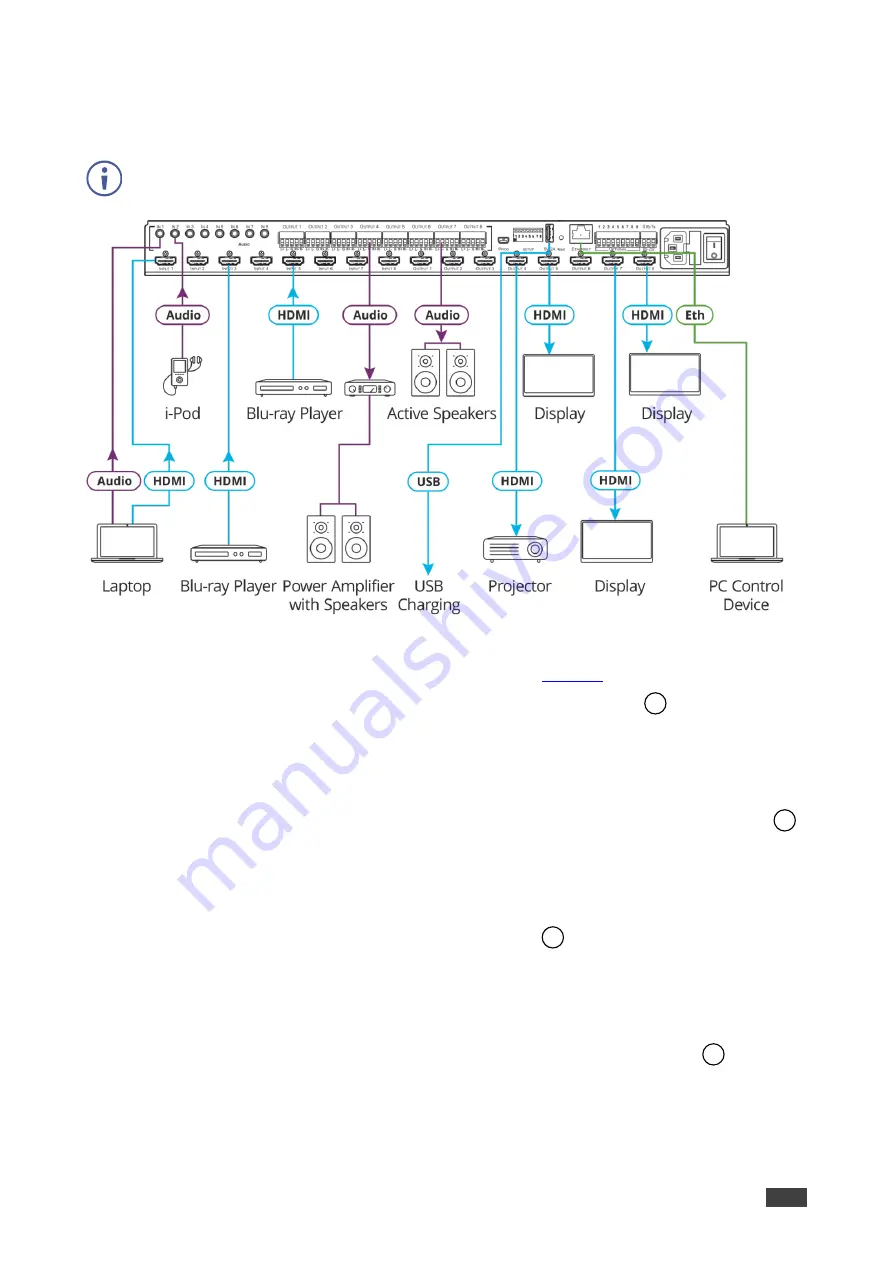
Kramer Electronics Ltd.
VS-88H2A
– Connecting VS-88H2A
8
Connecting VS-88H2A
Always switch off the power to each device before connecting it to your
VS-88H2A
. After
connecting your
VS-88H2A
, connect its power and then switch on the power to each device.
Figure 3: Connecting to the VS-88H2A Rear Panel
To connect
VS-88H2A
as illustrated in the example in
1. Connect up to eight video sources to the HDMI INPUT connectors
(from INPUT 1 to
INPUT 8). For example, connect:
▪
A laptop to INPUT 1.
▪
Blu-ray players to INPUT 3 and INPUT 5.
2. Connect up to eight analog stereo audio sources to the AUDIO IN 3.5mm mini jacks
(from IN 1 to IN 8). For example, connect:
▪
The analog audio output of a laptop to AUDIO IN 1.
▪
An i-Pod to AUDIO IN 2.
3. Connect the eight video HDMI OUTPUT connectors
(from OUTPUT 1 to OUTPUT 8)
to up to eight acceptors. For example, connect:
▪
OUTPUT 4 to a projector.
▪
OUTPUT 5, OUTPUT 7 and OUTPUT 8 HDMI each to a display.
4. Connect the eight balanced analog output 5-pin terminal block connectors
(from
OUTPUT 1 to OUTPUT 8) to up to eight audio acceptors. For example, connect:
▪
OUTPUT 4 to a power amplifier with speakers.
▪
OUTPUT 7 to active speakers.
13
12
15
14

























