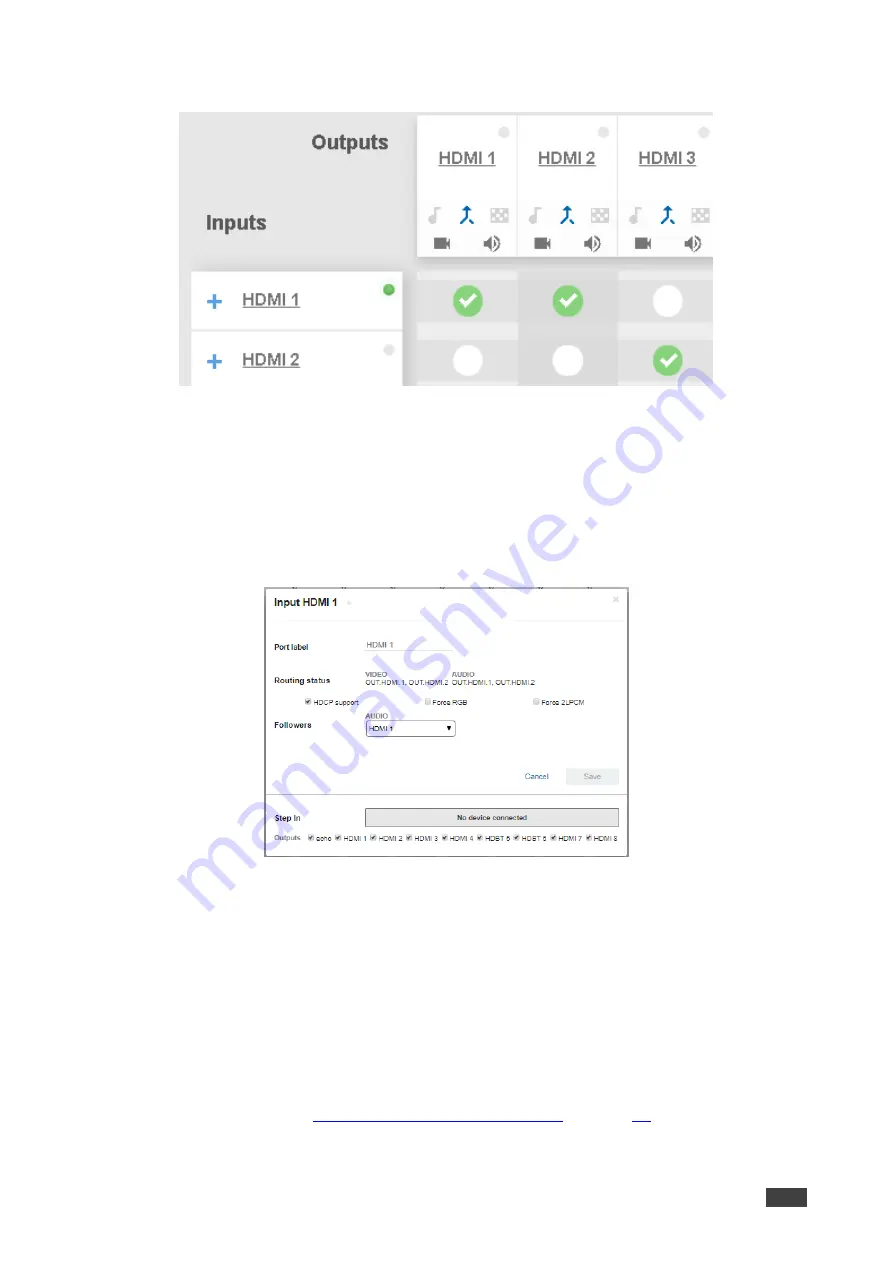
Kramer Electronics Ltd.
VS-88UT
– Routing VS-88UT Ports
35
Once the AFV is back on, the input 2 audio signal follows the video signal.
Figure 39: Routing Settings Page
– A/V Signal Sources in the AFV Mode
Changing HDMI Input Port Settings
To define the HDMI port:
1. Click
Routing Settings
page. The Routing Matrix page opens.
2. Click
HDMI
.
The following window appears:
Figure 40: Routing Settings Page
– Input HDMI Settings
3. Perform the following actions, as required:
▪
Change the
Port Label
name.
▪
View the
Routing Status
.
▪
Check/uncheck
HDCP Support
.
▪
Check/uncheck
Force RGB
.
▪
Check/uncheck
Force 2LPCM
.
▪
Open the
AUDIO
drop-down box and select the audio signal to follow the HDMI






























