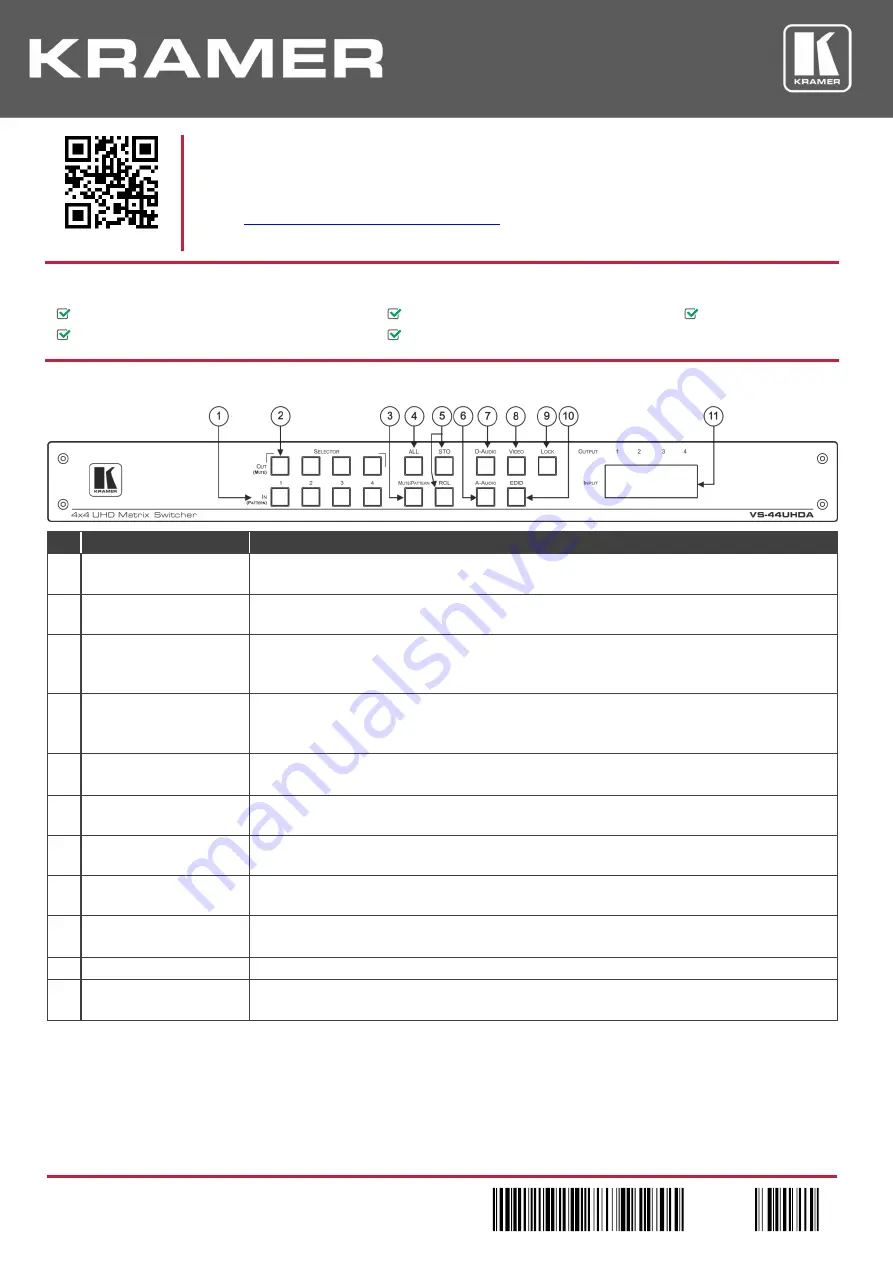
VS-44UHDA Enhanced Quick Start (P/N: 2900-300641QS REV 1)
P/N:
2 9 0 0 - 3 0 0 6 4 1 Q S
Rev:
1
Scan for full manual
VS-44UHDA Quick Start Guide
This guide helps you install and use your
VS-44UHDA
for the first time.
www.kramerav.com/downloads/VS-44UHDA
to download the latest user manual and check if
firmware upgrades are available.
Step 1: Check w
hat’s in the box
VS-44UHDA
4x4 UHD Matrix Switcher
1 Quick start guide
1 Set of rack ears
1 Power cord
4 Rubber feet
Step 2: Get to know your VS-44UHDA
#
Feature
Function
1
IN (PATTERN)
SELECTOR Buttons
Press to select the input (1 to 4) to switch after selecting an output (also used for storing machine
setups in the STO-RCL modes and for selecting a pattern in the Pattern mode).
2
OUT (MUTE) SELECTOR
Buttons
Press to select an output (1 to 4) to which the input is routed. Also used for storing machine presets.
3
MUTE/PATTERN Button
Press to view the current pattern status and select the output/s to which a pattern is routed.
Press to mute audio or video on a selected output when D-AUDIO/A-AUDIO, and/or VIDEO buttons
are pressed (lit).
4
ALL Button
Press to perform an action on all outputs (for example setting Mute mode, Pattern mode and so on).
For switching, press ALL and then a specific IN button to route the selected input to all outputs.
For example, press ALL and then IN 2 to route input 2 to all the outputs.
5
STO and RCL Buttons
Press STO to store the current switching setting to a preset button.
Press RCL to recall the switching setting from a preset button.
6
A-AUDIO Button
Press to enable analog audio routing. When pressed together with VIDEO, the analog audio is routed
together with the video signal.
7
D-AUDIO Button
Press to enable digital audio routing. When pressed together with VIDEO, the digital audio is routed
together with the video signal.
8
VIDEO Button
Press to select video inputs. When pressed together with D-AUDIO/A-AUDIO, video is switched
together with audio.
9
LOCK Button
Press and hold to toggle locking/releasing of the front panel buttons.
Press to save the following setups: HDCP (On/Off), ARC, Fast Switch and Switch mode.
10
EDID Button
Press to capture the EDID.
11
OUTPUT/INPUT
7-segment LED Display
Displays the selected inputs switched to the outputs (marked above each input).






















