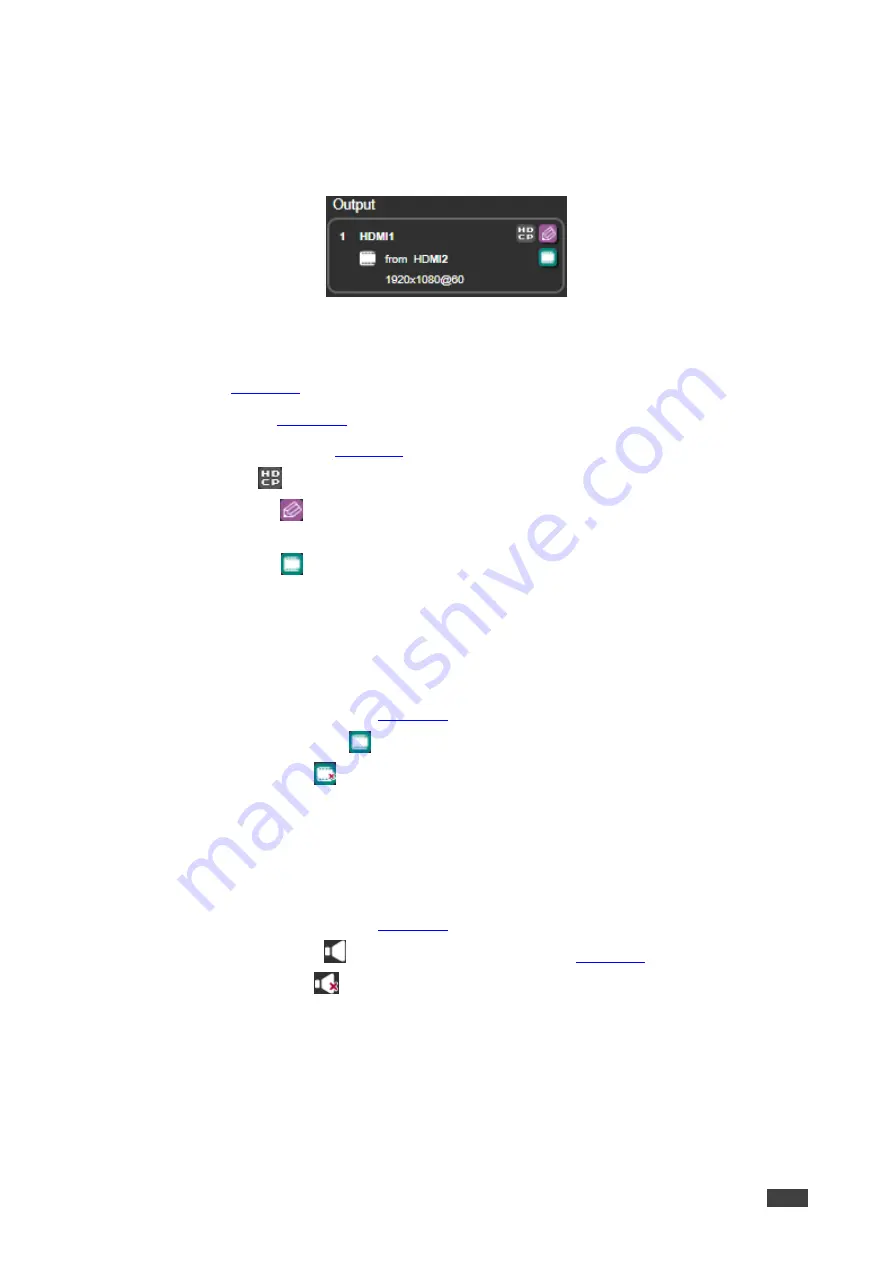
Kramer Electronics Ltd.
VS-44H2A
– Using Embedded Web pages
20
Viewing and Adjusting Output Settings
To view and adjust output settings:
You can view the status of the outputs and adjust their settings via the output buttons.
Figure 12: Switching Page
– Output button
The Output button contains the following elements:
•
, the name is HDMI1).
•
Input source (in
, HDMI2 is the input source for output HDMI1).
•
Acceptor Resolution (in
, 1920x1080@60 is the acceptor resolution).
•
HDCP status
appears when output behavior is set to always be HDCP.
•
Edit Output icon
to edit the output button name or to designate HDCP behavior for
the output button.
•
Video Mute icon
to substitute the video signal with a black screen.
Muting Video
To Mute Video:
1. In the Navigation pane, click
Switching
.
The Switching page appears (
).
2. Click the Video Mute icon
from a specific output button (1 to 4).
The Video Mute icon
displays an x and the output selected displays a black screen.
Muting Audio
To Mute Audio:
1. In the Navigation pane, click
Switching
.
The Switching page appears (
).
2. Click the speaker icon
located under a volume slider (
).
The Audio Mute icon
displays an x and the volume of the output selected is muted.
DRAFT






























