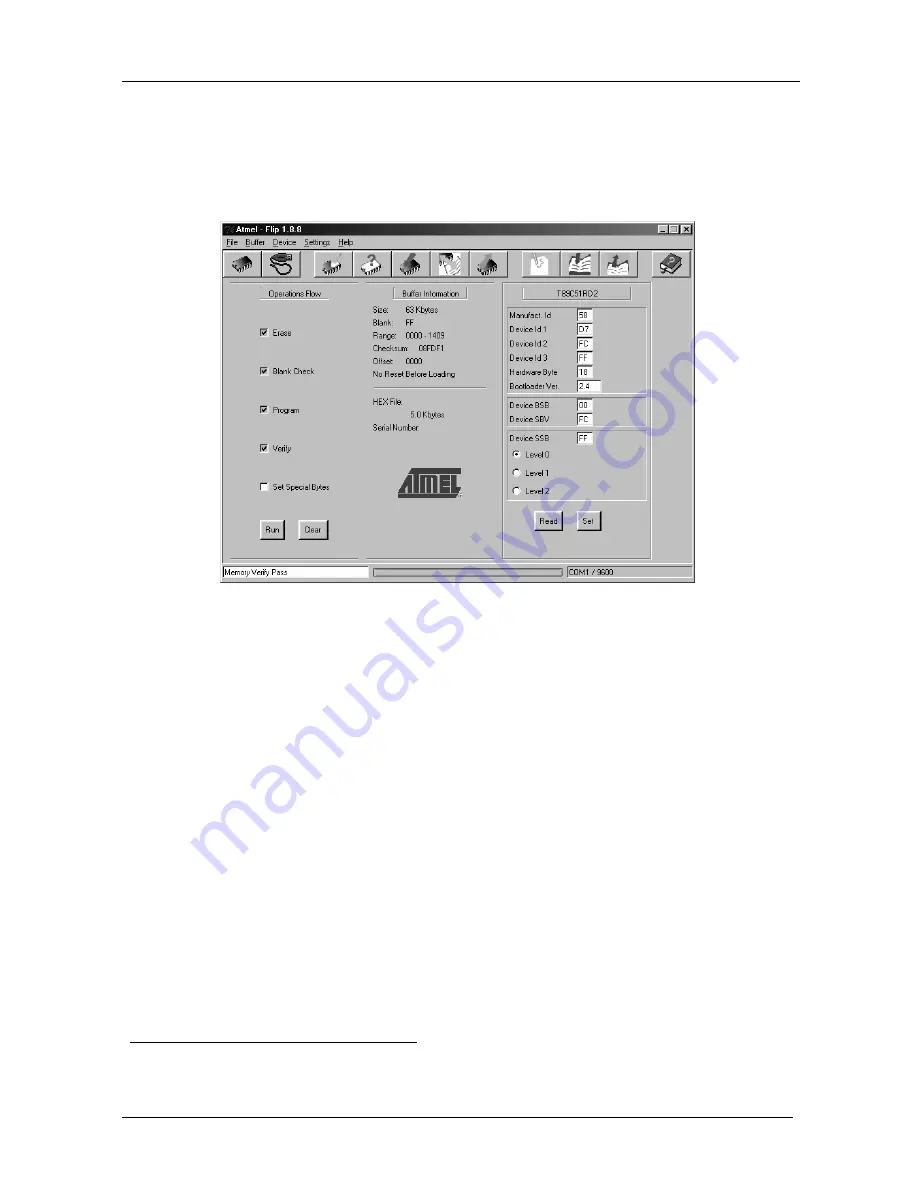
KRAMER: SIMPLE CREATIVE TECHNOLOGY
Flash Memory Upgrade
12
9. Click
Run
.
After each stage of the operation is completed, the check-box for that stage
becomes colored green
1
.
When the operation is completed, all 4 check-boxes will be colored green and
the status bar message:
Memory Verify Pass
appears
2
:
VS201YC.hex
A
Figure 14: Atmel – Flip Window (Operation Completed)
10. Close the “
Atmel – Flip
” window.
11. Disconnect the power to the
VS-201YC
.
12. Disconnect the RS-232
rear panel port on the
VS-201YC
unit from the
Null-modem adapter.
13. Switch to OFF on the machine underside.
14. Connect the power to the
VS-201YC
.
1 See also the blue progress indicator on the status bar
2 If an error message: “Not Finished” shows, click Run again























