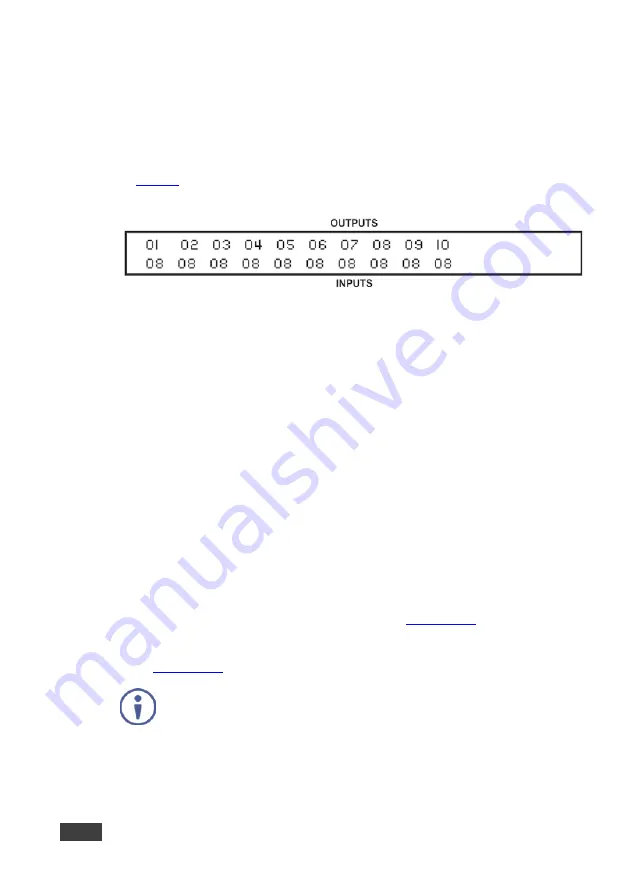
16
VS-1616D - Connecting the VS-1616D
When assigning EDIDs, note that the top row of the LCD display labeled OUTPUTS
relates to the ports connected to the sources (AV inputs), and the bottom row of the
LCD display labeled INPUTS relates to the ports connected to displays (AV
outputs).
In
, the EDID from EDID input 8 (
VS-1616D
Output port 8) has been
assigned to all EDID outputs (
VS-1616D
Input ports).
Figure 6: EDID Numbering Assignment
5.2
Connecting to the VS-1616D via RS-232
You can connect to the
VS-1616D
via an RS-232 connection using, for example, a
PC. Note that a null-modem adapter/connection is not required.
To connect to the VS-1616D via RS-232
:
•
Connect the RS-232 9-pin D-sub rear panel port on the
VS-1616D
unit via a
9-wire straight cable (only pin 2 to pin 2, pin 3 to pin 3, and pin 5 to pin 5 need
to be connected) to the RS-232 9-pin D-sub port on your PC.
5.3
Connecting to the VS-1616D via Ethernet
You can connect to the
VS-1616D
via Ethernet using either of the following
methods:
•
Directly to the PC using a crossover cable (see
Section 5.3.1
).
•
Via a network hub, switch, or router, using a straight-through cable (see
Section 5.3.2
).
If you want to connect via a router and your IT system is based on
Ipv6, speak to your IT department for specific installation instructions.






























