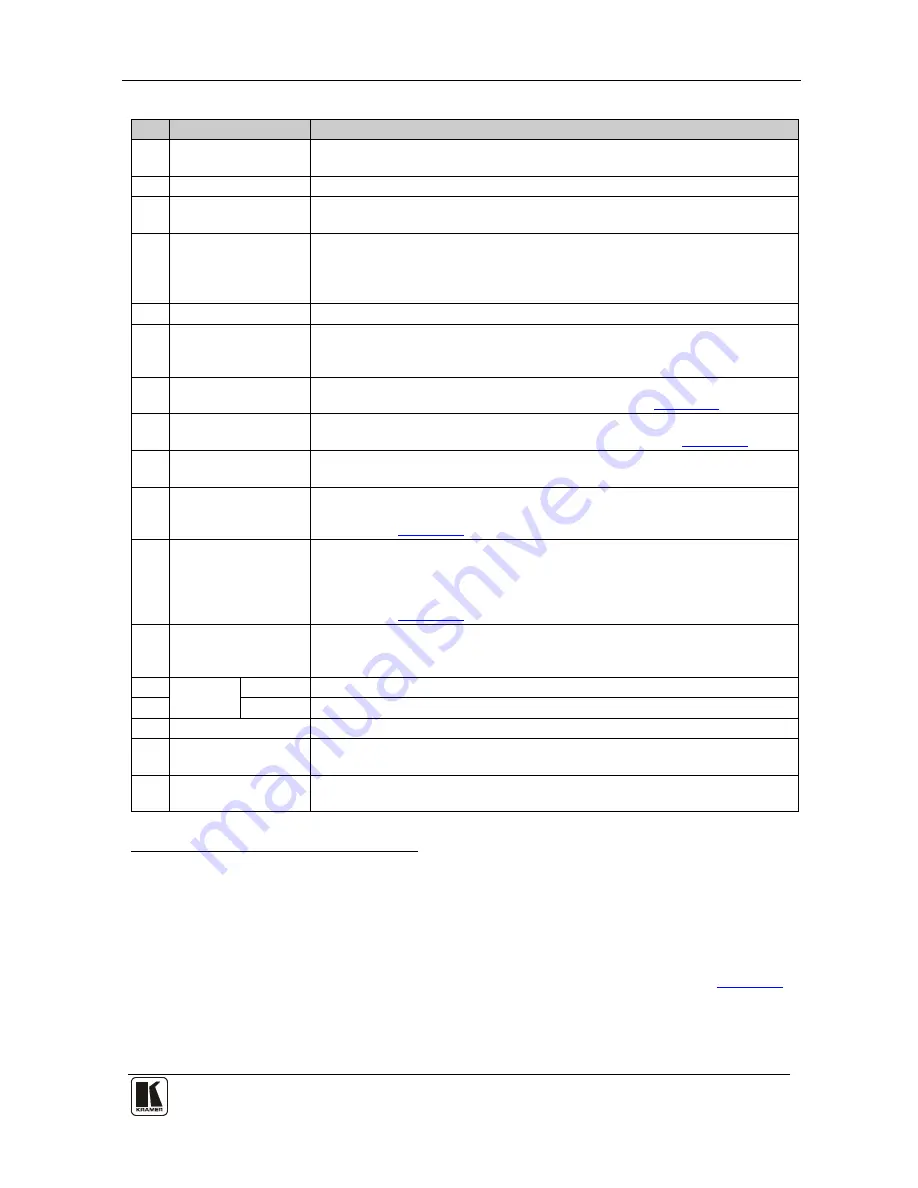
Your VP-8x4AK 8x4 VGA / UXGA / Audio Matrix Switcher
7
7
Table 2: Front Panel VP-8x4AK 8x4 VGA / UXGA / Audio Matrix Switcher Features
#
Feature
Function
1
IR Receiver
The yellow LED is illuminated when receiving signals from the infrared
remote control transmitter
2
POWER
LED
The green LED is illuminated when the unit is turned ON
3
SELECTOR OUT
Buttons
Select the output (from 1 to 4) to which the input is switched
4
SELECTOR IN
Buttons
Select the input (from 1 to 8) to switch to the output (after selecting an
output).
When a signal is detected at an input connector, the corresponding input
button is illuminated
5
ALL
Button
Pressing ALL followed by an INPUT button, connects that input to all outputs
1
6
OFF
Button
Press an OUT SELECTOR button and then an OFF button to disconnect that
output from the inputs.
Press the ALL button and then the OFF button to disconnect all the outputs
7
VIDEO
Button
When pressed
2
6.7
actions relate to video. Press the VIDEO Button together with
the AUDIO button to set the Switching delay time (see
Section
)
8
AUDIO
Button
When pressed
3
6.7
actions relate to audio. Press the VIDEO Button together
with the AUDIO button to set the Switching delay time (see
Section
)
9
AFV
Button
When pressed, the audio channels follow the video channels. The button is
illuminated when the AFV mode is selected
10
STO
(Store) Button
Pressing STO followed by an input/output button stores the current setting
4
6.8
.
Press the RCL Button together with the STO button to set the machine
number (see
Section
)
11
RCL
(
Recall
) Button
Pressing the RCL button and the corresponding IN/OUT button recalls a setup
from the non-volatile memory.
Press the RCL button again to implement the new status.
Press the RCL Button together with the STO button to set the machine
number (see
Section 6.8
)
12
TAKE
Button
Pressing TAKE toggles the mode between the Confirm mode
5
13
and the
At Once mode (user confirmation per action is unnecessary). When in Confirm
mode, pressing the TAKE button will implement a pending configuration
AUDIO
LEVEL
- Button
Press to decrease the input or output audio signal level
14
+ Button
Press to increase the input or output audio signal level
15
LOCK
Button
Disengages the front panel switches
16
STATUS
7-segment
display
Displays the selected INPUT switched to the OUTPUT (marked above each
input)
6
17
REL. AUDIO LEVEL
7-segment display
Displays
7
the relative
8
audio level
9
1 For example, press ALL and then Input button # 2 to connect input # 2 to all the outputs
2 The VIDEO button is illuminated when in breakaway mode and actions relate to video
3 The AUDIO button is illuminated when in breakaway mode and actions relate to audio
4 For example, press STO and then the output button # 3 to store in Setup # 3, or the input button 4 to store in Setup 12
5 When in the Confirm mode, the TAKE button illuminates
6 Also displays the number of INPUT and OUTPUT ports, the firmware version number, and the MACHINE #. Refer to
Section 7.2.1
7 A dot following the number represents a value of 0.5. For example, 3.5 displays as "3."
8 The audio level range is relative, since the audio input signal can be adjusted separately via trimmers on the rear panel
9 The input audio level ranges from -100dB to +20dB and the output audio level ranges from -100dB to +7.5dB












































