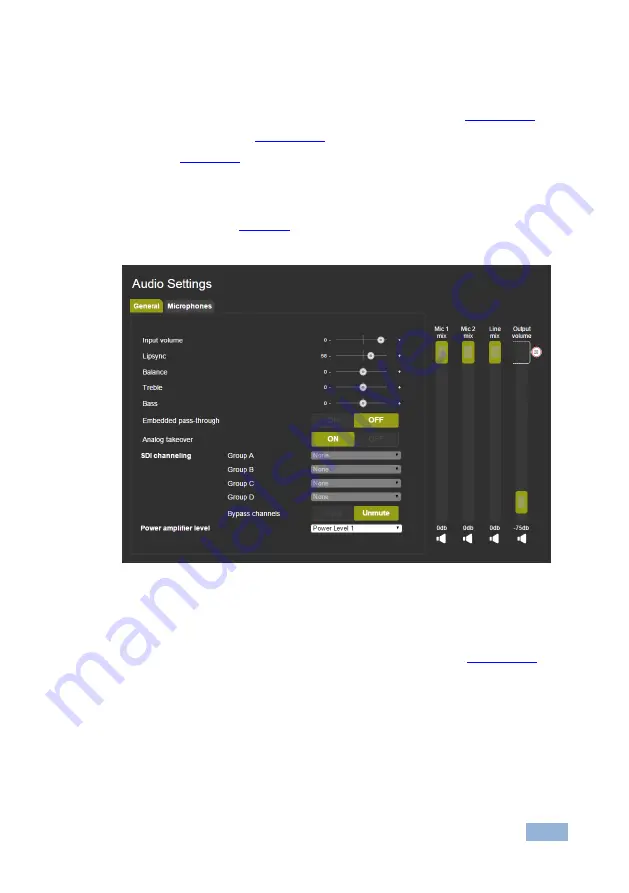
VP-774AMP - Using the Embedded Web Pages
81
81
9.6
The Audio Settings Page
The audio settings page includes two tabs: the General tab (see
Section
) and
the Microphone tab (see
Section
). The features described in both tabs are
detailed in
Section
9.6.1
The General Tab
The General tab (see
) lets you set the general audio parameters for the
selected main window input and the outputs.
Figure 75: The Audio Settings Page
– General Tab
Set the input volume, lipsync, balance, treble and bass. Set the embedded audio
input to pass-through directly to the output; set analog takeover to have the analog
input takeover the embedded input. Set the SDI channeling (see
Section
) and
set the bypassed channels to Mute or Unmute, and set the power amplifier level to
1 of 4 levels.
Note that if the Embedded pass-through is set to ON, Analog takeover, as well as
Mic 1, Mic 2 and Line mix, and the output volume are disabled.
Summary of Contents for VP-774A
Page 2: ......
Page 3: ......
Page 68: ...62 VP 774AMP Using the Embedded Web Pages Figure 44 The Routing Scaling Page PIP Window...
Page 121: ......






























