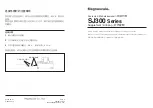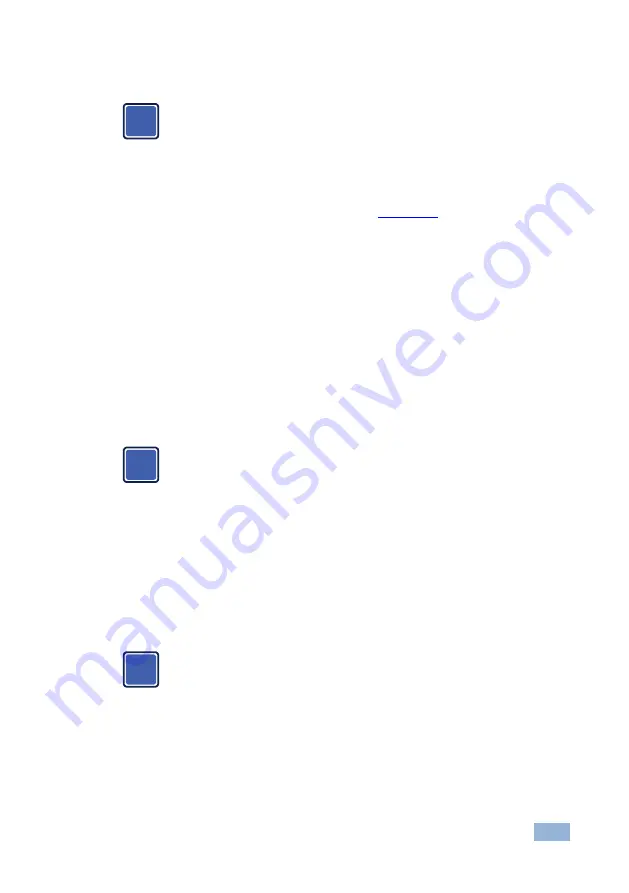
VP-774
–
Overview
7
3.1
HDCP Compliance
If an HDMI signal is HDCP protected, it can only appear on HDMI
and HDBaseT outputs that are connected to HDCP compliant
displays.
The
VP-774
will not output an HDCP protected source to a display
that is not HDCP compliant. Instead it will show a green screen.
In the dual window display mode (see
Section
), even if only one
of the inputs is HDCP protected, and is output to a non-compliant
display, it will affect the entire screen and turn it green.
3.2
About
HDBaseT™ Technology
HDBaseT™ is an advanced all-in-one connectivity technology (supported by the
HDBaseT Alliance). It is particularly suitable in the consumer home environment as
a digital home networking alternative where it enables you to replace numerous
cables and connectors by a single LAN cable used to transmit, for example,
uncompressed full high-definition video, audio, IR, as well as various control
signals.
The products described in this user manual are HDBaseT certified.
3.3
Using Twisted Pair Cable
Kramer engineers have developed special twisted pair cables to best match our
digital twisted pair products; the Kramer:
BC-DGKat524
(CAT 5 24 AWG), the
Kramer:
BC-DGKat623
(CAT 6 23 AWG cable), and the Kramer:
BC-DGKat7a23
(CAT 7a 23 AWG cable). These specially built cables significantly outperform
regular CAT 5 / CAT 6 / CAT 7a cables.
We strongly recommend that you use shielded twisted pair cable.
3.4
Defining the VP-774 Presentation Switcher/Scaler
This section defines the
VP-774
.
i
i
i
Summary of Contents for VP-774
Page 2: ......
Page 3: ......
Page 19: ...14 VP 774 Connecting the VP 774 Figure 4 Connecting the VP 774 Presentation Switcher Scaler ...
Page 84: ......