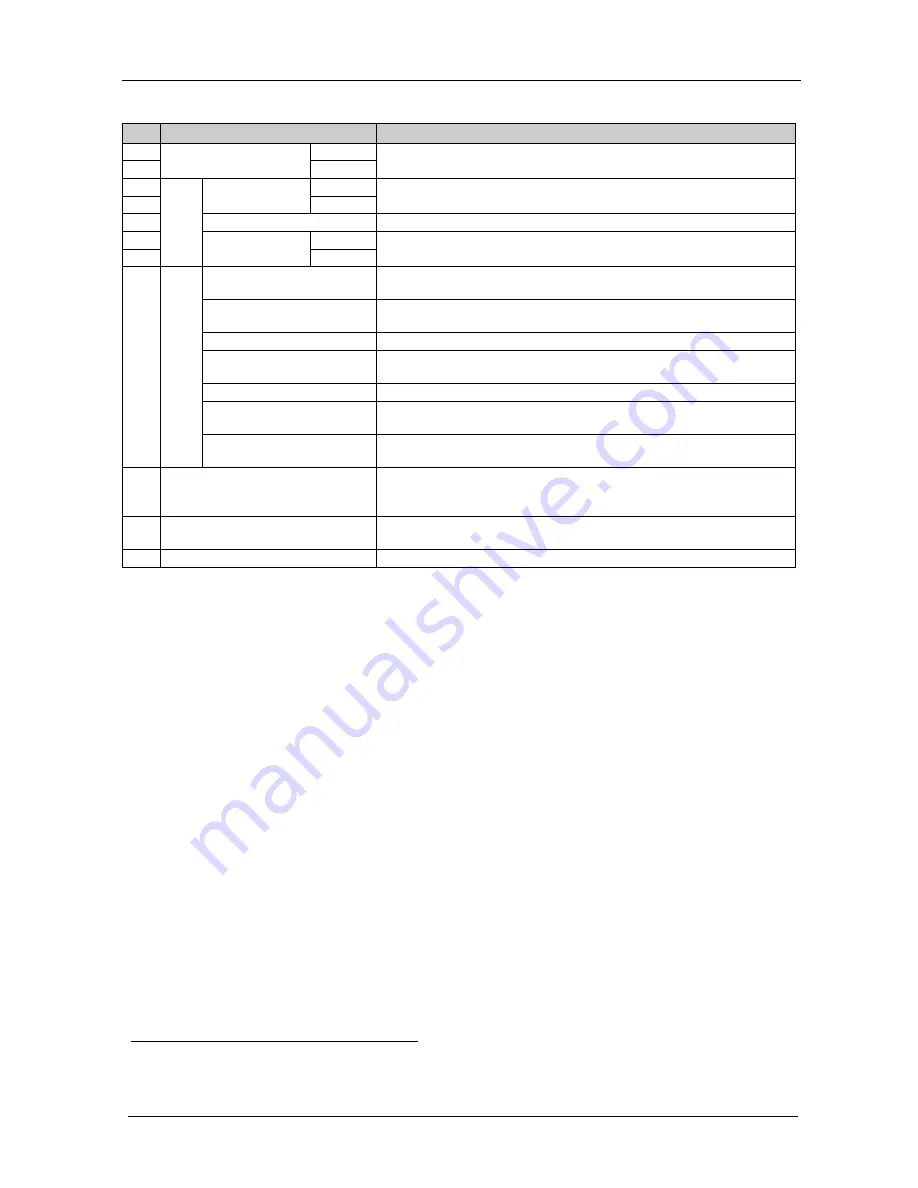
KRAMER: SIMPLE CREATIVE TECHNOLOGY
Your VP-727A-BA Balanced Audio Switcher
6
Table 2: VP-727A-BA Balanced Audio Switcher Rear Panel Features
#
Feature
Function
18
INPUT
XLR F
Connectors
RIGHT
Connect to the balanced stereo audio source (from 1 to 8)
19
LEFT
20
OUTPUTS
PREVIEW
XLR
M Connectors
LEFT
Connect to a balanced stereo audio preview acceptor
21
RIGHT
22
S/PDIF
RCA Connector
Connect to a digital audio acceptor
23
PROGRAM
XLR
M Connectors
RIGHT
Connect to a balanced stereo audio program acceptor
24
LEFT
25
SETUP DIPs
1
DIP 8
Set to ON to operate the
VP-727A-BA
with the
VP-727xl
(as slave baud
rate 38,400); else set to OFF
DIP 7
Set to ON to operate the
VP-727A-BA
with the
VP-727
or the
VP-727T
(as chain baud rate 115,200); else set to OFF
DIP 6
Set to ON for stand alone
(baud rate 9,600); else set to OFF
DIP 5
Set to ON for the fade to follow the transition effect; set to OFF for
separate fade
DIPs 3 and 4
Set to OFF (default)
DIP 2
Set to ON for RS-485 Line Termination with 120
Ω
; set to OFF for no
RS-485 Line Termination
DIP 1
Set to ON to upgrade to the latest Kramer firmware (see section 7); set
to OFF for normal operation (the factory default)
26
RS-485 Port
Connects to the Kramer
VP-727T
or the
VP-727xl
(see section 6.4)
Pin G is for the Ground connection
2
27
; pins B (-) and A (+) are for
RS-485
RS-232
Connector
9-pin D-sub connector connects to a PC or Remote Controller via a
null-modem connection
28
Power Connector with Fuse
AC connector enabling power supply to the unit
1 By default, DIPs 1 to 7 are set to OFF and DIP 8 is set to ON
2 The ground connection is sometimes connected to the shield of the RS-485 cable. However, usually the ground is not connected









































