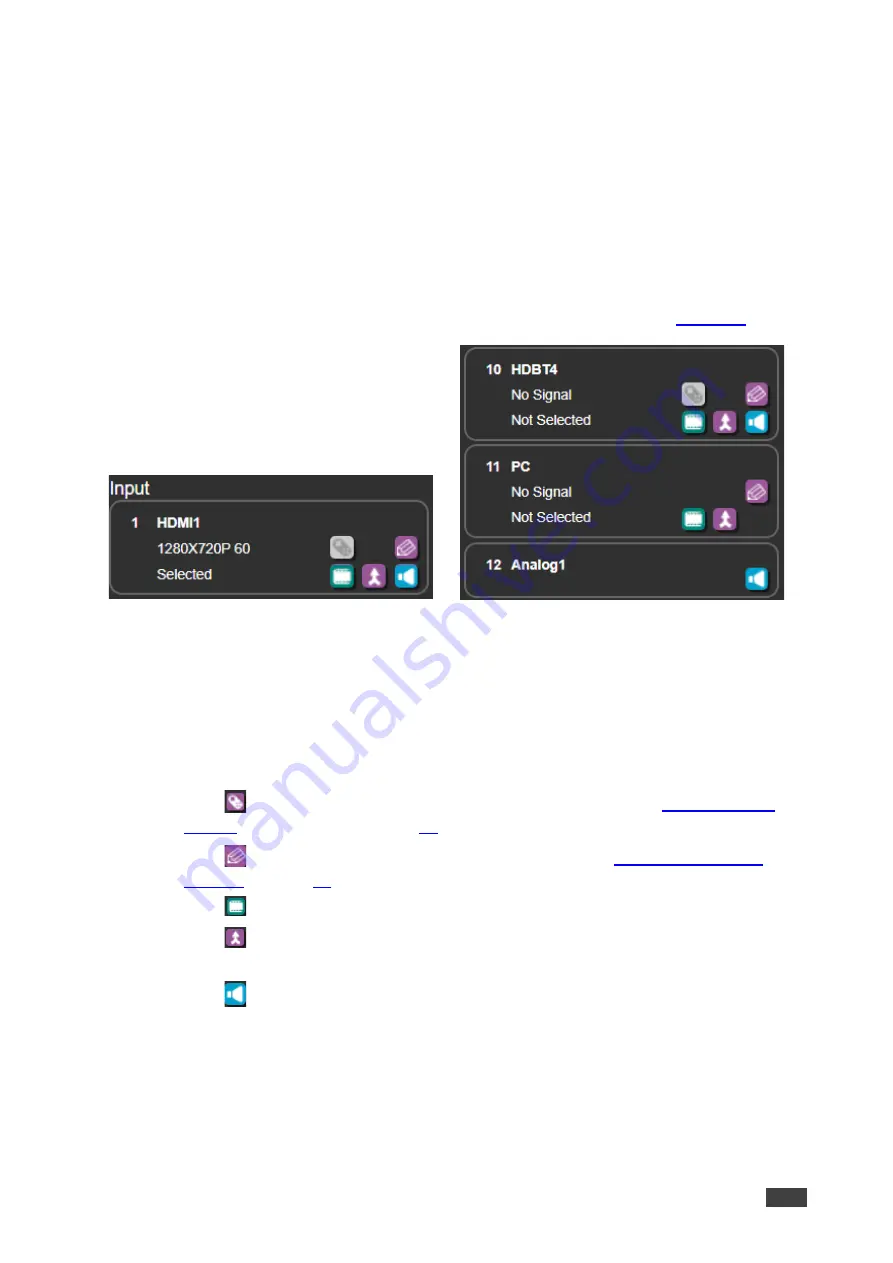
Kramer Electronics Ltd.
VP-554X
– Using Embedded Web pages
34
4. Click
X
to close the window.
Monitor and speaker audio settings are defined.
Viewing and Adjusting Input Settings
VP-554X
inputs include 6 HDMI and 4 HDBT inputs, 1 PC input, 8 analog audio inputs, 2 Mic
inputs and 1 Mic 1+2 mix input. View the status of the inputs and adjust their settings via the
input buttons.
To view and adjust input settings:
1. In the Navigation pane, click
Switching
. The Switching page appears (
Figure 18: Switching Page
– Input Button
2. View the following:
▪
The name (in this example, the name is HDMI1 for the video input.
▪
The resolution (in this example, the resolution is 1280x720P@60Hz).
▪
Video input status (Selected or Not Selected).
3. Perform the following actions:
▪
Click
to access the Step-in remote control setup window (see
in” Device on page
).
▪
Click
to open the video input Edit settings window (see
▪
Click
after selecting an output to switch the video input to the selected output.
▪
Click
after selecting an output to switch the audio and the video inputs to the
selected output.
▪
Click
after selecting an output to switch the audio only to the selected output.
Input settings are viewed and adjusted.
Defining Video Input Settings
Define the HDMI and HDBT input settings.






























