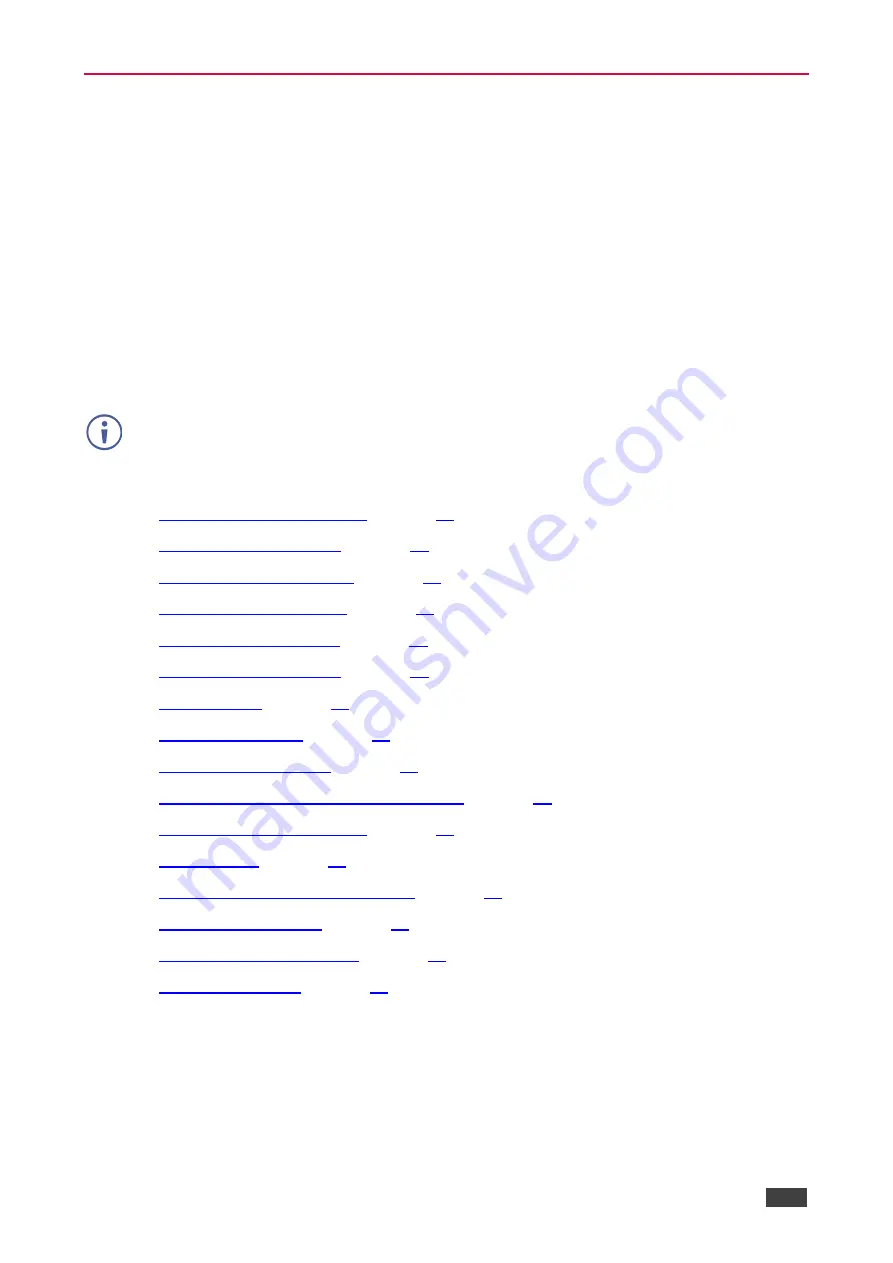
Kramer Electronics Ltd.
VP-427X1
– Operating and Controlling VP-427X1
10
Using the OSD Menu
VP-427X1
enables controlling and defining the device parameters via the OSD, using the
front panel MENU buttons.
To enter and use the OSD menu buttons:
1. Press MENU.
2. Press:
▪
ENTER
to accept changes and to change the menu settings.
▪
Arrow buttons
to move through the OSD menu, which is displayed on the video
output.
▪
EXIT
to exit the menu.
The default OSD timeout is set to 10 seconds.
Use the OSD menu to perform the following operations:
•
•
•
•
•
•
•
•
•
•
Defining FREEZE Button Operation Mode
•
•
•
Configuring TOGGLE Pin Behavior
•
•
•



























