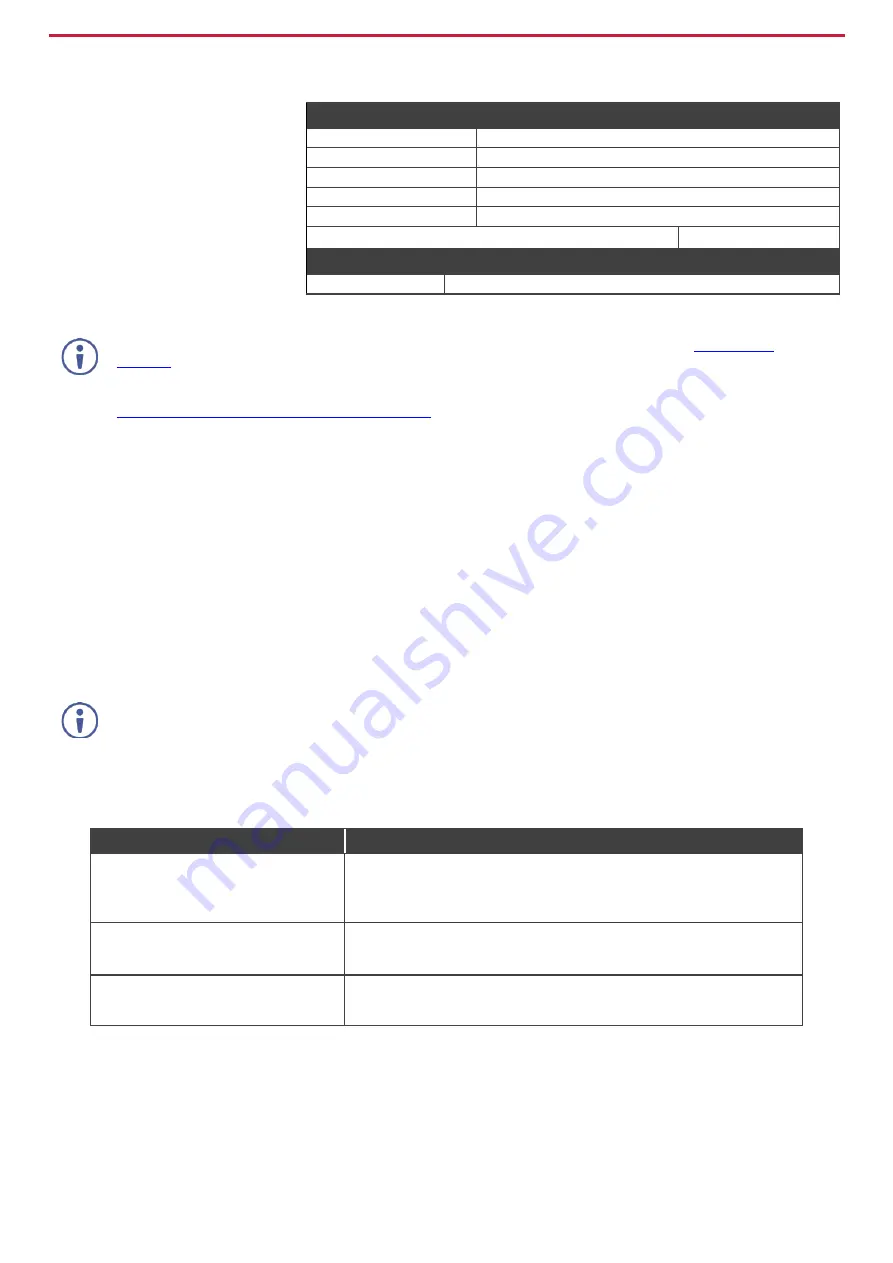
Step 6: Operate VM-4UHD
Acquire EDID by:
•
Manually sending RS-232
serial commands via laptop
connected to USB.
•
Using the Kramer
EDID
Designer
PC tool connected
to USB.
•
Using the
EDID SETUP
front
panel button.
USB setup for RS-232 communication:
RS-232
Baud Rate:
115200
Data Bits:
8
Command Format:
ASCII
Stop Bits:
1
Parity:
None
Example (Copy the EDID data from Output 1 to the Input):
“#CPEDID 1,1,0
<cr>
Factory Reset
Protocol 3000:
#FACTORY command to reset to factory default configuration.
VM-4UHD
supports EDID Designer (via the mini USB port) that can be loaded from our Web site:
To use the mini USB port, you need to download and the Kramer USB driver from our Web site at:
www.kramerav.com/support/product_downloads.asp
and install it.
Acquiring the EDID via front panel
Press the
EDID SETUP
once to display the current EDID source: OUT 1, OUT 2, OUT 3, OUT 4, or all OUT LEDs flash
(default EDID).
To acquire an EDID:
1. Press
EDID SETUP
.
the current EDID source is displayed.
2. Press
EDID SETUP
(a second time) to enter EDID select mode.
3. Press
EDID SETUP
repeatedly to cycle through the EDID source options.
The OUT LEDs flash in the following order:
OUT 1 -> OUT 2 -> OUT 3 -> OUT 4 -> all output LEDs flash (default EDID).
Stop pressing
EDID SETUP
once the required EDID source is reached.
4. Wait a few seconds, until
VM-4UHD
acquires the EDID.
When complete, all output LEDS return to normal operation, displaying the present output connection status.
If an unconnected output is chosen or the connected EDID cannot be read, the
VM-4UHD
loads the default EDID.
Forcing the RGB Mode
Normally (the default state), when acquiring the EDID, the device supports any color space that is defined in the acquired
EDID parameters. In case of a color space problem, using the Force RGB mode may improve the colors of the image on the
display.
To:
Do the following:
Force the acquired EDID to
support only RGB color space
:
Press and hold the EDID button for few seconds until all the output LEDs
flash together four times.
Continue to acquire the desired EDID.
This acquired EDID is then forced to support the RGB color space only.
Return to the normal EDID mode
:
Press and hold the EDID button for few seconds until the output LEDs
flash together once.
Continue to acquire the desired EDID.
View the current EDID mode
:
Power cycle the unit.
All output LEDs will flash together once when in normal EDID mode, and
four times when in Force RGB mode.




