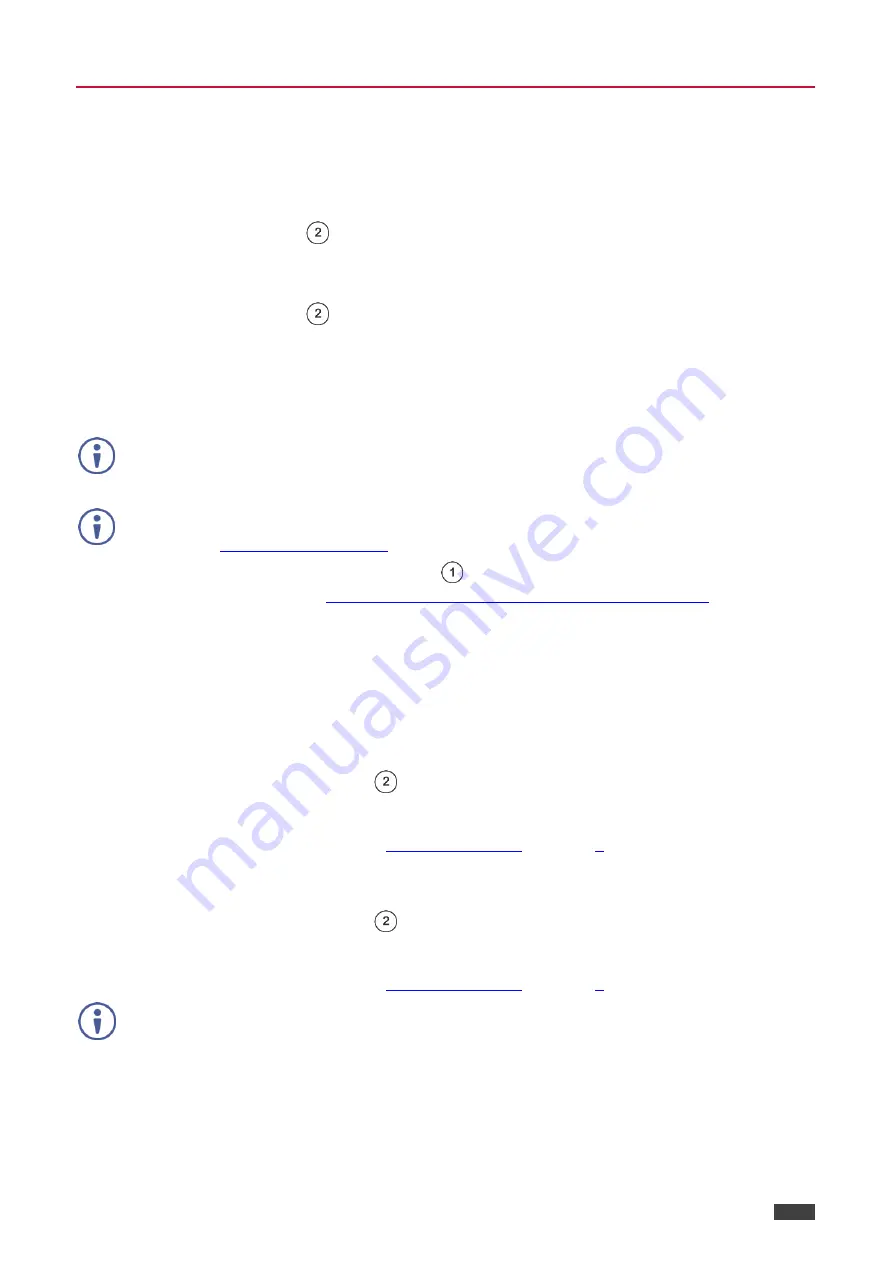
Kramer Electronics Ltd.
VM-2DT - Operating the VM-2DT
9
Acquiring an EDID
You can acquire the EDID from a connected output or set the
VM-2DT
to the default EDID.
To acquire an EDID, press the EDID SETUP button as follows:
1. Press
EDID SETUP
once.
The OUTPUTS CONNECTED LEDs flash to indicate the current EDID used: 1 or 2, or
both if the default EDID is currently used.
2. Press
EDID SETUP
again to enter the EDID read mode and then press repeatedly to
cycle through the EDID source options until the desired EDID source is reached:
OUT 1 -> OUT 2 -> both LEDs flash (for a default EDID).
3. Wait a few seconds for the
VM-2DT
to read the EDID.
When complete, all LEDs return to display the present output connection status.
Note that if an unconnected output is chosen or the EDID cannot be read, the
VM-2DT
loads
the default EDID.
Note that
VM-2DT
Supports EDID Designer (via the mini USB port ) that can be loaded from
our website:
Note that in order to use the mini USB port
, you need to download and the Kramer USB
www.kramerav.com/support/product_downloads.asp
Forcing the RGB Mode
VM-2DT
can acquire EDID in the normal mode or the RGB mode (EDID supports only RGB
color space).
To enter the RGB-only mode:
1. Press and hold
EDID SETUP
.
The output LEDs flash 4 times and then turn off.
2. If required, read the EDID (see
, on page
).
To return to the normal mode:
1. Press and hold
EDID SETUP
.
The output LEDs light once and then turn off.
2. If required, read the EDID (see
, on page
).
Upon power on, the output LEDs flash according to their EDID mode: four times for RGB
mode and once for normal mode.












































