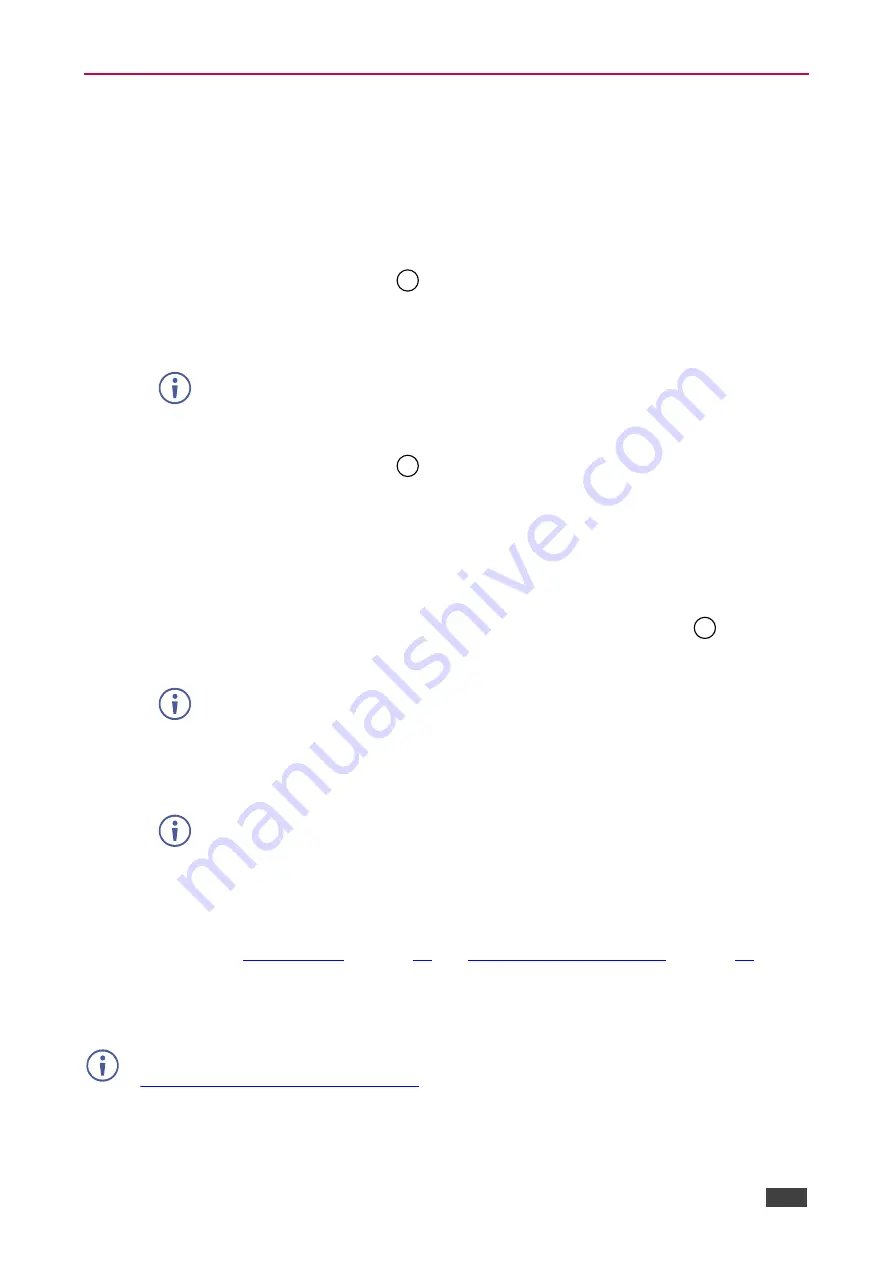
Kramer Electronics Ltd.
VM-10H2
– Operating the VM-10H2
8
Acquiring and Setting the Current EDID
You can acquire and set the EDID Using Front Panel Buttons, RS-232 Serial Commands, and
Kramer EDID Designer.
Using Front Panel Buttons
To acquire the current EDID:
•
Press the
EDID SELECT
button
.
The
EDID SELECT
and
EDID READ
buttons light.
The output port LED of the currently used EDID lights.
If the currently used EDID is the default EDID, then the LEDs of all ports flash.
To set the current EDID:
1. Press the
EDID SELECT
button
.
The
EDID SELECT
and
EDID READ
buttons light.
2. Continue pressing the
EDID SELECT
button. The output port LEDs light in sequence
(even for disconnected ports) until the desired output port is reached. An additional
button press after the last port enables selection of the default EDID and all output port
LEDs flash. Another press selects the 1st output port and the sequence begins again.
3. When the desired EDID source is reached, press the
EDID READ
button
.
VM-10H2
reads the EDID for a few seconds and syncs the displays.
Upon displays syncing, an interruption on the video outputs may be noticed.
When completed, the
EDID SELECT
and
EDID READ
LEDs turn OFF and all LEDs
return to the status display mode (i.e., only ports connected to active devices have their
corresponding LEDs lit).
If a disconnected output port is chosen or the EDID cannot be read, the
VM-10H2
loads the default EDID.
Using RS-232 Serial Commands
Connect a PC or other serial controller to
VM-10H2
RS-232. Use the Protocol 3000
) to
control the
VM-10H2
.
Using Kramer EDID Designer
The EDID Designer can be downloaded from the Kramer Web site at:
www.kramerav.com/product/VM-10H2
The EDID for each input can be changed independently by uploading an EDID binary file to
each input via the RS-232 port using Kramer
EDID Designer
.
3
3
2

























