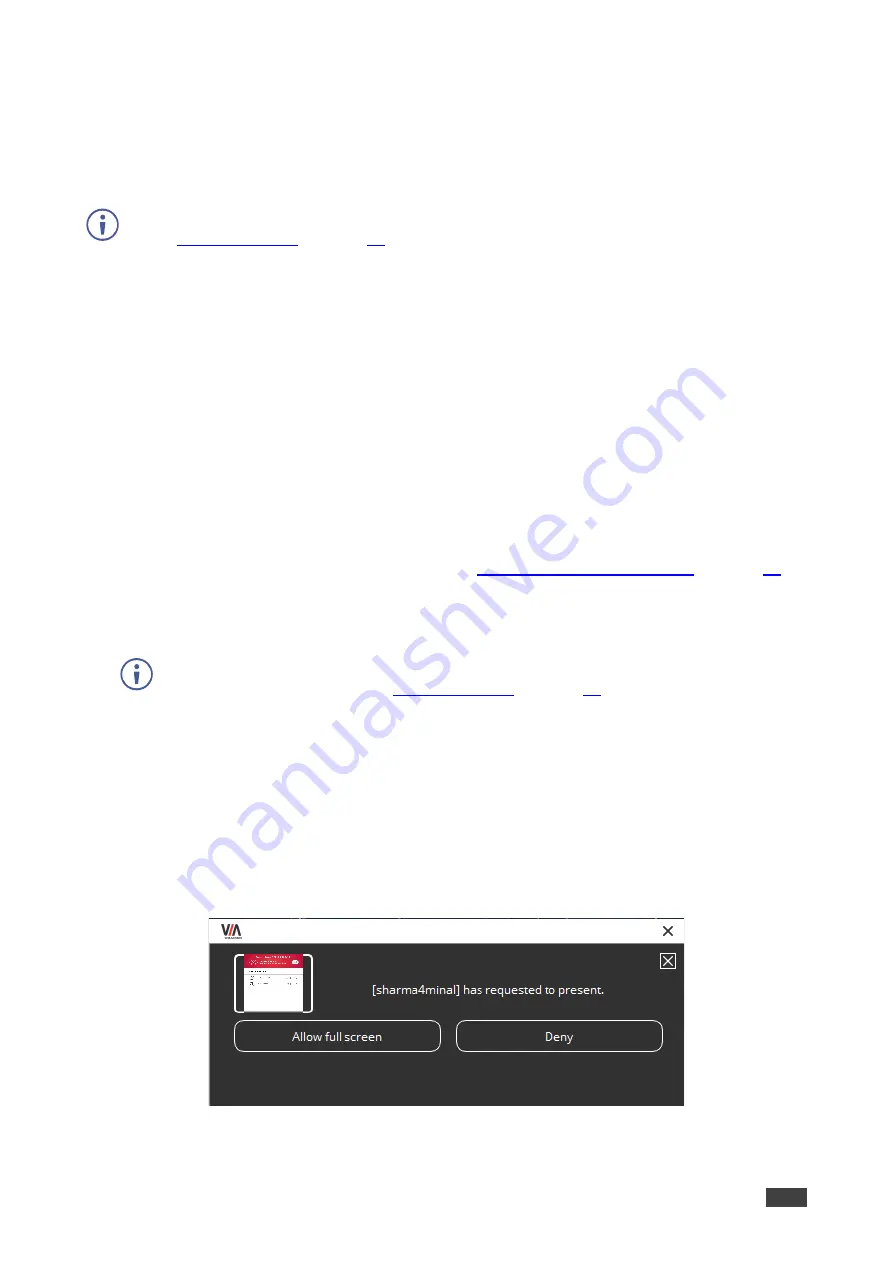
Kramer Electronics Ltd.
VIA GO²
– For User: Participating in a VIA Meeting
79
Becoming Meeting Moderator
VIA GO²
enables any authorized meeting participant to become a moderator. The moderator
is notified when a meeting participant requests to present and can accept or reject the
request.
Moderator Mode must be activated to enable becoming a Moderator during a meeting
(see
).
To become the meeting moderator:
1. On the user dashboard, click
Moderator
icon.
2. When Basic Moderator mode is active, type the password and click
Apply
.
You are now the moderator. Moderator icon turns yellow.
3. To stop being the moderator, click
Moderator
icon once again.
Showing Participant Screen on Main Display
The meeting
’s moderator can push a participant’s screen onto the main display by clicking the
Display Status icon of that participant in the Participant tab of the dashboard.
To show a participant screen on the main display:
1. Become the moderator of the meeting (see
2. In the Participants tab, click the
Display Status
icon for the relevant participant.
The selected participant’s screen is mirrored on the main display.
To add a message that enables the participant to either approve or deny permission to
present their screen see (see
).
Allowing a Participant to Mirror on Main Display
The moderator of a meeting must give permission to any meeting participant who wants to
mirror their screen on the main display.
To allow a participant to mirror on the main display:
1. The participant clicks
Present
.
A presentation request window
appears on the moderator’s screen.
Figure 79: Presentation Request Window
2. Click on the thumbnail to enlarge the preview.




















