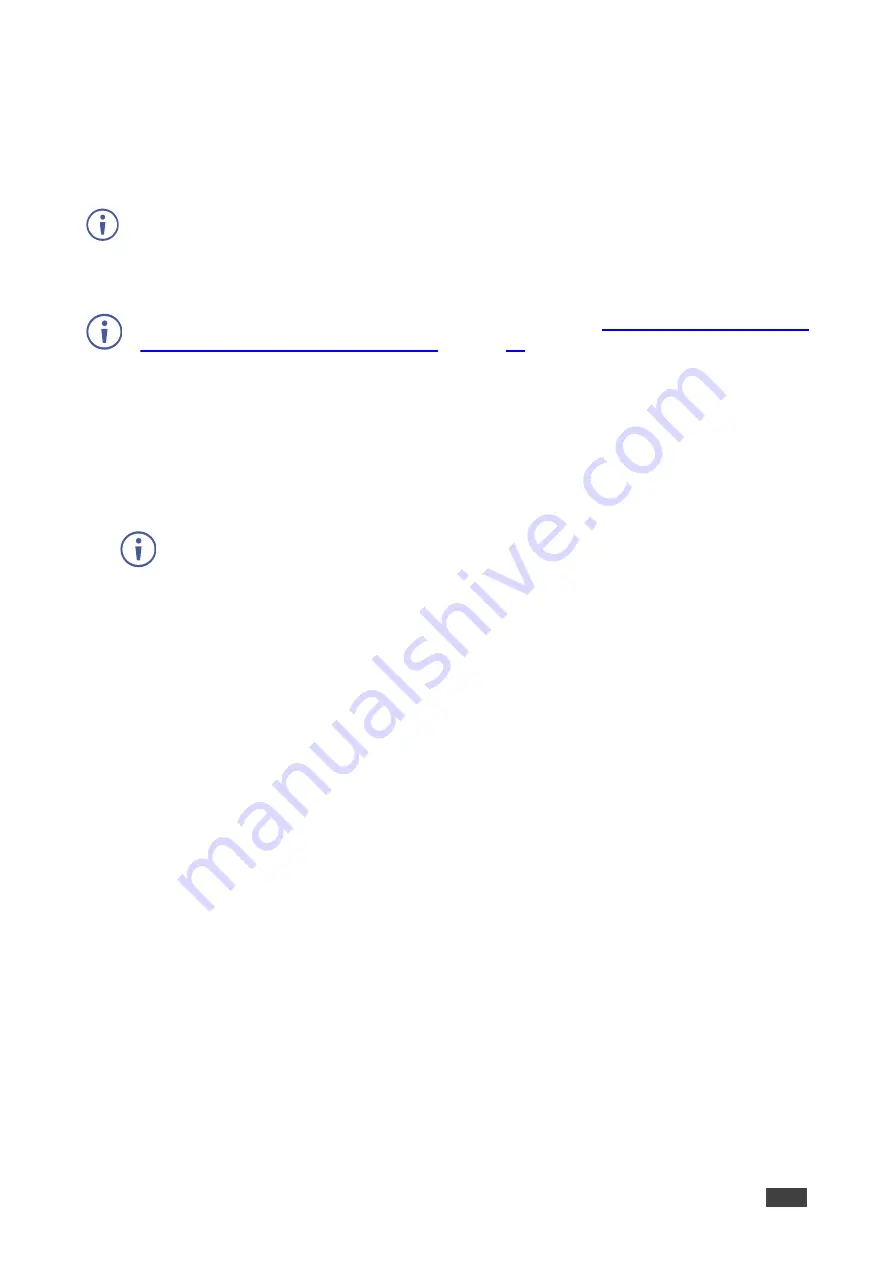
Kramer Electronics Ltd.
VIA Capmus², VIA Campus² PLUS
– For User: Participating in a VIA Meeting
98
Mirroring with Extended Desktop
VIA Capmus², VIA Campus² PLUS
enables users to use the main display as an extension of
their device desktop to present content. The user’s primary screen is not mirrored, allowing
the user to keep the content on their laptop display private while mirroring.
This feature is available on Windows client laptops only, after installation of the required
drivers. When using this feature for the first time, the system asks you to install the drivers.
Please accept and follow the on-screen instructions. Once the drivers are installed, reboot
your PC to enable the feature.
Mac users can use AirPlay to simulate the same behavior (see
iPhones Using iOS/OS X Airplay Service
To mirror with the Extended Desktop feature:
▪
On the Kramer VIA app dashboard, click the share screen icon with a
2
.
An extension of your device desktop appears on the VIA main display.
Drag content to the left and beyond your primary screen to show it on the main
display.
You can change the relative positioning of the two displays in your device
Control Panel under Screen Resolution.






























