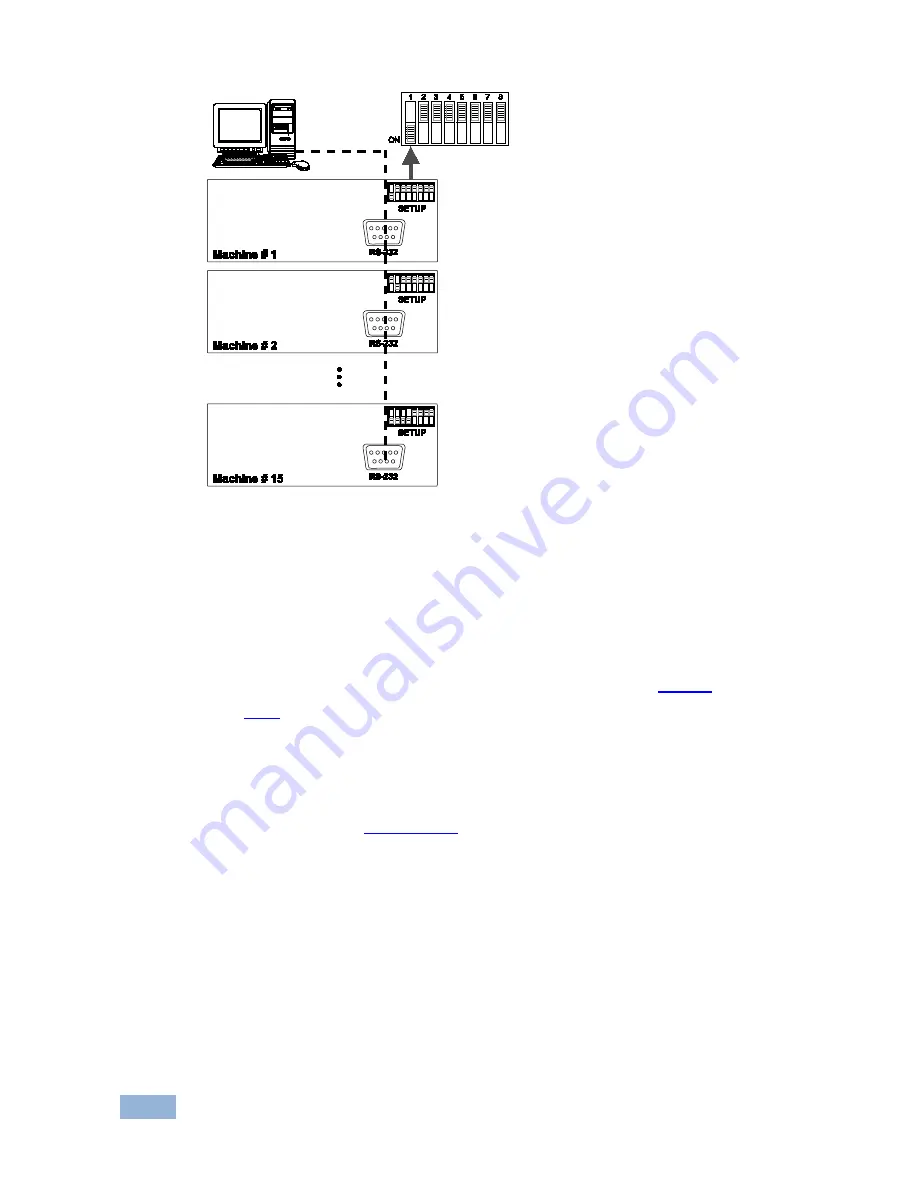
14
VA-8xl - Controlling the VA-8xl
Figure 10: Configuring up to 15 VA-8xl Units
6.3.1
Connecting a Control Interface on a Set of Units
To connect the control interface on a set of units, do one of the following:
•
Connect the RS-232 port on the first
VA-8xl
unit to a PC or other
controller, and then connect the RS-232 port on each of the
VA-8xl
units, using the specially prepared RS-232 cable (see
Section
6.3.2
)
or
•
Connect a PC or other controller to the “RS-232 in” 9-pin D-sub (F)
port on a Kramer Tools
VP-43xl
Interface Converter
and connect the
RS-485 port on the
VP-43xl
to the RS-485 ports on each of the
VA-8xl
units (see
Section 6.3.3
)
6.3.2
Preparing the RS-232 Port on a Set of Units
To connect a PC to a set of
VA-8xl
units do the following:
1. Prepare the RS-232 9-pin D-sub (F) connector (A), by connecting PIN 4 to
PIN 6 and connecting PINS 8, 7, and 1 together.
Summary of Contents for VA-8XL
Page 2: ......
Page 20: ...VA 8xl Controlling the VA 8xl 17 Figure 12 An RS 485 Control Interface Setup...
Page 32: ...VA 8xl Kramer Protocol 2000 29...
Page 33: ...P N 2900 300151 Rev 1...
















































