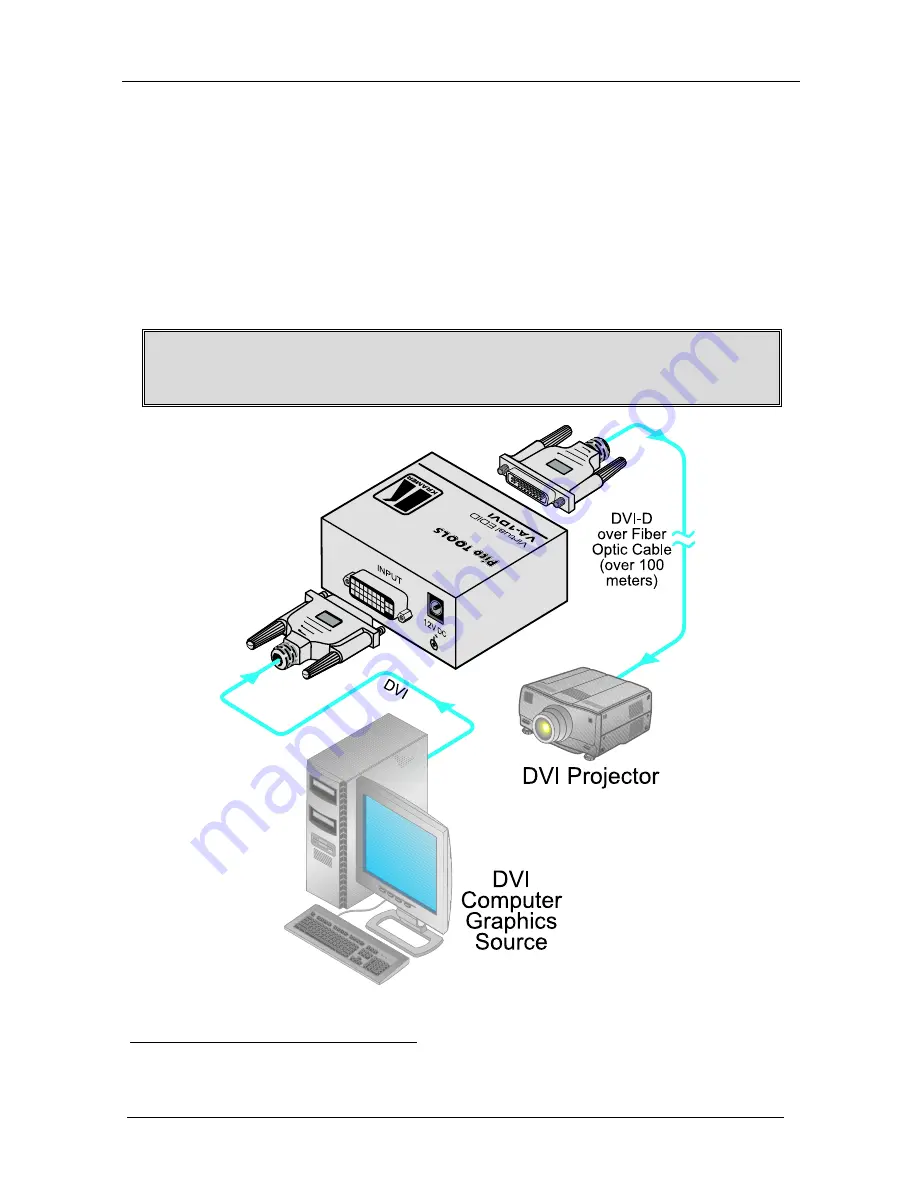
KRAMER: SIMPLE CREATIVE TECHNOLOGY
Connecting the VA-1DVI Virtual EDID
6
5.2 Reading the EDID
For the PC to read the EDID information, as illustrated in Figure 3, do the
following
1
:
1. Connect a DVI source (for example, a DVI computer graphics source) to
the INPUT DVI connector.
2. Connect the OUTPUT DVI connector of the
VA-1DVI
to the projector.
3. If required
2
, connect the 12V DC power adapter to the power socket and
connect the adapter to the mains electricity.
Turn the DVI source ON only after connecting the
VA-1DVI
, so it can acquire
the EDID properly
Figure 3: Connecting the VA-1DVI Virtual EDID
1 Switch OFF the power on each device before connecting it to your VA-1DVI
2 Usually, the PC can supply power to the unit





























