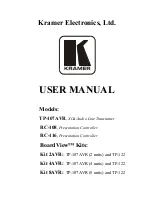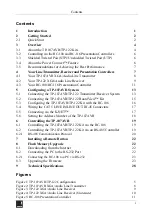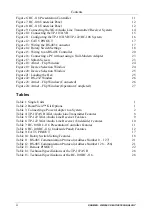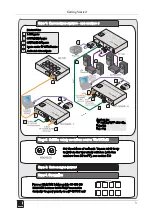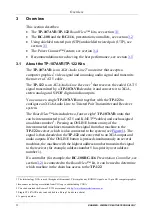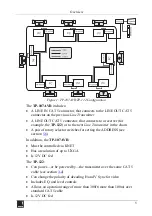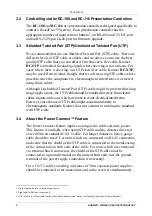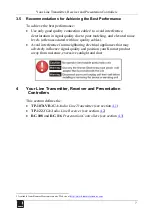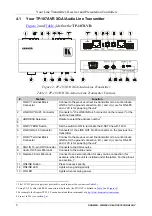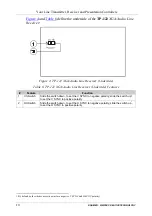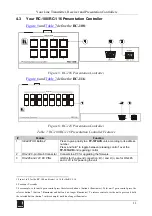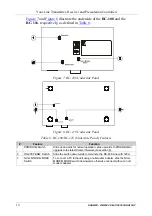KRAMER: SIMPLE CREATIVE TECHNOLOGY
Contents
ii
Figure 6: RC-116 Presentation Controller
Figure 7: RC-108 Underside Panel
Figure 8: RC-116 Underside Panel
Figure 9: Connecting the XGA/Audio Line Transmitter/Receiver System
Figure 10: Connecting the TP-107AVR
Figure 11: Configuring the TP-107AVR/TP-122/RC-108 System
Figure 13: Wiring the RS-485 Connector
Figure 14: Rotary Switch Settings
Figure 15: Wiring to an RS-485 Controller
Figure 16: Connecting a PC without using a Null-Modem Adapter
Figure 18: Atmel – Flip Window
Figure 19: Device Selection Window
Figure 20: Device Selection Window
Figure 23: Atmel – Flip Window (Connected)
Figure 24: Atmel – Flip Window (Operation Completed)
Tables
Table 2: BoardView™ Kit Options
Table 3: Connecting a Power Adapter to a System
Table 4: TP-107AVR XGA/Audio Line Transmitter Features
Table 5: TP-122 XGA/Audio Line Receiver Features
Table 6: TP-122 XGA/Audio Line Receiver (Underside) Features
Table 7: RC-108/RC-116 Presentation Controller Features
Table 8: RC-108/RC-116 (Underside Panel) Features
Table 10: Rotary Switch Setting Features
Table 11: RS-485 Communication Protocol (Address Number 0 – 127)
Table 12: RS-485 Communication Protocol (Address Number 128 – 256)
Table 14: Technical Specifications of the TP-107AVR
Summary of Contents for RC-108
Page 6: ...Getting Started 3 ...