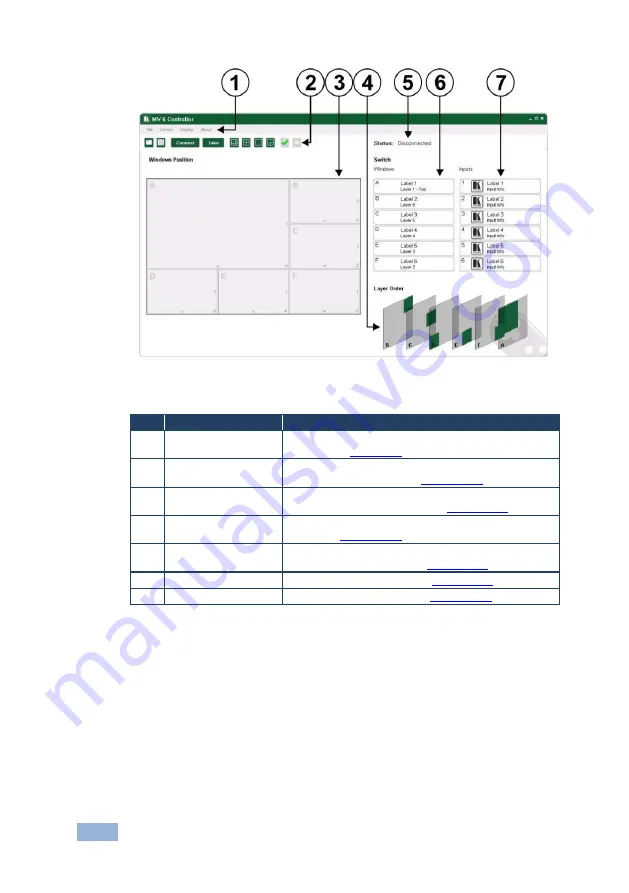
24
MV-6 - Operating the MV-6 Remotely
Figure 8: MV-6 Controller Software Main Window
#
Feature
Function
1
Menu Bar
Operate and configure the device using the Menu Bar
options (see
2
Quick Access Toolbar
Operate and configure the device using the quick
access toolbar buttons (see
Section
3
Windows Position
Modify window size and position by dragging and
dropping individual windows (see
Section
4
Layer Order
Click and drag individual layers to arrange the layer
order (see
Section
5
Status
Indicator
Indicates whether or not the Controller software is
connected to the device (see
6
Switch Windows
Press to select a window (see
Section
7
Switch Inputs
Press to select an inputs (see
Section
Note:
Unless the device is in off-line mode (by pressing the
Take
button), when
a change is made on the device (for example, a different output is selected),
the change is reflected almost immediately in the main window of the Controller
Software. Similarly, if a change is made in the Controller Software, the change
is reflected almost immediately on the device.
Summary of Contents for MV-6
Page 1: ...KRAMER ELECTRONICS LTD USER MANUAL MODEL MV 6 3G HD SDI Multiviewer P N 2900 000737 Rev 11...
Page 2: ......
Page 46: ...42 MV 6 Kramer Protocol 3000 Syntax 10 7 Maximum String Length 64 characters...
Page 73: ...MV 6 Parameters 69 12 8 Font Size Number Value 0 Small 1 Medium 2 Large...
Page 74: ......
















































