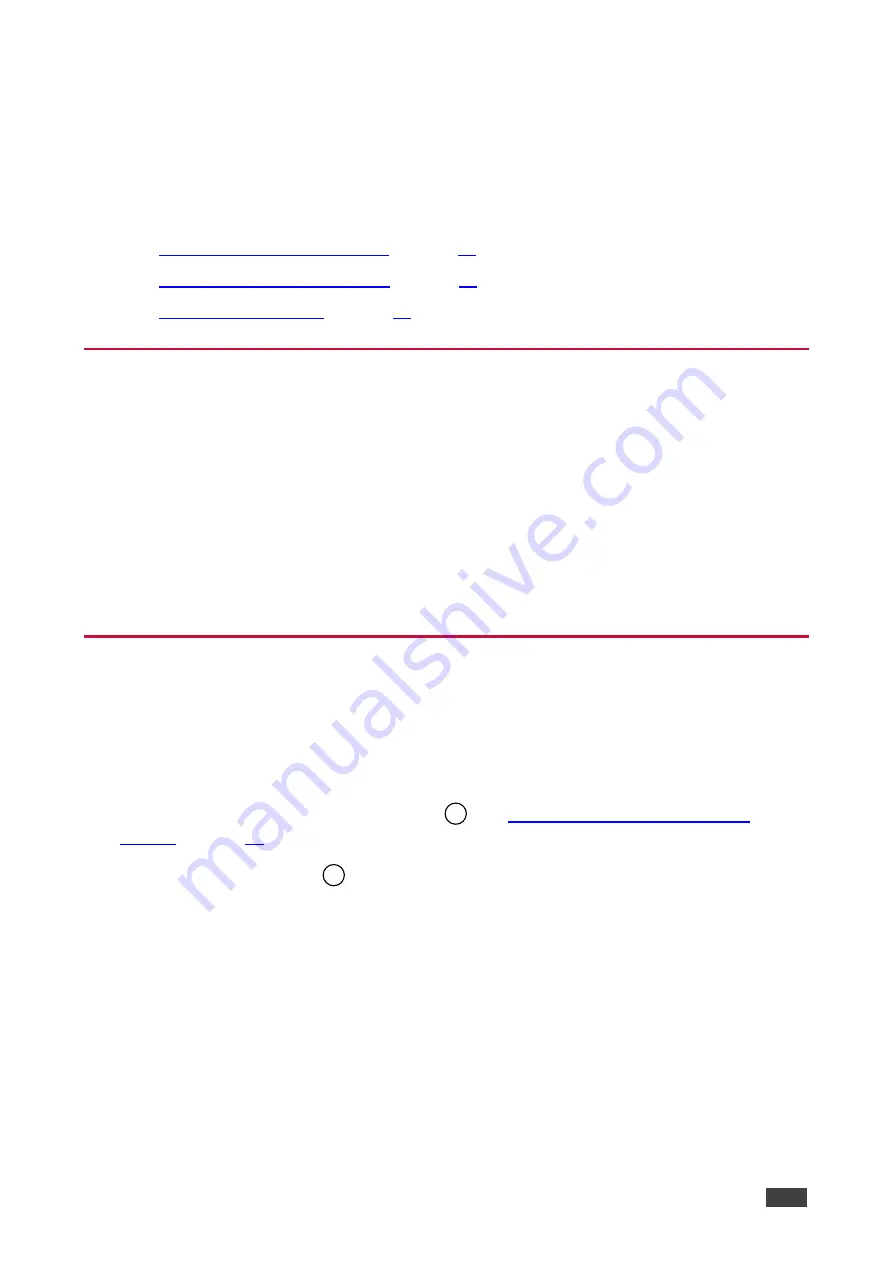
Kramer Electronics Ltd.
KDS-SW2-EN7
– Operating and Controlling KDS-SW2-EN7
10
Operating and Controlling KDS-
SW2-EN7
This section describes the following actions:
•
Configuring the Network Switch
•
•
Configuring the Network Switch
Before setting the system, make sure that your AV over IP network switch meets the following
minimum requirements:
•
Jumbo Frames
– On. (at least 8000 bytes).
•
IGMP Snooping
– On.
•
IGMP Querier
– On.
•
IGMP Immediate/Fast Leave
– On.
•
Unregistered Multicast Filtering
– On.
Using Menu Navigation Buttons
Connect the device to the 24V DC power adapter and connect the adapter to the mains
electricity. The ON LED lights green, and the LINK LED flashes (indicating that no streaming
activity is detected).
Use the navigation button to easily view and set basic device parameters via the Device
menu, appearing on the device LCD display
Use the Navigation buttons
/ Use the:
•
Up arrow
– to move to the next configuration parameter.
•
Up arrow
– to move to the previous configuration parameter.
•
Left arrow
– to return to the previous menu.
•
Right arrow
– to go to the next menu.
•
Enter button
– accept and save the change.
•
Defining device settings.
2
3



























