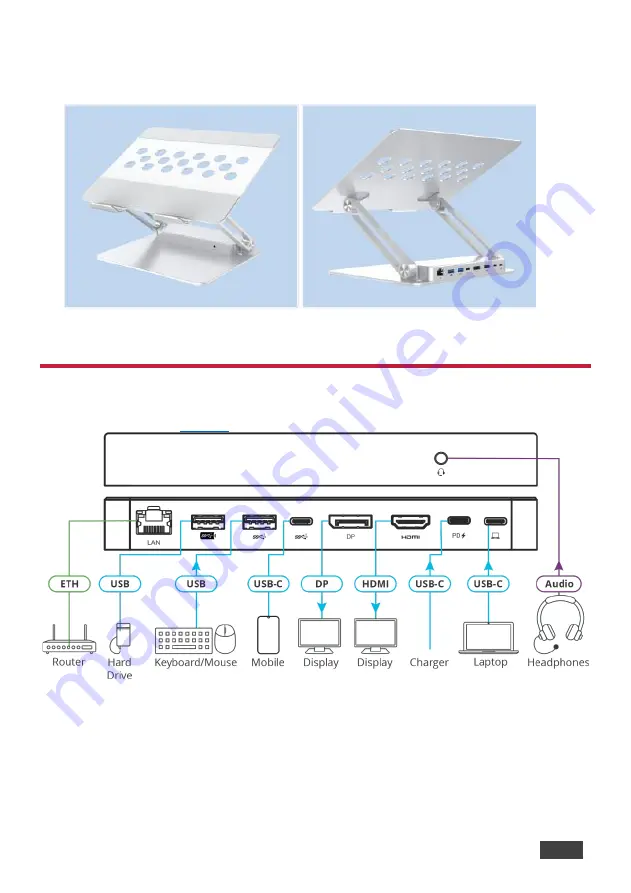
Installation Instructions
3
How to Use Your KDock-6
To use your
KDock-6
:
1. Adjust the
KDock-6
height and angle by moving the bracket.
2. Set your device on the KDock-6.
3. Connect your device to KDock-6 with a USB-C cable (included).
Connect the KDock-6
Once your device is set on the
KDock-6
, you can connect other devices and accessories.
See the illustration the
Figure 2: KDock-6 installation




