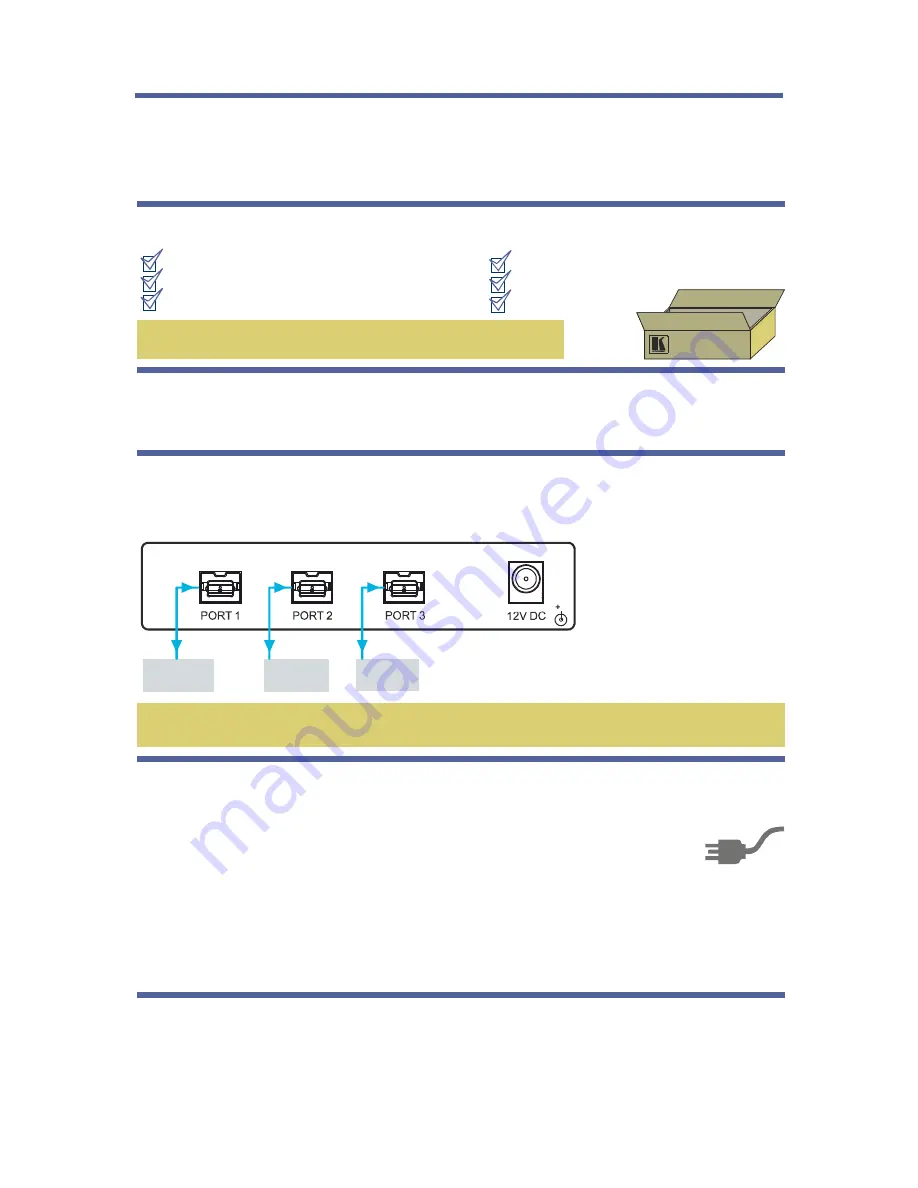
Step 1: Check what’s in the box
VS-30FW Quick Start Guide
Step 2: Install the VS-30FW
Step 3: Connect the inputs and outputs
Mount the machine in a rack (using the RK-2TB rack adapter) or place on a table.
This page guides you through a basic installation and first-time use of your
.
For more detailed information, see
VS-30FW
the
user manual. You can download the latest
manual at
.
VS-30FW
http://www.kramerelectronics.com
Save the original box and packaging materials in case your Kramer
product needs to be returned to the factory for service.
Always switch off the power on each device before connecting it to your
.
VS-30FW
For best results, we recommend that you always use Kramer high-performance cables to
connect AV equipment to the
.
VS-30FW
The
FireWire 800/1394b Repeater/HUB
1 12V DC power adapter (12V, 500mA)
VS-30FW
4 rubber feet and mounting bracket
1
1 Quick start sheet
1 User Manual
FireWire® cable (C-FM9/FM9-3)
PC (via FW)
Video
Camcorder
Step 4: Connect the power
Connect the 12V DC power adapter to the
and plug the adapter into the mains
electricity.
VS-30FW
Hard Drive
Each FireWire device can derive its power in one of two ways:
VS-30FW
VS-30FW
VS-30FW
VS-30FW
Independently, by connecting each FireWire device to its own power supply, while the
is connected to the external 12VDC (12V, 500mA) power supply.
Via the
that is connected to an external powerful power supply: the 12VDC
(12V, 2.1A) (optional with the
). In this case, each of the (up to) 3 FireWire devices
can derive its power (up to 1A per port) from the respective
FireWire port.
Summary of Contents for FireWire VS-30FW
Page 1: ... ...














