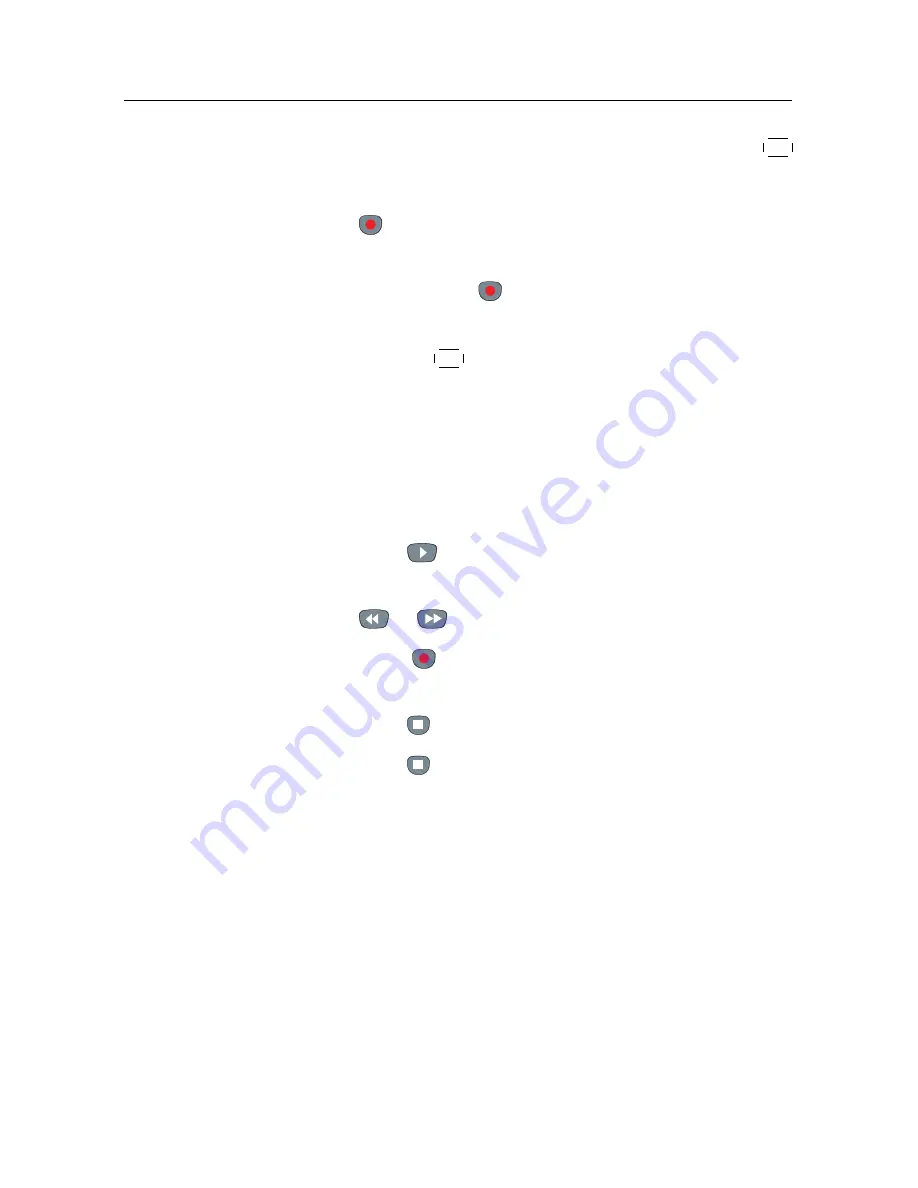
46
Recording and Playing
4. To make a timer event without recording, press the
OK
button; the letter
P
is displayed. To make a timer event
with recording, press it once more or alternatively press
the
button; then the letter
R
is displayed.
5. This timer event is placed on the timer list. To change its
settings, press the
button to show a box in which you
can edit. Refer to §
7.1.3
for detailed description.
6. Pressing the
OK
button once more will cancel the timer.
7.1.5
Recording a time-shifted programme
See §
5.5
for detailed description about the time shift feature.
While watching a programme with time shift, you can record it
by performing the following steps:
1. Press the
button to display the progress bar.
2. To move to the beginning of the desired scene, hold down
the
or
button until it is reached.
3. Press the
button to start recording. The time shift
buffer from that position onwards will now be recorded.
4. Press the
button to stop time shift.
5. Press the
button once more to stop recording.
7.2
File archive
When a programme is recorded, it is stored as a file on the
built-in hard disk drive of the digital receiver. You can select a
recording to play back from the recorded programme list.
Summary of Contents for TF 5300k
Page 1: ...TF 5300k User Guide Digital Terrestrial Receiver Personal Video Recorder CONAX...
Page 2: ......
Page 64: ......
Page 65: ......





























