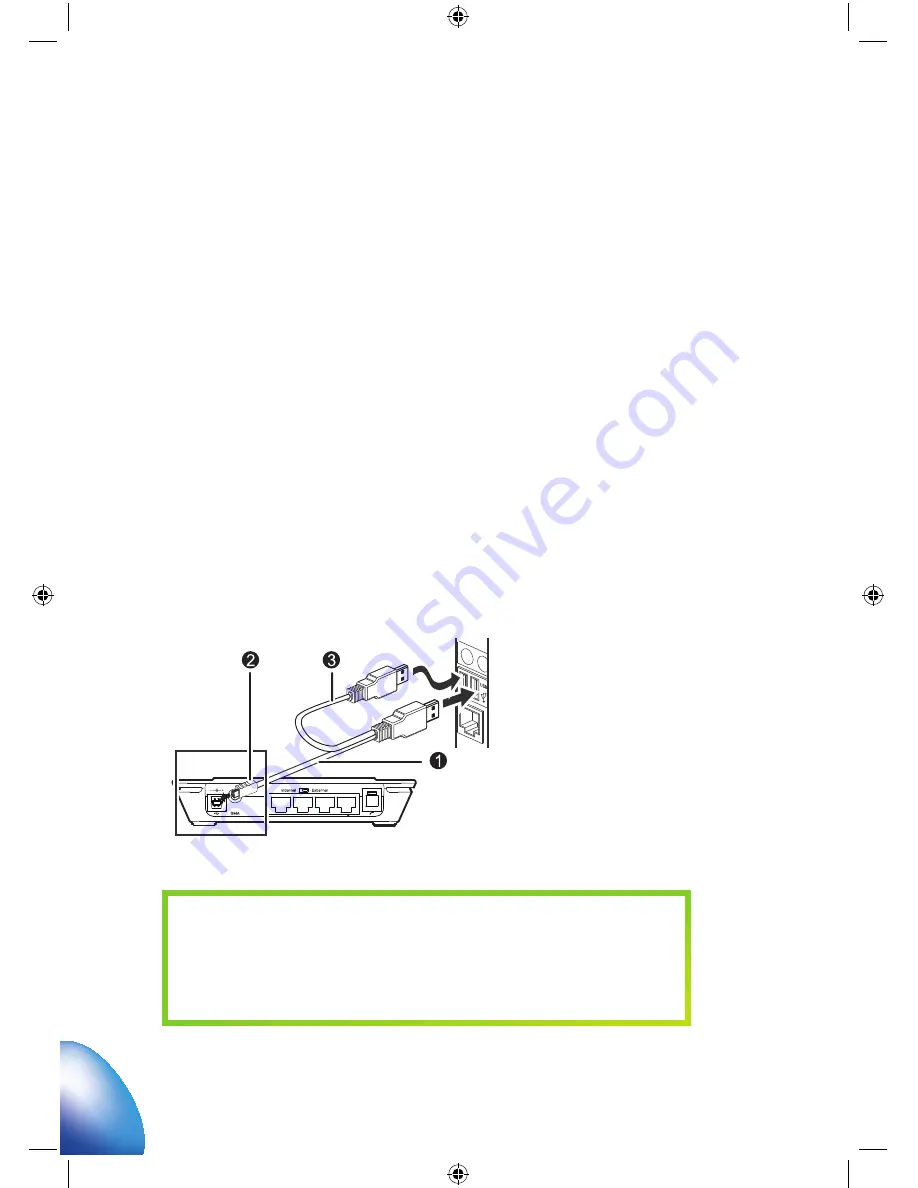
10
- Steady on and in green: Internet-connection over (slow) G network (GPRS).
Max. download speed around 5 kbps.
- Blinking in dark-blue: Registering with the (faster) 3G network (UMTS).
- Steady on and in dark-blue: Internet-connection over (fast) 3G network (UMTS).
Max. download Speed around 384 kbps.
- Steady on and in light-blue (cyan): Internet-connection over (fastest) 3,5G network
(HSPA). Max. download speed around 6 Mbps (depends on the connected
Operator’s network).
5. Optionally connect and use your
MIR850 as a USB-Modem
In the USB modem mode, you can use extra functions such as SMS and phone book.
However, in this mode the Ethernet connection and WLAN cannot be used.
The Auxiliary USB data cable is in most cases needed for additional
power supply, because some USB-ports on laptops cannot provide
enough power each. In this case, plug the
nd
USB-cable into a
nd
USB-port of the computer to obtain extra power from the computer.
1. USB data cable
. USB connector
3. Auxiliary USB data cable












