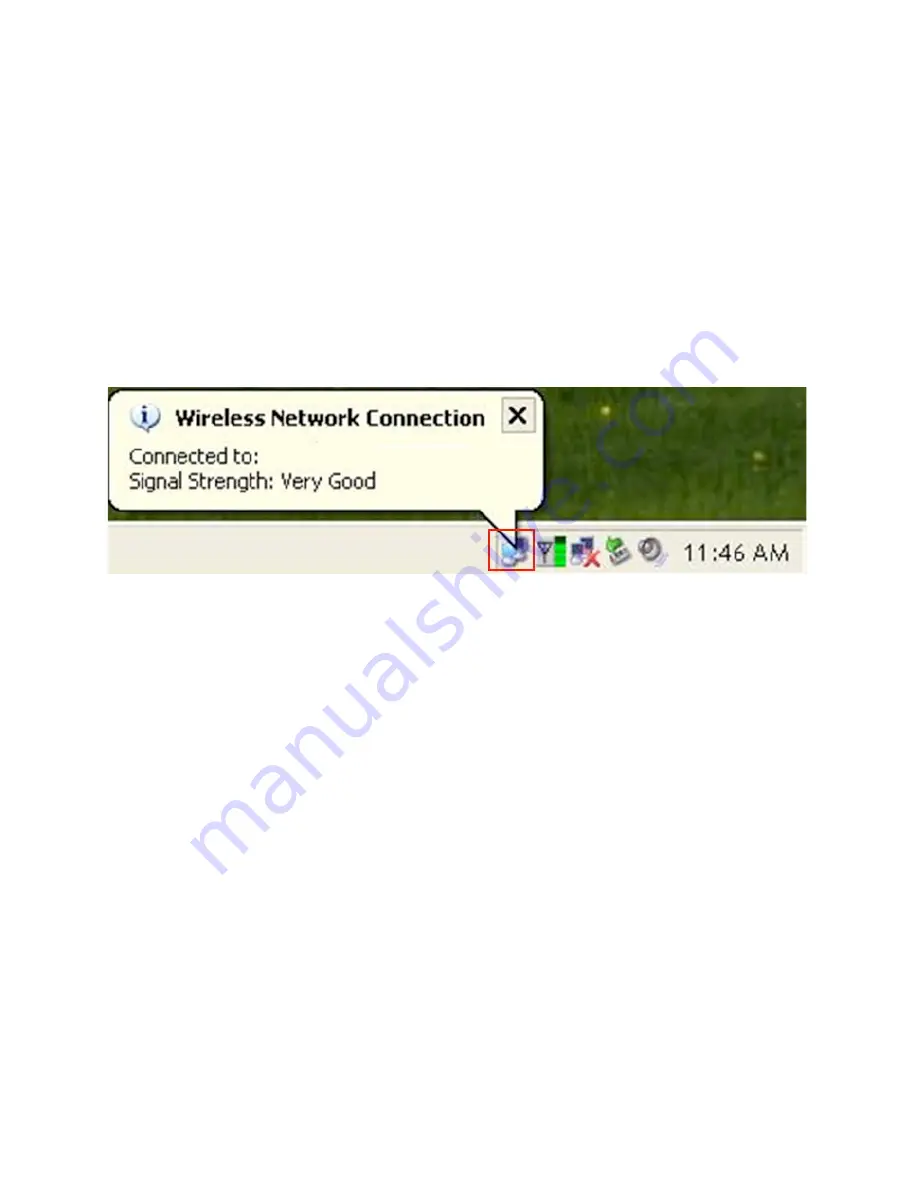
11
3. Configuring the Adapter
This section describes how to connect your wireless adapter to a wireless network.
Note to Windows XP Users:
You must disable the Wireless Zero Configuration Utility in order to use the bundled
Wireless Utility. Please follow the steps below to disable XP’s wireless utility. Windows
Vista users can skip the following instructions and go to
Step 1
Double-click on the
Wireless Network Connection Icon
in the system tray and then
click on
Properties
or
Advanced
.
When the new wireless network connection properties window appears, go to the
Wireless Networks
tab, uncheck the
“Use Windows to configure my wireless
network settings”
check box and click
OK
.
Summary of Contents for K-500MWUN
Page 1: ...2 High Power Wireless N USB Adapter User s Manual K 500MWUN ...
Page 6: ...7 Step 4 Select language and press Next at the welcome screen Step 5 Click Next to continue ...
Page 7: ...8 Step 6 Click Install to begin install ...
Page 9: ...10 Step 7 Click Finish ...
Page 37: ...38 4 8 About The About tab shows the Utility Driver versions ...

























