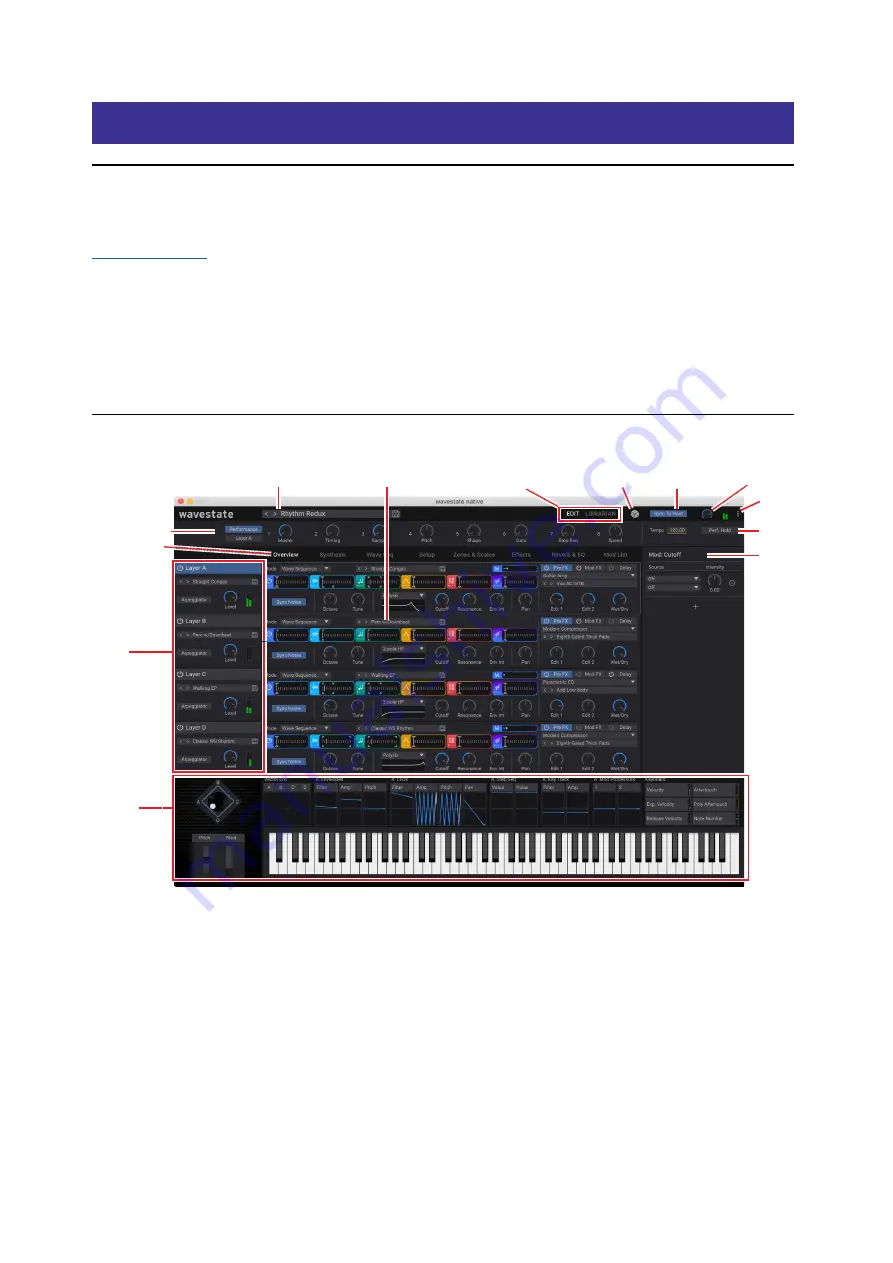
Getting Started
3
Getting Started
Installation and updates
wavestate native uses the Korg Software Pass application for installation and updates. Your software license is registered
to your Korg ID. You can download the Korg Software Pass application and manage your Korg ID at
.
Where are sounds stored?
The sound database and factory Multisamples are stored in a dedicated folder structure. This can be created anywhere
during the installation process, but as defaults we recommend:
• macOS: /Users/Shared/KORG/wavestate native/System
• Windows: \Users\Public\Public Documents\KORG\wavestate native\System
User Multisamples can be stored anywhere.
Edit page layout
1: Performance Select
2: Main Editing Area
7: Main Menu
8: Perf. Hold
9: Mod
Inspector
3: Edit/Librarian select
4: Randomize 5: Sync & Tempo
6: Volume
10: Mod Knobs
11: Page Tabs
12: Layer
Select
13: Mod
Sources
The Overview, Synthesis, Wave Seq, Setup, and Effects pages all follow this basic layout, and the other pages under Edit
also include most of these elements.
1: Performance Select
The Performance, with its four Layers, is the main way of selecting, editing, and saving sounds.
This shows the currently selected Performance. Use the < and > arrows to step through Performances one by one, or
click on the name to bring up a browser window (see “Sound Browser” on page 6). Note that the sounds available
via the arrows may be filtered by settings made in the Sound Browser, such as selected Categories or Collections. Right-
click/control-click (macOS) on the name to bring up a contextual menu for saving and renaming.

































