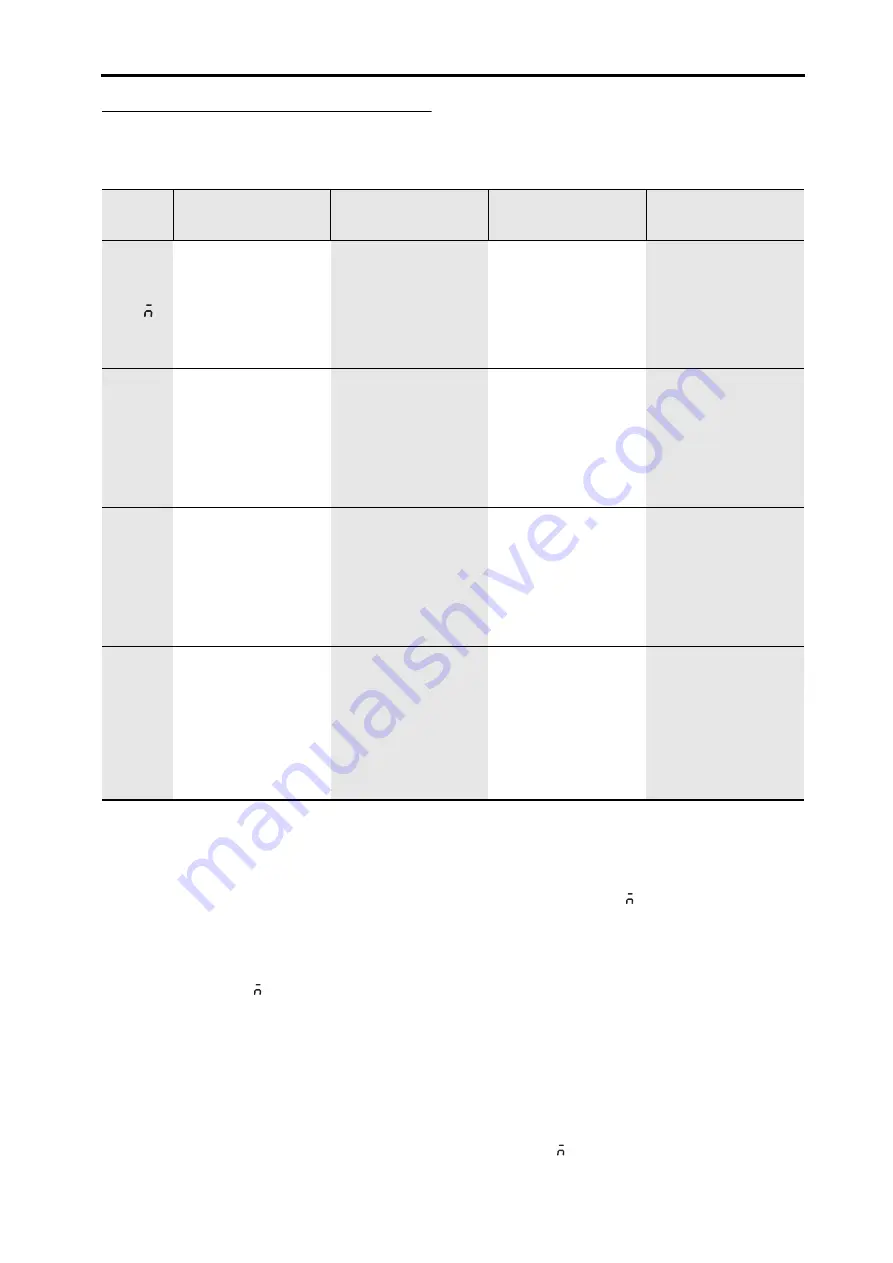
Parameter list Global (
G L b
)
15
Global (
G L b
)
For details on how to access parameters, refer to “Basic editing procedure” (
Adjusting the volume of a device connected to the
AUX IN connector
1.
As described in “Connecting audio devices” and
“Turning the power on” (
), connect your
audio device to the WAVEDRUM’s AUX IN jack and
turn on the power.
2.
Hold down the BANK/MODE button and press button
4 to enter Global mode.
3.
Press the BANK/MODE button (several times). The
display will indicate
Co
(Common).
4.
Press button 2 to make the display indicate
A
.
I n
and
the value.
5.
Use the controls of the connected audio device and the
WAVEDRUM's mix level to adjust the volume. Turn the
VALUE knob to adjust the WAVEDRUM's mix level.
note:
We recommend that you raise the mix level of the AUX
IN jack only when you’re using it. However if you are using
it all the time, and would like to leave the mix level raised,
you can save this setting. Press the WRITE button twice to
save the setting. For more details on saving, refer to
Playing back a loop phrase
1.
Hold down the BANK/MODE button and press button
4 to enter Global mode.
2.
Press the BANK/MODE button (several times). The
display will indicate
Co
(Common).
3.
Press button 4. The loop phrase will sound. Each time
you press the button, the status will alternate between
start (
P L y
) and stop (
o F F
).
4.
To adjust the volume, turn the VALUE knob when
button 4 selected.
5.
To switch the loop phrase, press button 3 to make the
display indicate
L o P
, and turn the VALUE knob (
See
Voice Name List
).
• If you want to play a different program, hold down
the BANK/MODE button and press button 1 to enter
Live mode, and then switch the program. To stop
playback, hold down the BANK/MODE button and
press button 4 to enter Global mode, and press button
4 in the
Co
(Common) page.
note:
You can't change the playback speed of the loop phrase.
Page#.
Parameter
Button 1
Button 2 *
Button 3 *
Button 4 *
1. Common
(
Co
)
P a n
L 5 0 . . . r 5 0
Specifies the pan follow-
ing the delay effect.
L
values place the sound
to the left,
r
values to the
right, and 00 places the
sound in the center.
(Default Value: 0)
A
.
l n
0 0 0 . . .1 0 0
Specifies the AUX IN
mix level.
(Default Value: 0)
L o P
0 0 1 . . .1 0 0
Selects the loop phrase
that will be played.
(Default Value: 0)
P L y
,
o F F
/
0 00. . .100
Plays the loop phrase.
Play/off will alternate
each time you press but-
ton 4. While playing, you
can use the VALUE knob
to adjust the volume.
(Default Value: off/38)
2. Head
Calibration
(
H
.
ca
)
L o
0 0 0 . . .1 0 0
The input signal from the
head is attenuated when
it falls below a specified
level. This parameter
specifies the threshold
level below which this
will occur (
).
(Default Value: 7)
S E n
0 0 0 . . .1 0 0
Specifies the sensitivity
with which your striking
force on the head will
affect the head PCM
instrument or the PCM
instrument of a double-
size algorithm.
(Default Value: 20)
- - -
- - -
3. Rim
Calibration
(
r
.
ca
)
L o
0 0 0 . . .1 0 0
The input signal from the
rim is attenuated when it
falls below a specified
level. This parameter
specifies the threshold
level below which this
will occur (
).
(Default Value: 7)
S E n
0 0 0 . . .1 0 0
Specifies the sensitivity
with which your striking
force on the rim will
affect the rim PCM
instrument.
(Default Value: 20)
- - -
- - -
4. Pressure
Calibration
(
P
.
ca
)
U a L
0 0 0 . . .1 0 0
Indicates the current
value of the pressure sen-
sor. Apply pressure on
the head, note the mini-
mum and maximum
readings, and adjust the
P
.
L o
and
P
.
H i
settings
if necessary (
).
P
.
L o
0 0 . . . 9 9
Specifies the minimum
value that is detected as
pressure applied to the
head. (Default Value: 5)
P
.
H i
0 0 1 . . .1 0 0
Specifies the maximum
value that is detected as
pressure applied to the
head.
(Default Value: 100)
- - -
Summary of Contents for Wavedrum
Page 1: ...1 Owner s Manual E 2 ...






























