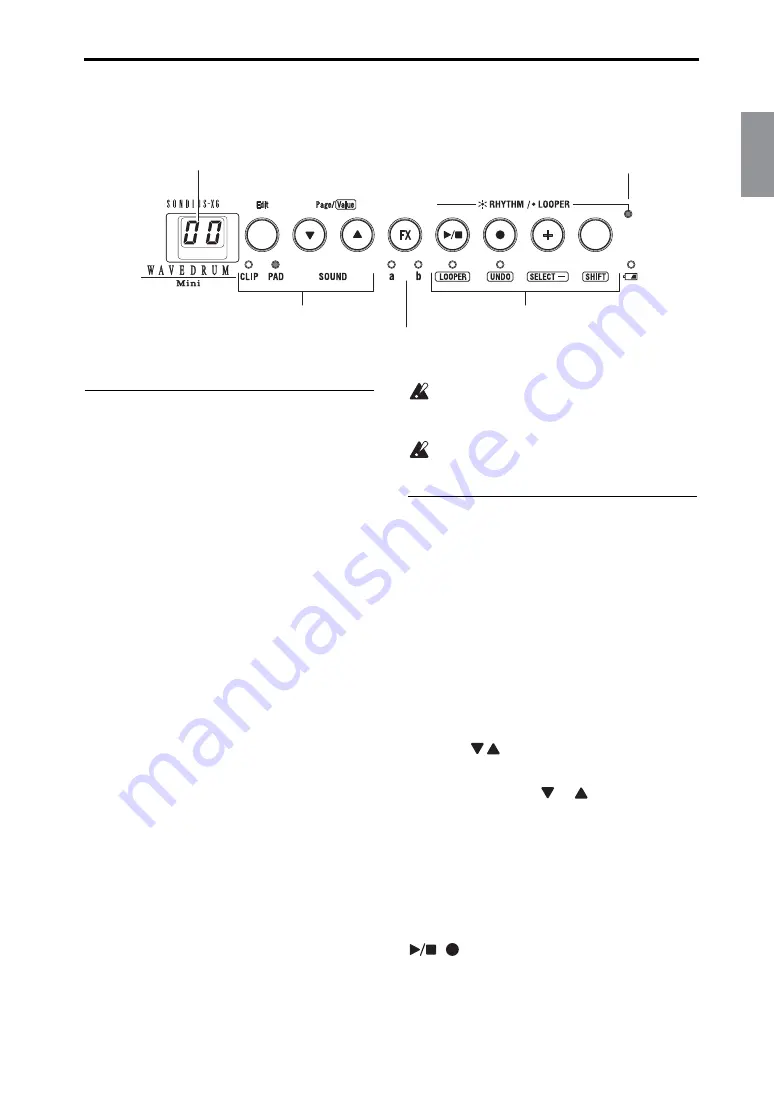
Performing
11
Français
Deutsch
English
Voice Name
Performing
Performance techniques
The WAVEDRUM Mini lets you independently
assign different sounds to the pad and the clip for
performances.
Since the tone will change sensitively and diversely
in response to your playing technique and to subtle
movements of your fingers and palm, you'll have a
high degree of performance freedom with a wide
range of sonic variation.
The sounds range from simulations of typical per-
cussion instruments to sounds in where the pitch
will differ for each strike, and you can even use
scale settings to perform phrases. In addition to the
output volume being controlled by the force of your
strike, the output of some sounds will also be
affected by the tone of your strike, whether it's a soft
(warm) tone or a hard (sharp) tone. Although differ-
ent materials will produce different results, striking
near the center of the surface will tend to produce a
softer tone, while striking near the edge will pro-
duce a harder tone. Again, although there will be
differences between users, striking the surface with
the pad of your fingertip as though you were press-
ing it will produce a softer sound, while slapping the
surface with all your fingers will tend to produce a
harder sound. The open and slap performance tech-
niques used on a conga or djembe will produce sim-
ilar tonal changes.
For the clip, you can try attaching it to different
materials, and enjoy the resulting differences in
strike responses and tonal changes.
For details on the sounds, refer to “Sounds” (See
page 68).
Do not strike any part of the WAVEDRUM
Mini other than its pad; e.g., do not strike the
control panel or speaker.
Do not strike the clip itself.
Selecting sounds
Here's how to select from the 100 different sounds.
1.
To choose whether you'll be selecting a sound for
the clip or pad, press the CLIP/PAD button that's
located to the left side of the control panel. This
selection will alternate each time you press the
button. The indicator of the selected side (clip or
pad) will light.
You won't be able to switch sounds if the CLIP,
PAD, 'a', or 'b' indicators are blinking (Edit mode).
In this case, press the CLIP/PAD button to make
the indicator light up.
2.
Use the
buttons to select the desired sound.
The display will indicate the sound number.
If you hold down the
or
button, the number
will change consecutively.
Strike the pad or the object to where the clip is
attached, and listen to the sound you've selected.
note:
Immediately after the power is turned on,
sound 00 will be selected for both the pad and the
clip.
note:
You can also exit Edit mode by pressing the
, , or + buttons as well as the CLIP/PAD
button.
Display
Rhythm pattern / Looper
selection indicator
Sound select
Rhythm pattern /
Looper transport
Effect select
Summary of Contents for Wavedrum mini
Page 2: ...2 ...
Page 51: ...Français English Voice Name ...


























