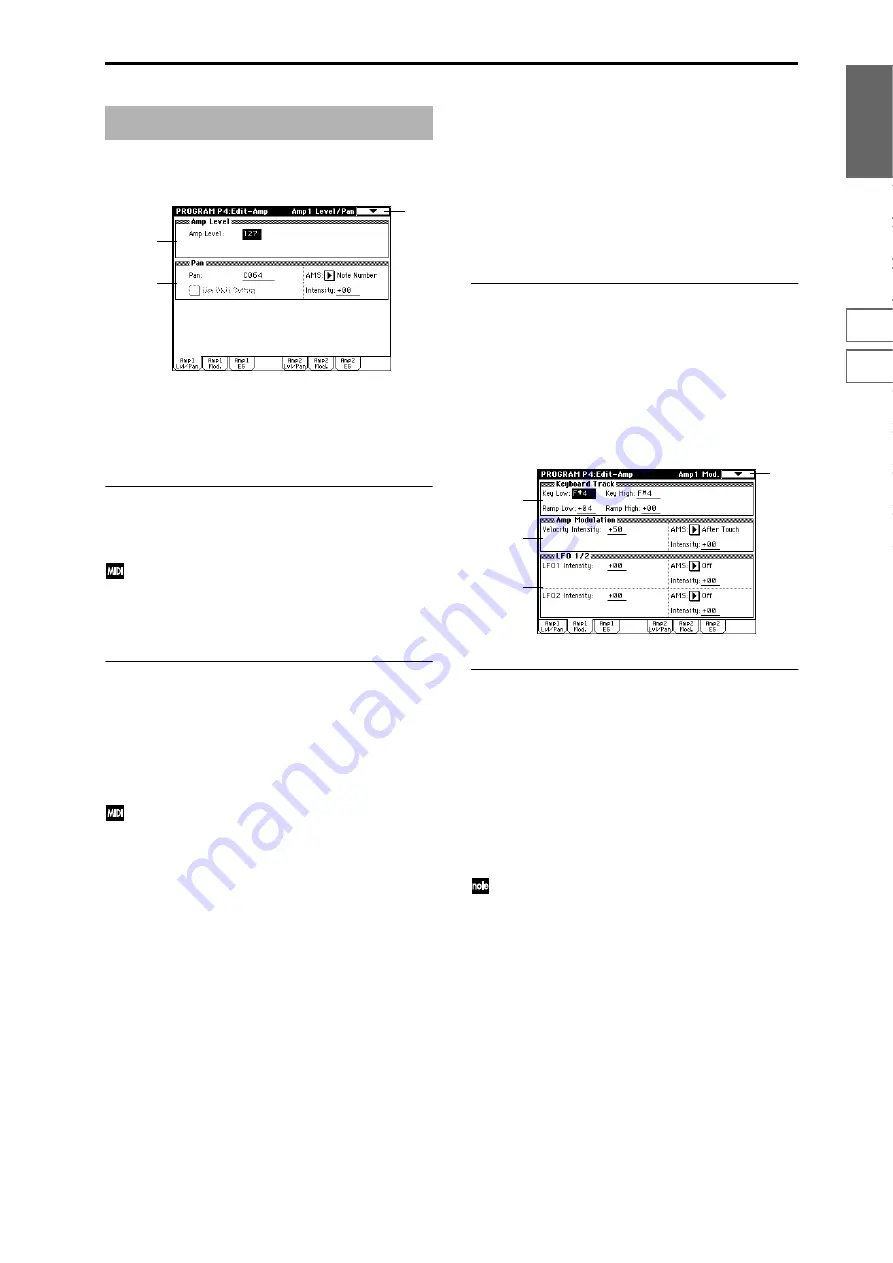
Program
P0
P1
P2
P3
P4
P5
P7
P8
P9
23
Make settings for amp 1 which controls the volume of oscil-
lator 1, and amp 2 which controls the volume of oscillator 2.
Pan settings are also made here.
4–1: Amp1 Level/Pan
These parameters control the volume and pan of oscillator 1.
4–1a: Amp Level
Amp Level (Amp1 Level)
[0…127]
Sets the volume of oscillator 1.
The volume of a program can be controlled by CC#7
(volume) and #11 (expression). The resulting level is
determined by multiplying the values of CC#7 and #11.
The Global MIDI channel “MIDI Channel” (Global P1:
1–1a) is used for control.
4–1b: Pan
Pan (Amp1 Pan)
[Random, L001…C064…R127]
Sets the pan (stereo location) of oscillator 1.
A setting of L001 places the sound at far left, C064 in the
center, and R127 to far right.
Random:
The sound will be heard from a different location
at each note-on.
This can be controlled by CC#10 (panpot). A CC#10
value of 0 or 1 will place the sound at the far left, a
value of 64 will place the sound at the location specified
by the “Pan” setting for each oscillator, and a value of
127 will place the sound at the far right. This is con-
trolled on the global MIDI channel “MIDI Channel”
(Global P1: 1–1a).
Use DKit Setting
[Off, On]
This option is availble only when “Oscillator Mode” (1–1a)
is set to Drums.
On (checked):
The sound will be output at the “Pan” setting
that has been made for each key of the drum kit (Global P5:
5–2b). When “Oscillator Mode” is Drums, you will nor-
mally use this setting.
Off (unchecked):
All keys of the Drum Kit will use the “Pan
(Amp 1 Pan)” setting.
AMS (Pan AMS) [Off, (PEG, FEG, AEG, LFO, KT, EXT)]
Selects the source that will modify pan (“AMS List”
p.272). This change will be relative to the “Pan (Amp1
Pan)” setting.
Intensity
[–99…+99]
Specifies the depth of the effect produced by “AMS (Pan
AMS).”
For example if “Pan (Amp1 Pan)” is set to C064 and “AMS
(Pan AMS)
” is Note Number, positive (+) values of this
parameter will cause the sound to move toward the right as
the note numbers increase beyond the C4 note (i.e., as you
play higher), and toward the left as the note numbers
decrease (i.e., as you play lower). Negative (–) values of this
parameter will have the opposite effect.
▼
4–1: Page Menu Command
☞
0–1A: Write Program, 1–1A: Copy Oscillator, 1–1B: Swap
Oscillator
4–2: Amp1 Mod.
Applies modulation to amp 1 (for oscillator 1), make settings
for keyboard tracking to vary the volume, and set the inten-
sity of velocity and LFO 1/2.
4–2a: Keyboard Track
These parameters let you use keyboard tracking to adjust
the volume of oscillator 1. Use the “Key Low,” “Key High”
and “Ramp Low, ” “Ramp High” parameters to specify how
the volume will be affected by the keyboard location that
you play.
Key:
Specifies the note number at which keyboard tracking will
begin to apply.
The volume will not change between “Key Low (KBDTrk
Key Low)” and “Key High (KBDTrk Key High).”
The note number can also be input by holding the
[ENTER] key and playing a note on the keyboard.
Key Low (KBDTrk Key Low)
[C–1…G9]
Keyboard tracking will apply to the range of notes below the
note number you specify here.
Key High (KBDTrk Key High)
[C–1…G9]
Keyboard tracking will apply to the range of notes above the
note number you specify here.
Ramp:
Specifies the angle of the keyboard tracking.
Ramp Low (KBDTrk Ramp Low)
[–99…+99]
With positive (+) values of this parameter, the volume will
increase as you play notes below the “Key Low (KBDTrk
Key Low)” note number. With negative (–) values, the vol-
ume will decrease.
Program P4: Edit–Amp
4–1
4–1a
4–1b
4–2
4–2a
4–2b
4–2c
Summary of Contents for TRITON Extreme
Page 1: ...2 E ...
Page 11: ...xii ...
Page 111: ...100 9 5 Page Menu Command 0 1A 0 1I 0 1J Program 9 5A ...
Page 185: ...174 ...
Page 215: ...204 ...
Page 281: ...270 ...
Page 349: ...338 ...
Page 350: ...339 ...
Page 351: ...340 ...
Page 352: ...341 ...
Page 353: ...342 ...
















































