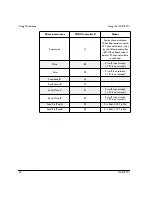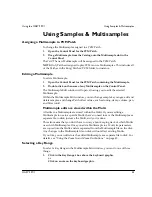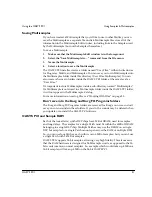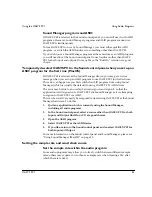Using Audio Programs
Using the OASYS PCI
48
OASYS PCI
English
Note that you can also use the main mixer to set up effects for monitoring, such as
reverb on a vocal. For more information, see “Record monitoring with effects,”
below.
To access the monitor mixer settings:
1.
From the digital audio program, open the OASYS PCI ASIO control
panel/Audio Settings window.
For information on how to open the ASIO control panel, please see “ASIO Control
Panel/ Audio Settings,” on page 123.
The monitor mixer controls are on the left side of the control panel.
2.
Set the volume level and output assignment for each input, as desired.
Multiple inputs can be routed to the same output, if desired.
3.
To mute a channel, turn its volume all the way down (-144dB).
4.
To mute all inputs at once, press the Mute All button.
5.
When you’re
fi
nished, press OK to close the window.
The settings will automatically be saved to the OASYS PCI Preferences
fi
le, so they
are maintained until you change them again. The settings are shared between all
audio programs.
6.
In the digital audio program, disable software-based record monitoring.
Most digital audio programs also have software-based record monitoring. If you
are using the OASYS PCI’s monitor mixer, you should disable the program’s
software-based monitoring. Consult the program’s manual for details.
Record monitoring with effects
Using the OASYS PCI’s main mixer, you can record from the audio inputs and
monitor through effects, all with zero latency. For instance, you can record vocals,
and send the vocals to a reverb to enhance the singer’s headphone mix–but record
only the dry vocal sound.
To do this:
1.
In the OASYS PCI ASIO control panel/Audio Settings window, press the
Mute All button to mute the monitor mixer.
2.
Also in the ASIO control panel/Audio Settings window, under Record
Source, select Audio Inputs.
3.
When you’re
fi
nished, press OK to close the window.
Now, you’ll set up the monitor path using the OASYS PCI mixer.
4.
Assign the input to a channel in the OASYS PCI mixer.
5.
Set up any desired insert or send effects.
Since the audio program is recording directly from the audio inputs, these effects
will only be heard in the monitor path. If you prefer, of course, you can also record
Summary of Contents for Soundlink DRS OASYS PCI
Page 4: ...iv OASYS PCI English ...
Page 5: ...Introduction OASYS PCI 1 Introduction ...
Page 9: ...Using the OASYS PCI OASYS PCI 5 Using the OASYS PCI ...
Page 63: ...Using the OASYS PCI Working With Files OASYS PCI 59 File and folder organization ...