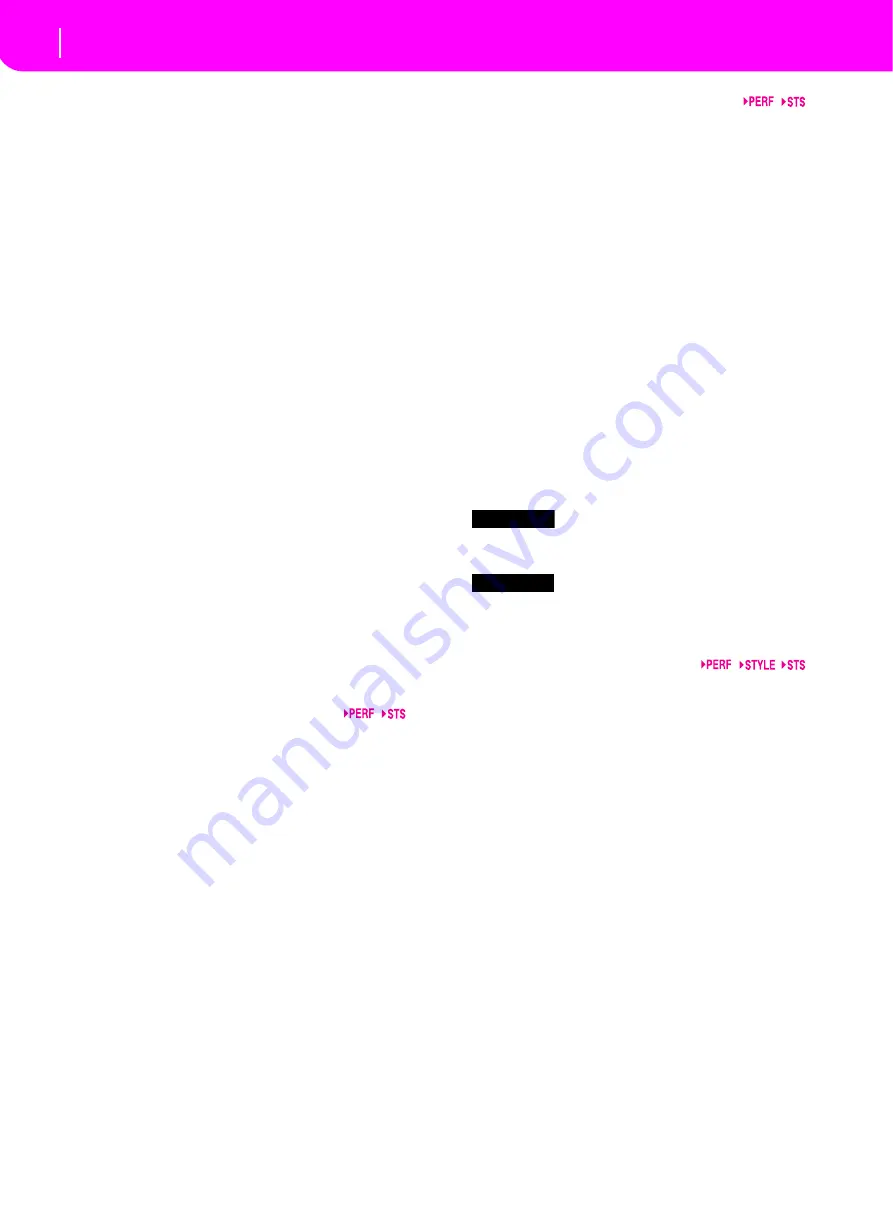
7
Front panel
The music stand
35 VALUE LED
This LED shows the status of the DIAL and DOWN/- and UP/
+ buttons.
ON
The DIAL and DOWN/- and UP/+ buttons act
as Value controls, to change the value of the
selected parameter in the display.
OFF
The DIAL and DOWN/- and UP/+ buttons con-
trol the Tempo.
36 EXIT/NO
Use this button to perform various actions, leaving the cur-
rent status:
•
exit a dialog box
•
answer “No” to any question that appears in the display
•
exit the Menu window
•
go back to the main page of the current operating mode
•
exit the Global or Card Edit environment, and go back to
the main page of the current operating mode
•
exit from a Style, Performance or Program Select win-
dow
37 ENTER/YES
Use this button to perform various actions, confirming the
current selected status:
•
answer “Yes” to any question that appears in the display
•
confirm a command
38 DISPLAY HOLD
This button turns the Display Hold function on or off.
ON
When you open a temporary window (like the
Program Select window), it remains in the dis-
play until you press EXIT/NO, or an operating
mode button.
OFF
Any temporary window closes after a certain
time, or after selecting an item in the window.
39 CHORD SCANNING section
In Style Play and Backing Sequence mode, use these buttons
to define the way chords are recognized by the arranger.
LOWER
Chords are detected below the split point. The
number of notes you should play to form a
chord is defined by the Chord Scanning Mode
parameter.
UPPER
Chords are detected above the split point. You
must always play three or more notes to let the
arranger recognize a chord.
FULL (both LEDs on)
Chords are detected on the full keyboard
range. You must always play three or more
notes to let the arranger recognize a chord.
OFF
No chords will be detected. After pressing
START/STOP, only the Drum and Percussion
accompaniment tracks can play.
40 KEYBOARD MODE section
These buttons define how the four Keyboard (or Realtime)
tracks are positioned on the keyboard.
SPLIT
The Lower track plays below the split point,
while the Upper 1, Upper 2 and Upper 3 tracks
play above it. By default, selecting this key-
board mode automatically selects the Lower
chord scanning mode.
FULL UPPER
The Upper 1, Upper 2 and/or Upper 3 tracks
play on the whole keyboard range. The Lower
track does not play. By default, selecting this
keyboard mode automatically selects the Full
chord scanning mode.
41 STYLE CHANGE
This button turns the Style Change function on or off.
ON
When you select a Performance, the Style could
change, according to which Style number is
memorized onto the Performance.
OFF
When you select a Performance, the Style and
Style track settings remain unchanged. Only
Realtime (Keyboard) tracks settings are
changed.
42
Press this button to use the PROGRAM/PERFORMANCE
section to select a Performance.
43
Press this button to use the PROGRAM/PERFORMANCE
section to select a Program, and assign it to the selected track.
44 PROGRAM/PERFORMANCE section
Use these buttons to open the Program Select or Performance
Select window, and select a Program or a Performance. See
“Selecting a Program” on page 13, or “Selecting a Perfor-
mance” on page 12.
The leftmost button selects the upper or lower row of Pro-
gram or Performance banks. Press it until you’ve selected the
row that you’re looking for. (After both LEDs have consecu-
tively turned on, press the button again to turn them off).
UPPER LED ON
Upper row of Programs or Performances selected.
LOWER LED ON
Lower row of Programs or Performances selected.
On the front panel,
Program banks
are identified by the
instrument names, while
Performance banks
are identified
by numbers (1–10; 0=bank 10).
A note about Program banks and names.
Programs from
“PIANO” to “SFX” are standard Programs, the user can’t
directly modify.
Programs “USER1” and “USER2” are locations where you
can load new Programs from the memory card.
“USER DK” is where you can load new drum kits.
Each Program bank contains various pages, each with up to 8
Programs. You can browse them using the PAGE buttons.
PERFORM.
PROGRAM
Summary of Contents for Professional Arranger Liverpool
Page 1: ......
























