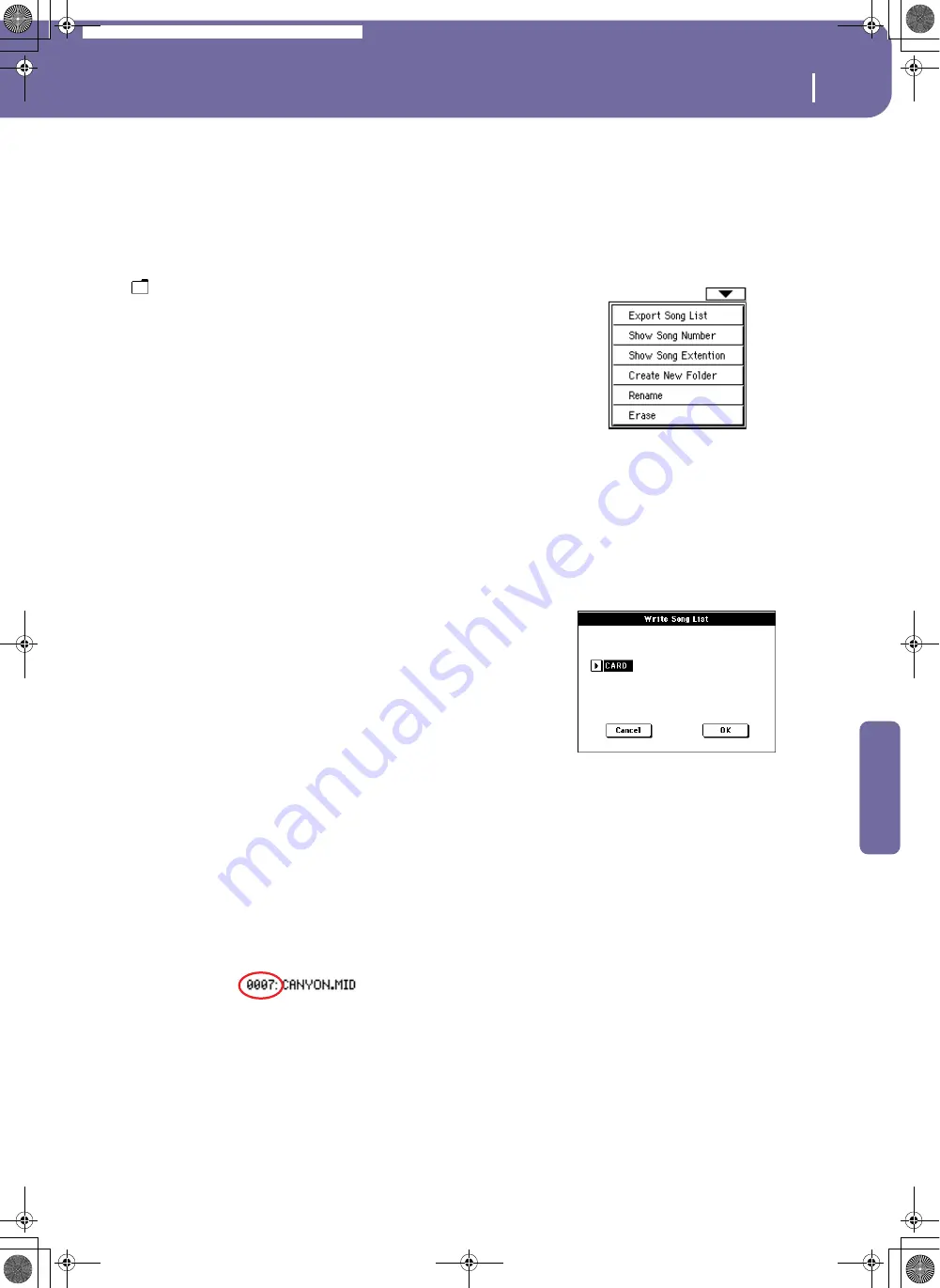
79
Selecting elements
Song Select window
Reference
The actual name (label) of the device may appear within square
brackets ([]).
Song path
This line shows the current device path.
Open
Opens the selected folder (item whose icon looks like this one:
).
Close
Closes the current folder, returning to the parent (“upper”)
folder.
Sync P. (Synchronized Path)
Press this button to see the Song assigned to the selected
Sequencer. This is useful to quickly return to it, after you have
browsed through long directories and “dug” into different fold-
ers.
Select
Selects the highlighted item in the display. If a Song is already
playing, it stops, and the new Song is ready to play. You are
returned to the main page.
Play All
When this button is pressed, all midifiles contained in the cur-
rent directory are added to a new Jukebox list, that is automati-
cally assigned to Sequencer 1. The order in which they are played
depends on the current sorting method, i.e., how the files are
shown in the display.
You can use this Jukebox list as any other list of this type (i.e.,
start the playback with SEQ1 PLAY/STOP, jump to the next Song
in the list with SHIFT + >>, edit it in the Jukebox page…).
Note:
A Jukebox list can include up to 127 Songs. If your folder con-
tains more items, only the first 127 will be considered.
Hint:
If you don’t want to lose the list when turning the instrument
off, go to the Jukebox page and save it to a card as a “.JBX” file.
Selecting a Song by its ID number
Each Song in a folder on a card (up to 9,999) has a progressive
ID number assigned. When the “Show Song Number” option is
selected in the Song Select page menu (see below), you can see
this number before the Song’s name in the Song Select window.
You can use this number to select the Song by composing the
corresponding number, speeding up the Song retrieval when you
are using a card filled with midifiles.
While in the Song Select window, press the SONG SELECT but-
ton to open the keypad, and enter the number corresponding to
the Song to be selected.
While in any page of the Song Play mode, press the SONG
SELECT button twice to open the keypad.
Note:
If no Song corresponds to the dialed number, the “Song not
available” message will appear.
Warning:
While the directory may contain more than 9999 files,
you can’t select Songs outside the 0001-9999 range when using the
numeric keypad.
Song Select page menu
Press the page menu icon to open the menu. Press a command to
select it. Press anywhere in the display to close the menu without
selecting a command.
Export Song List
Select this command to save the current list as a text file to the
card. This way, you will be able to print a list of Songs, to see
which number matches each Song.
1.
While in the Song Select window, select the folder whose
Song list you wish to save as a text file.
2.
Select the Export Song List command from the page menu.
3.
Insert a card into the card drive. A dialog box will appear.
4.
Press OK to confirm.
Note:
The text file will contain a list of “*.mid”, “*.kar” and “*.jbx”
files only. Folders and different kinds of files will not be included.
When saved, the text file will be named after the selected folder. For
example, a folder named “Dummy” will generate a “Dummy.txt”
file. If a file with the same name already exists in the target, it will
be overwritten without waiting for any confirmation. A file con-
taining the list of all valid files contained into the root of the card
will generate a “Root.txt” file.
The list will include the progressive number assigned to each Song,
file names, the total number of files in the list.
For the correct display and printing of the list on a personal com-
puter, use a fixed size (i.e., non-proportional) character in your text
editor.
Show Song Number
Check this option to make the Song’s progressive ID number
appear in the list, next to each Song.
Show Song Extension
Check this option to make the file extension (“*.mid”, “*.kar”,
“*.jbx”) appear in the list, at the end of each Song’s name.
Pa588-100UM-ENG.book Page 79 Monday, May 26, 2008 4:34 PM
Summary of Contents for Pa588
Page 1: ...User s Manual ENGLISH OS Ver 1 0 1 E ...
Page 8: ...4 Table of Contents Pa588 100UM ENG book Page 4 Monday May 26 2008 4 34 PM ...
Page 9: ...Introduction Pa588 100UM ENG book Page 5 Monday May 26 2008 4 34 PM ...
Page 34: ...30 Interface basics Shortcuts Pa588 100UM ENG book Page 30 Monday May 26 2008 4 34 PM ...
Page 35: ...Quick Guide Pa588 100UM ENG book Page 31 Monday May 26 2008 4 34 PM ...
Page 79: ...Reference Pa588 100UM ENG book Page 75 Monday May 26 2008 4 34 PM ...
Page 239: ...Appendix Pa588 100UM ENG book Page 235 Monday May 26 2008 4 34 PM ...
Page 251: ...Pa588 100UM ENG book Page 247 Monday May 26 2008 4 34 PM ...






























