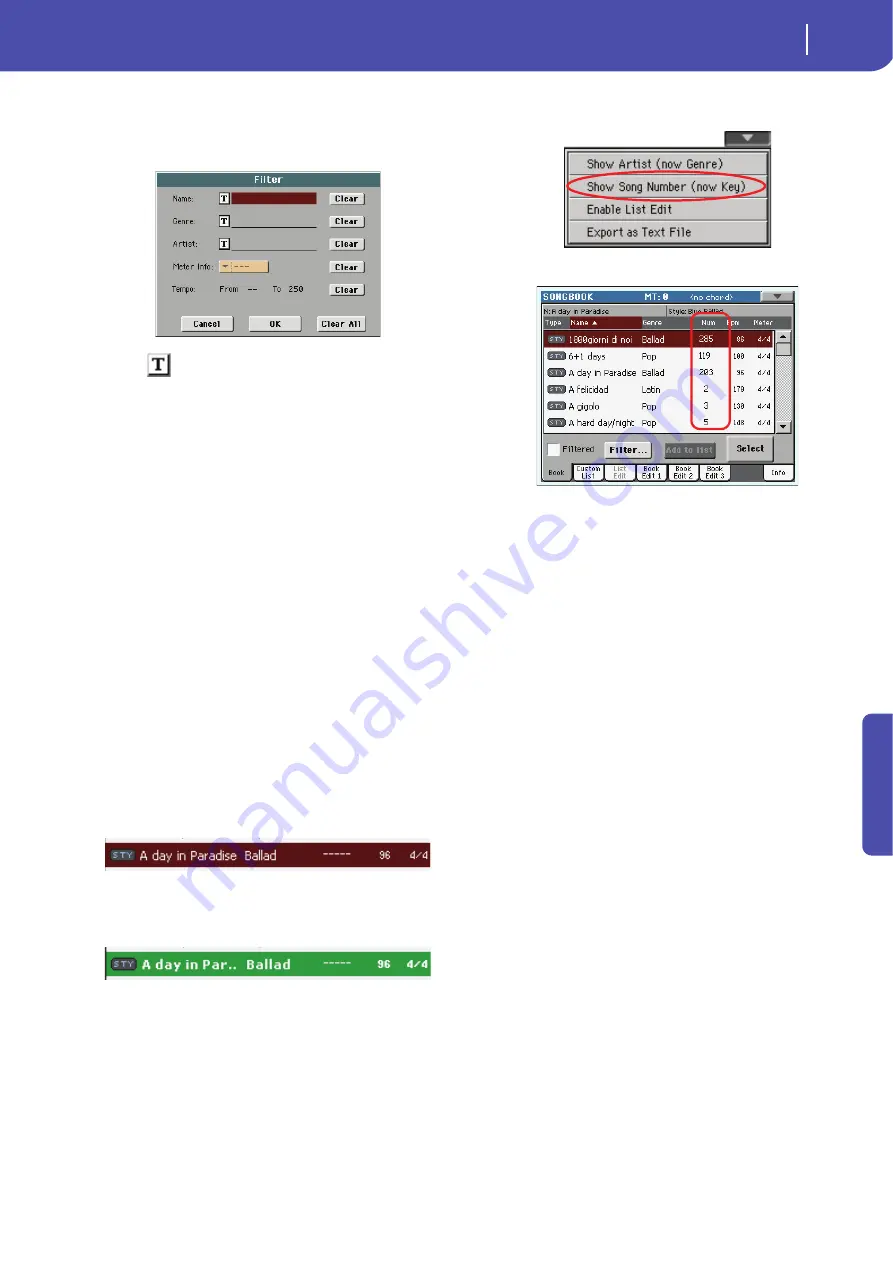
161
SongBook
Book
Ad
vanced
Filter…
Touch this button to open the Filter dialog box, and select one or
more filter criteria, to show a restricted set of entries in the main
list.
Touch the
(Text Edit) button next to the search criteria you
want to edit (Name, Genre, or Artist). You can also select a
Meter, or a range of Tempo values.
Touch the Clear button next to the search criterion you want to
delete or set to a default value.
Touch Clear All to reset all search criteria.
Note:
You can also find items in the SongBook database by press-
ing the SEARCH button, and using the Search function. The Filter
function allows, however, for a more refined search.
Add to list
If the “Enable List Edit” command is selected in the page menu,
the “Add to list” button becomes available, to let you add entries
to the selected Custom List.
Select an entry, then touch this button to add the selected entry
to the current Custom List (see “Custom List” on page 163).
Select
Touch this button to confirm selection of the highlighted entry
in the main list. After touching this button, the name of the
selected entry appears in the left upper corner of the display
(“N:”).
When you highlight a song in any of the SongBook lists, its name
appears in reversed text, over a dark-red background. While in
this situation, the song is highlighted, but not yet loaded.
When you touch the Select button in the display, the song will be
loaded. The dark red background turns to green, and the text is
turned to boldface, to show the Song has been loaded and ready
to play.
To start playback of the Song or Style, press (respectively) either
the PLAY or START button.
Numeric selection of entries
When in SongBook mode, you can select a SongBook entry by
means of an unique number. Numbers associated with each
entry can be programmed in the Book Edit 2 page (see “Book
Edit 3” on page 166).
To see the numbers while in the Book page, select the “Show
Song Numbers (now Key)” command from the page menu:
After you select this command, the “Num” column appears:
To see the “Key” column again, select the “Show Key (now Song
Numbers)” command from the page menu.
To select a SongBook entry by entering its number, press the
SONGBOOK button again while you are in any page of the
SongBook mode. The numeric keypad will appear, allowing you
to enter the number corresponding to the desired entry.
Hint:
You can export a list of SongBook entries in TXT format,
including the assigned selection number. You can print this list on
paper as a memo. (See “Export as text file” on page 168).
Selecting SongBook entries via MIDI
SongBook entries can be selected via MIDI (through the special
Control channel), by using the dedicated NRPN Control Change
messages #99 (MSB, with value 2) and #98 (LSB, with value 64).
See “Selecting SongBook entries via MIDI” on next page.
Setting the special Control MIDI channel
A special MIDI channel used as the “Control” channel is needed
to send MIDI messages to select the SongBook entries.
First of all, choose a MIDI Setup to quickly configure the Con-
trol channel. Go to the Global > MIDI > Setup/General Control
page and choose a MIDI Setup where to save your settings.
Then, choose a MIDI channel as the “Control” channel. Go to
the Global > MIDI > Midi In Channel page, and assign the Con-
trol option to one of the sixteen available MIDI channels (usually
one of the higher-numbered ones, for example 16).
When done, save this setting to the current MIDI Setup by
choosing the “Write Global-Midi Setup” command from the
page menu.
If you plan to use a different MIDI channel for the Style Play and
Song Play modes, repeat the above to create a second MIDI
Setup.
Summary of Contents for Pa3X 61-keys
Page 1: ...User s Manual ENGLISH OS Ver 1 1 MAN0010038 4 E ...
Page 9: ......
Page 10: ...6 Overview Overview Pa3X 76 keys Pa3X 61 keys ...
Page 40: ...36 Easy Mode The Song Play page in detail ...
Page 41: ......
Page 107: ......
Page 251: ......
Page 274: ...270 Index ...
Page 275: ......






























