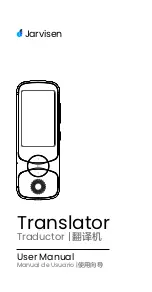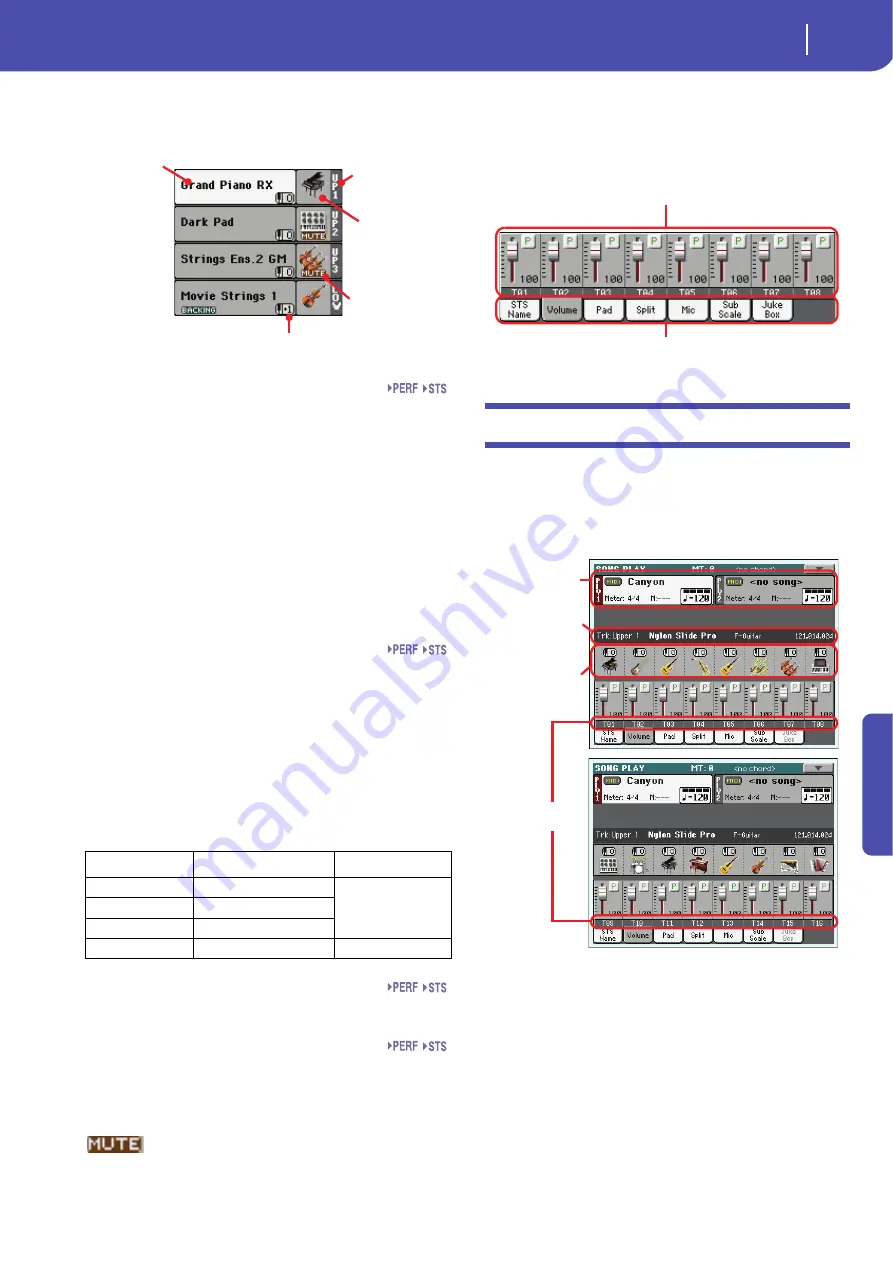
145
Song Play operating mode
Song Tracks 1-8 and 9-16 pages
Re
fe
rence
Keyboard tracks area
This is where Keyboard tracks are shown.
Sound name
Name of the Sound assigned to the corresponding Keyboard
track.
• If the track is already selected (white background), touch the
Sound name to open the Sound Select window.
• If the track is not selected (dark background), first select it,
then touch the Sound name to open the Sound Select window.
You can also open the Sound Select window by using the
SOUND SELECT buttons in the REAL TIME TRACKS section
of the control panel.
For more information about the Sound Select window, see
“Sound Select window” on page 104.
Keyboard track octave transpose
Non editable.
Octave transpose of the corresponding track. To
individually edit the octave transpose for each track, go to the
“Mixer/Tuning: Tuning” edit page of the Song Play mode (see
“Mixer/Tuning: Tuning” on page 123 for more details).
You can also transpose all Upper tracks by using the UPPER
OCTAVE buttons on the control panel.
Keyboard track name
Non editable.
Name of the corresponding track:
Sound bank’s icon
This picture illustrates the bank the current Sound belongs to.
Keyboard track status
Play/mute status of the current track. Touch this icon to change
the status.
No icon
Play status. The track can be heard.
Mute status. The track cannot be heard.
Panels
The lower half of the main page contains the various panels, you
can select by touching the corresponding tabs. See more infor-
mation in the relevant sections, starting from page 146.
Song Tracks 1-8 and 9-16 pages
Repeatedly press the TRACK SELECT button to cycle between
the Normal, Song Tracks 1-8 and Song Tracks 9-16 view. In Song
Track views, the upper half of the main page changes, to show
parameters for the Song tracks. With the Volume tab selected,
the lower half shows each single track.
Press TRACK SELECT again to return to Normal view (Key-
board tracks). (See “Main page (Normal view)” on page 143).
Songs area
Despite a different layout, it works as the Song area in the Nor-
mal view.
Abbreviation
Track
Hand
UP1
Upper 1
Right hand
UP2
Upper 2
UP3
Upper 3
LOW
Lower
Left hand
Sound
name
Track name
Track’s octave transpose
Sound bank’s
icon
Track status
Volume panel
Tabs
Selected track
info area
Sounds area
Track name
Songs area
Summary of Contents for Pa3X 61-keys
Page 1: ...User s Manual ENGLISH OS Ver 1 1 MAN0010038 4 E ...
Page 9: ......
Page 10: ...6 Overview Overview Pa3X 76 keys Pa3X 61 keys ...
Page 40: ...36 Easy Mode The Song Play page in detail ...
Page 41: ......
Page 107: ......
Page 251: ......
Page 274: ...270 Index ...
Page 275: ......