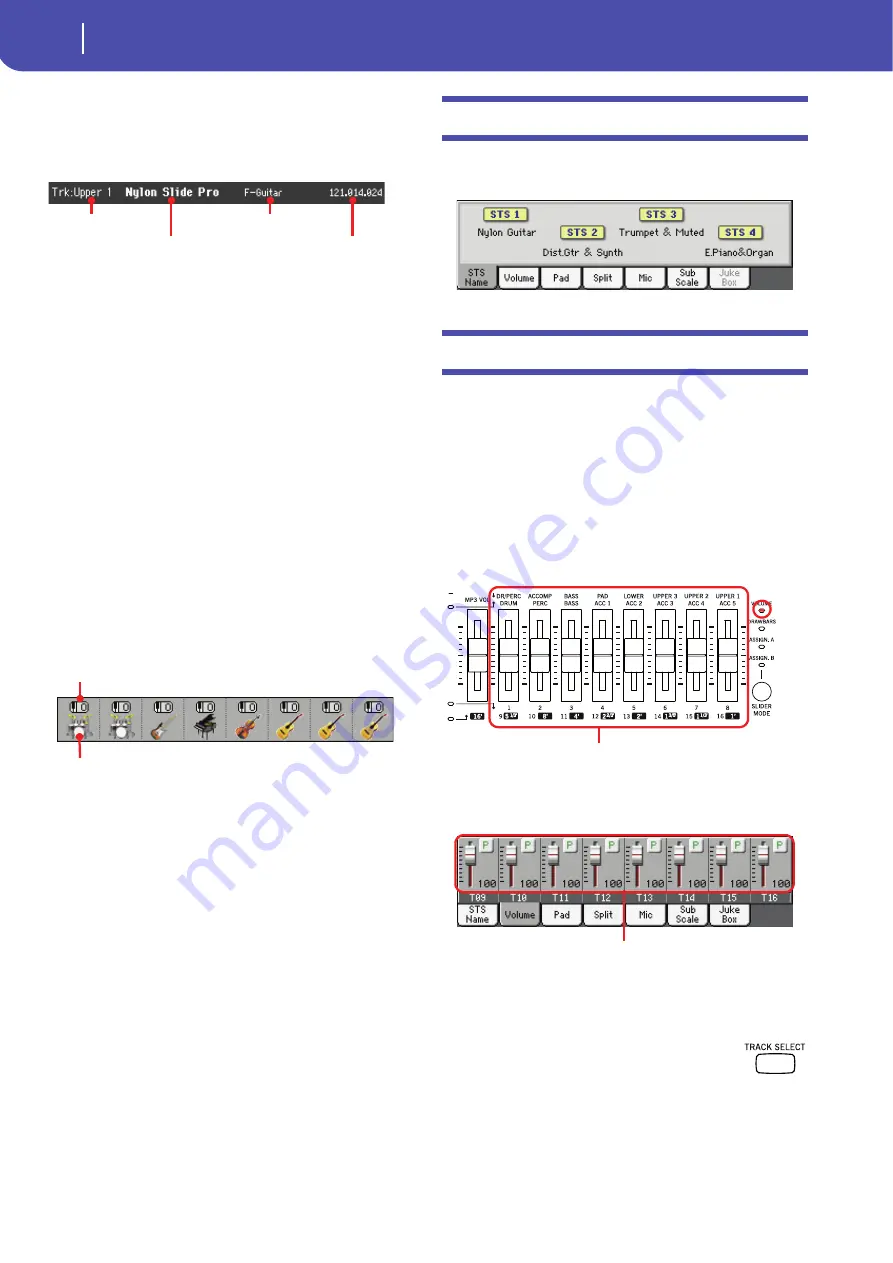
146
Song Play operating mode
STS Name panel
Selected Track Info area
This line lets you see the Sound assigned to the selected track.
Not only it is shown on the main page, but also in several edit
pages.
Track name
Name of the selected track.
Sound name
Sound assigned to the selected track. Touch anywhere in this
area to open the Sound Select window, and select a different
Sound.
Sound bank
Bank the selected Sound belongs to.
Program Change
Program Change number sequence (Bank Select MSB, Bank
Select LSB, Program Change).
Sounds area
This area lets you see the octave transposition and Sound bank
icon for the eight tracks currently displayed.
Song track octave transpose
Non editable.
Octave transpose of the corresponding track. To
edit the octave transpose, go to the “Mixer/Tuning: Tuning” edit
page of the Song Play mode (see “Mixer/Tuning: Tuning” on
page 123 for more details).
Sound bank’s icon
This picture illustrates the bank the current Sound belongs to.
Touch an icon a first time to select the corresponding track
(detailed information are shown on the Selected Track Info area,
see above). Touch it a second time to open the Sound Select win-
dow.
STS Name panel
Select this panel to see the name of the four available STSs. See
“STS Name panel” on page 115 for details.
Volume panel
Touch the Volume tab to select this panel. This is where you can
set the volume of each track, and mute/unmute tracks.
Note:
The volume of Keyboard tracks may be saved to a Perfor-
mance or STS, while the Song tracks volume cannot be memorized.
Sliders and volume of the tracks
You can change the volume of each track by using the Assignable
Sliders in the control panel. To make them act as volume con-
trols, be sure the VOLUME LED over the SLIDER MODE but-
ton is lit:
The Assignable Sliders correspond to the ‘virtual sliders’ in the
display. These are a graphical representation of each track’s vol-
ume.
You can also change the volume by touching the virtual slider of
a track, and using the VALUE controls, or by touching the vir-
tual slider of a track and dragging it in the display.
Use the TRACK SELECT button to switch between
the
Normal
(Keyboard and Pad tracks),
Song
Track name
Sound name
Sound bank
Program Change
Sound bank icon
Song track octave trans-
pose
Assignable sliders
Virtual sliders
Summary of Contents for Pa3X 61-keys
Page 1: ...User s Manual ENGLISH OS Ver 1 1 MAN0010038 4 E ...
Page 9: ......
Page 10: ...6 Overview Overview Pa3X 76 keys Pa3X 61 keys ...
Page 40: ...36 Easy Mode The Song Play page in detail ...
Page 41: ......
Page 107: ......
Page 251: ......
Page 274: ...270 Index ...
Page 275: ......
















































