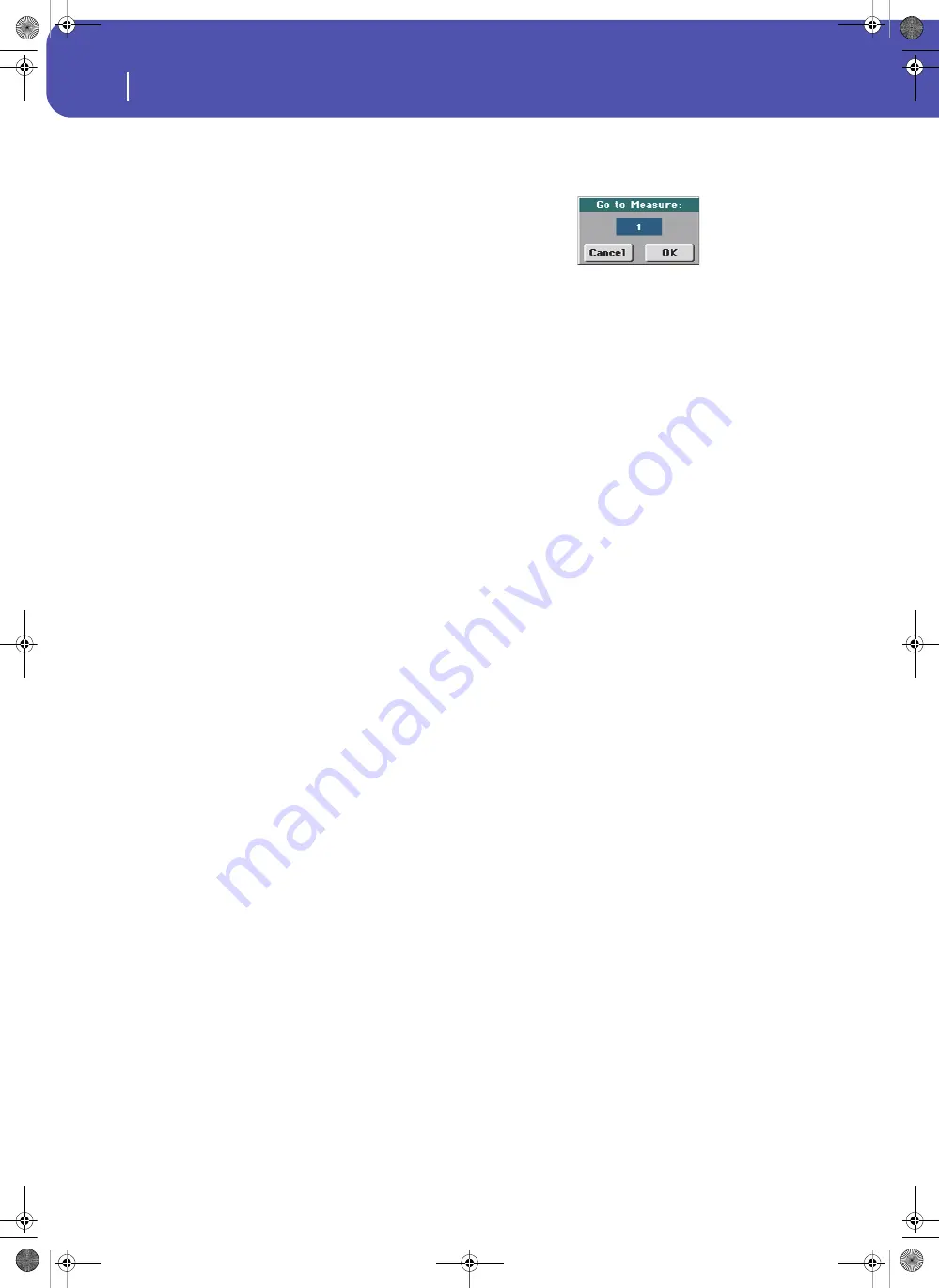
210
Style/Pad Record
Event Edit: Event Edit
Touch the event to be selected. Selected events are highlighted
and can be heard.
Position
Position of the event, expressed in the form ‘aaa.bb.ccc’:
•
‘aaa’ is the measure
•
‘bb’ is the beat
•
‘ccc’ is the tick (each quarter beat = 384 ticks)
You can edit this parameter to move the event to a different posi-
tion. You can edit a position in either of the following ways:
(a) select the parameter, and use the VALUE DIAL to change
the value, or
(b) select the parameter, then touch it again; the numeric key-
pad will appear. Enter the new position by dialing in the
three parts of the number, separated by a dot. Zeroes at the
beginning can be omitted, as well as the least important
parts of the number. For example, to enter position
002.02.193, dial “2.2.193”; to enter position 002.04.000 dial
“2.4”; to enter position 002.01.000, simply dial “2”.
Type, Value 1, Value 2
Type and values of the event shown in the display. Depending on
the selected event, the value may change. This parameter also
shows the (greyed-out, so non editable) “CC#11” (Expression)
event at the beginning of the pattern, and the “End Of Track”
marking, when the end of a track is reached.
To change the event type, select the Type parameter, then use the
VALUE DIAL to select a different event type. A set of default val-
ues will be automatically assigned to the event.
To select and edit the event’s value, select the corresponding
parameter, and use VALUE DIAL.
Length
Length of the selected Note event. The value format is the same
as the Position value. This is only available for Note events.
Note:
If you change a length of “000.00.000” to a different value,
you can’t go back to the original value. This rather uncommon
zero-length value may be found in some drum or percussion
tracks.
Scrollbar
Use the scrollbar to browse the event through the list. (As an
alternative, use SHIFT + VALUE DIAL).
Other elements
Track pop-up menu
Use this pop-up menu to select the track to edit, inside the cur-
rent Chord Variation.
Drum…Acc5 Style track.
Go Meas.
While the Style is not running, touch this button to open the Go
to Measure dialog box:
When in this dialog box, select a target measure, and touch OK.
The first event available in the target measure will be selected.
Insert
Touch the Insert button in the display to insert a new event at the
current shown Position. The default values are Type = Note,
Pitch = C4, Velocity = 100, Length = 192.
Delete
Touch the Delete button in the display to delete the event
selected in the display.
Event Edit procedure
Here is the general procedure to follow for the event editing.
1.
Select the Style/Pad to edit, and press the RECORD button.
Select the “Current Style/Pad” option to enter recording.
The main page of the Style/Pad Record mode will appear.
2.
Select the “Element (Style Element)”
(Style only)
and
“Chord Var (Chord Variation)” parameters.
Note:
For more information on the Style Elements and Chord
Variations, and the Style structure in general, see “The Style’s
structure” on page 194.
3.
Press MENU, and select the Event Edit section. The Event
Edit page appears (see “Event Edit: Event Edit” on page 209
for more information).
4.
Press START/STOP to listen to the selected Chord Varia-
tion. Press START/STOP to stop it. Chord Scanning does
not work, so you will listen the pattern at the original Key/
Chord.
5.
Touch the Filter tab to select the Filter page, and uncheck
the filters for the event types you wish to see in the display
(see “Event Edit: Filter” on page 211 for more information).
6.
Touch the Event Edit tab to go back to the Event Edit page.
7.
(Style only)
Use the Track pop-up menu to select the track
to edit (see “Track pop-up menu” on page 210).
8.
The list of events contained in the selected track (inside the
Chord Variation selected on step 2) will appear in the dis-
play. Some events on the beginning of the Chord Varia-
tions, as well as the “EndOfTrk” event (marking its ending
point) cannot be edited, therefore appearing in grey.
Pa300 User Manual v150 (English).book Page 210 Saturday, March 29, 2014 5:29 PM
Summary of Contents for Pa300
Page 2: ...Pa300 User Manual v150 English book Page II Saturday March 29 2014 5 29 PM ...
Page 9: ...Pa300 User Manual v150 English book Page 5 Saturday March 29 2014 5 29 PM ...
Page 31: ...Pa300 User Manual v150 English book Page 27 Saturday March 29 2014 5 29 PM ...
Page 85: ...Pa300 User Manual v150 English book Page 81 Saturday March 29 2014 5 29 PM ...
Page 265: ...Pa300 User Manual v150 English book Page 261 Saturday March 29 2014 5 29 PM ...
Page 376: ...372 Index Pa300 User Manual v150 English book Page 372 Saturday March 29 2014 5 29 PM ...
Page 377: ...Pa300 User Manual v150 English book Page III Saturday March 29 2014 5 29 PM ...






























