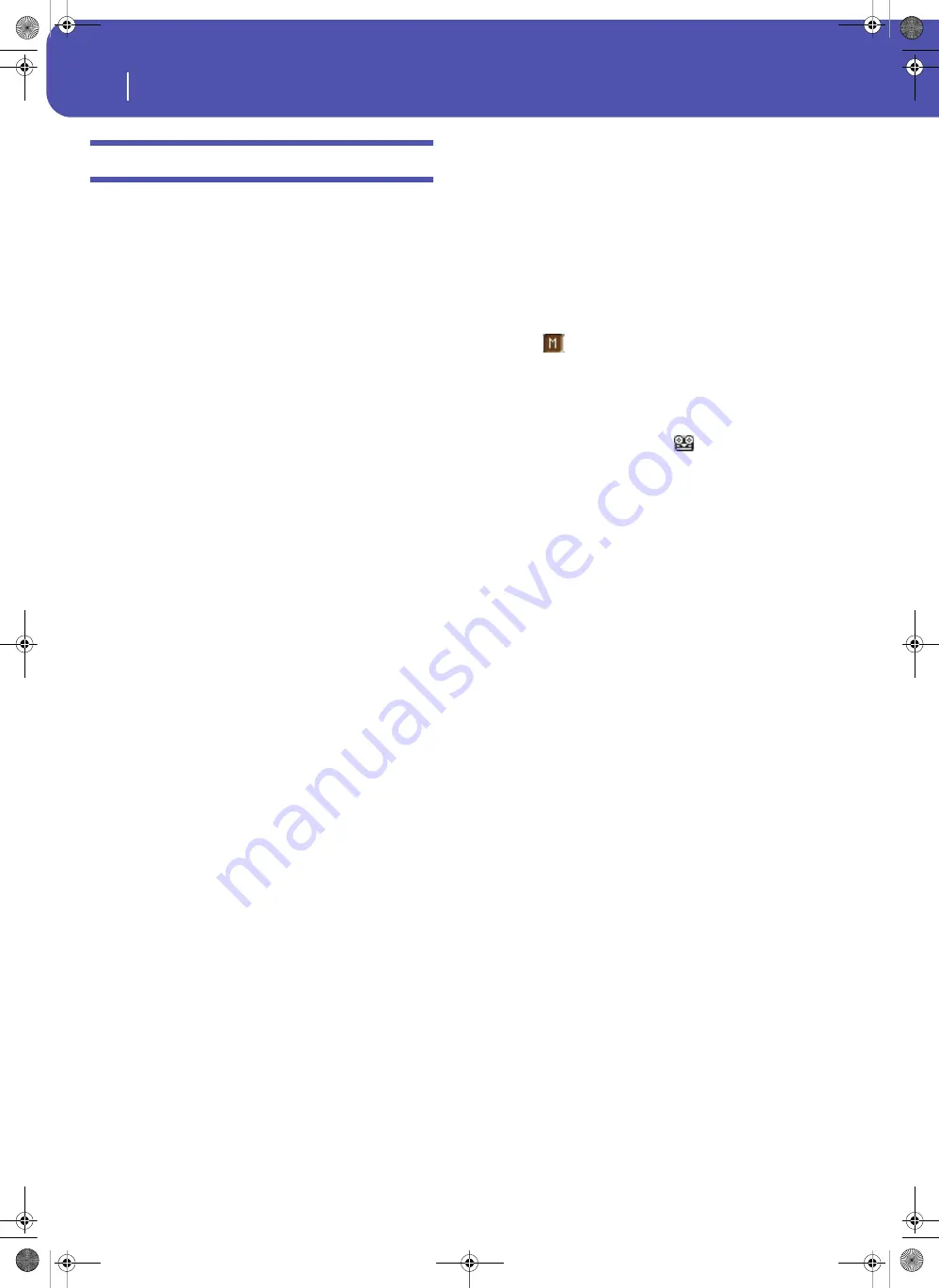
206
Style/Pad Record
Style/Pad Record procedure
Style/Pad Record procedure
There are two different methods for recording a Style/Pad: Real-
time and Step.
•
Realtime Recording allows you to record Style/Pad patterns
in realtime.
•
Step Recording allows you to create a new Style/Pad by
entering single notes or chords in each track. This is very
useful when transcribing an existing score, or needing a
higher grade of detail, and is particularly suitable to create
drum and percussion tracks.
In addition, you can program a Style/Pad on a personal com-
puter, and then import it via the Import function (see “Import:
Import SMF” on page 221).
Preparing to record
1.
If you like to edit an existing Style/Pad, select it.
2.
Press the RECORD button to enter the Style/Pad Record
mode. You are prompted to either select the Current Style
or an existing Pad, or create a New Style or Pad.
Select “Record/Edit Current Style” or “Record/Edit Current
Pad” if you want to edit the current Style/Pad, or make a
new Style/Pad starting from an existing one. Select “Record
New Style/Pad” if you want to start from scratch with an
empty Style/Pad.
3.
After you select your preferred option, the main page of the
Style/Pad Record mode will appear.
4.
Use the Element (Style Element)
(Style only)
and Chord Var
(Chord Variation) parameters, to select the Chord Varia-
tion to be recorded/edited.
Note:
For more information on the Style Elements and Chord
Variations, and the Style/Pad structure in general, see “The
Style’s structure” on page 194 or “The Pad’s structure” on
page 195.
5.
Use the Rec Length (Recording Length) parameter to set
the length (in measures) of the pattern to record.
6.
Use the Meter parameter to set the Style Element’s or Pad’s
meter (time signature).
Note:
You can edit this parameter only if you selected the
“Record New Style/Pad” option when entering the Record
mode, or when editing an empty Style Element.
7.
Select the Tempo parameter and set the Tempo.
8.
(Style only)
Touch the Record 2 tab to see the Sounds area.
Here you can assign the right Sound to each Style track.
(Pad only)
Press the SOUND button to select a Sound to be
assigned to the Pad track.
9.
If needed, set the Octave Transpose for each track.
Note:
The Octave Transpose will affect only the notes coming from
the keyboard, and not from the arranger.
10.
At this point, if you want to do a Realtime Recording go on
reading “Realtime Record procedure” below. Otherwise, if
you prefer to do a Step Record, jump to “Step Record pro-
cedure” on page 207.
Realtime Record procedure
1.
Select the track to record. Its status icon will turn to
‘Record’. (For more details, see “Tracks volume/status area”
on page 201).
Note: When entering the Record mode, a track is already
in Record status. When you press START/STOP after
entering the Record mode, you can immediately start
recording.
If you like, you can try your part before recording:
• Mute the track, by repeatedly touching its icon status,
until the
(Mute) status icon appears.
• Press START/STOP to let any recorded track play back,
and practice on the keyboard.
• When you have finished practicing, press START/STOP
to stop the arranger, and unmute the track by repeatedly
touching its icon status, until the
(Record) status icon
appears again.
2.
While the shown status icon is Record, press START/STOP
to begin recording. A 1-bar precount will play before the
recording actually begins. When it begins, play freely. The
pattern will last for some measures, according to the Rec
Length value, then restart.
Since the recording will happen in overdub, you can add
notes on any following passage. This is very useful to
record different percussive instruments at any cycle on a
Drum or Percussion track.
Note:
While recording, the track’s
Keyboard Range
(see
page 218) is ignored, and notes can be recorded and played
back over the whole keyboard range. The
Local
parameter
(see “Local Control On” on page 158) is also automatically
set to On, to allow playing on the keyboard.
3.
When finished recording, press START/STOP to stop the
arranger. Select a different track, and go on recording the
full Chord Variation.
Note:
You can select a different track only when the arranger
is not running.
4.
When finished recording the Chord Variation, select a dif-
ferent Chord Variation or Style Element
(Style only)
to go
on recording the full Style/Pad.
5.
When finished recording the new Style/Pad, select the
“Write Style/Pad” command from the page menu, to open
the Write Style/Pad dialog box (see “Write Style/Pad dialog
box” on page 226) and save it to memory.
To exit the Style/Pad Record mode without saving any
change, select the “Exit from Record” command from the
page menu, or press the RECORD button.
Pa300 User Manual v150 (English).book Page 206 Saturday, March 29, 2014 5:29 PM
Summary of Contents for Pa300
Page 2: ...Pa300 User Manual v150 English book Page II Saturday March 29 2014 5 29 PM ...
Page 9: ...Pa300 User Manual v150 English book Page 5 Saturday March 29 2014 5 29 PM ...
Page 31: ...Pa300 User Manual v150 English book Page 27 Saturday March 29 2014 5 29 PM ...
Page 85: ...Pa300 User Manual v150 English book Page 81 Saturday March 29 2014 5 29 PM ...
Page 265: ...Pa300 User Manual v150 English book Page 261 Saturday March 29 2014 5 29 PM ...
Page 376: ...372 Index Pa300 User Manual v150 English book Page 372 Saturday March 29 2014 5 29 PM ...
Page 377: ...Pa300 User Manual v150 English book Page III Saturday March 29 2014 5 29 PM ...






























