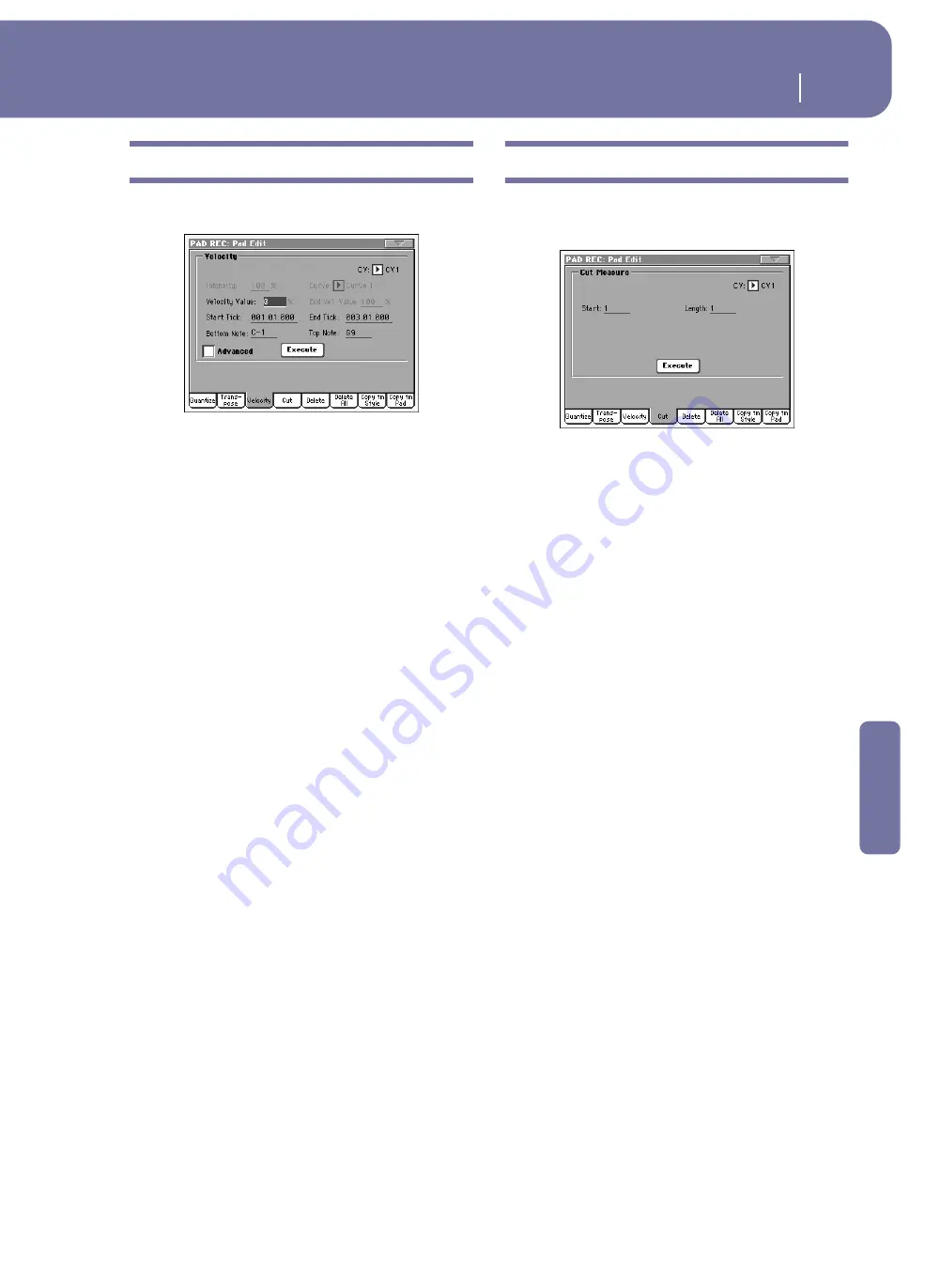
153
Pad Record mode
Pad Edit: Velocity
Reference
Pad Edit: Velocity
In this page you can change the velocity (dynamics) value of
notes in the selected track.
After setting the various parameters, touch Execute.
CV (Chord Variation)
Use this parameter to select the Chord Variation for editing.
Value
Velocity change value (±127).
Intensity
(Only available in Advanced mode).
Use this parameter to specify
the degree to which the velocity data will be adjusted toward the
curve you specify in “Curve”.
Curve
(Only available in Advanced mode).
Use this parameter to select
from six types of curve, and specify how the velocity will change
over time.
Start / End Vel. Value
(Only available in Advanced mode).
Velocity change at the start-
ing and ending ticks of the selected range.
Start / End Tick
Use these parameters to set the starting and ending points of the
range to be modified.
Bottom / Top Note
Use these parameters to set the bottom and top of the keyboard
range to be modified.
Advanced
When this checkbox is checked, the “Intensity”, “Curve”, “Start
Velocity Value” and “End Velocity Value” parameters can be
edited.
Execute
Touch this button to execute the operation set in this page.
Pad Edit: Cut
This function lets you quickly delete a selected measure (or a
series of measures) from the selected Chord Variation. All fol-
lowing events are moved back, to replace the cut measure(s).
After setting the various parameters, touch Execute.
CV (Chord Variation)
Use this parameter to select the Chord Variation for editing.
Start
First measure to be cut.
Length
Number of measures to be cut.
Execute
Touch this button to execute the operation set in this page.
Summary of Contents for pa2X pro
Page 1: ...User s Manual ENGLISH OS Ver 2 0 MAN00010019 4 E ...
Page 9: ...Introduction ...
Page 34: ...30 Easy Mode The Lyrics page in detail ...
Page 35: ...Quick Guide ...
Page 85: ...Reference ...
Page 278: ...274 MIDI Playing another instrument with the Pa2X ...
Page 279: ...Appendix ...
Page 346: ......
Page 347: ......






























