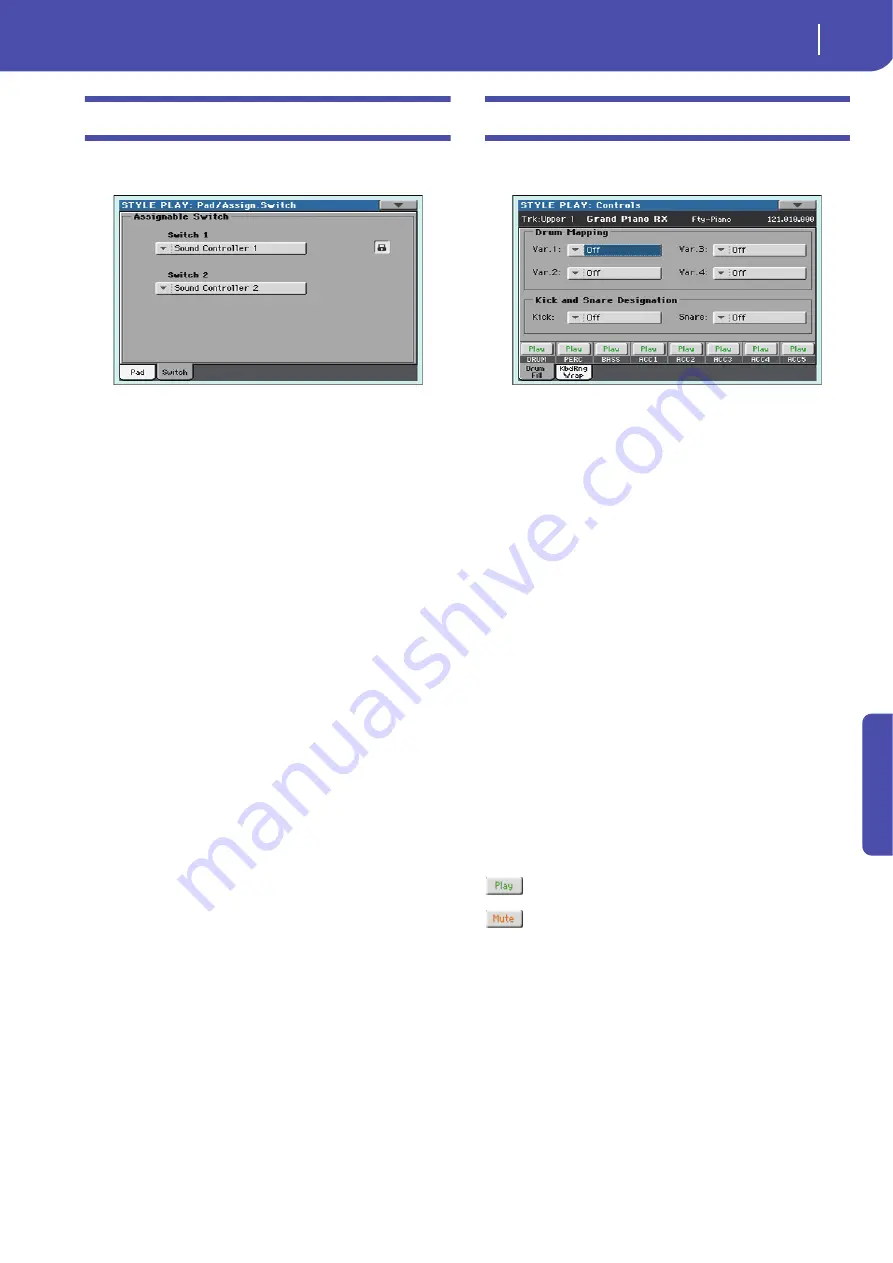
31
Style Play operating mode
Pad/Switch: Switch
Re
fe
rence
Pad/Switch: Switch
This page lets you select a different function for each of the
ASSIGNABLE SWITCH buttons.
Assignable Switches can be saved into a Performance, STS or
SongBook entry.
Switch 1, 2
Each of the ASSIGNABLE SWITCH buttons. Use these pop-up
menus to assign a function to each switch. See “List of Assign-
able Switches functions” on page 241.
Assignable Switch lock icon
This lock avoids selecting a different Performance or STS
changes also the functions assigned to the switches.
For more information on parameter locks, see “General Con-
trols: Lock” on page 141.
Style Controls: Drum/Fill
In this page you can select various general parameters for the
Style.
Drum Mapping (Var.1…Var.4)
The Drum Mapping lets you select an alternative arrangement of
percussive instruments for the selected Drum Kit, without any
additional programming. Just select a Drum Map, and some per-
cussive instruments will be replaced with different instruments.
Off
Standard mapping.
Drum Mapping 1…7
Drum Map number. Mapping 1 is “soft-sound-
ing”, while mapping 7 is “loud-sounding”.
Kick and Snare Designation
The Kick Designation replaces the original Kick (Bass Drum)
sound with a different Kick of the same Drum Kit, while the
Snare Designation replaces the original Snare Drum sound with
a different Snare of the same Drum Kit.
Hint:
Select different Designations while listening to the Style, and
see how they affect the Style. When you like the result, save your
setting to a Performance or Style Settings.
Off
Original Kick or Snare.
Type 1…3
Kick or Snare replacing the original one.
Track status
Track play/mute status. Touch these icons to change it.
Play status. The track can be heard.
Mute status. The track cannot be heard.
Summary of Contents for PA 600 QT
Page 1: ...Reference Guide ENGLISH OS Ver 1 0 1 E ...
Page 2: ......
Page 8: ...4 Table of Contents ...
Page 9: ......
Page 196: ...192 MIDI Playing another instrument with Pa600 ...
Page 197: ......
Page 327: ......
















































