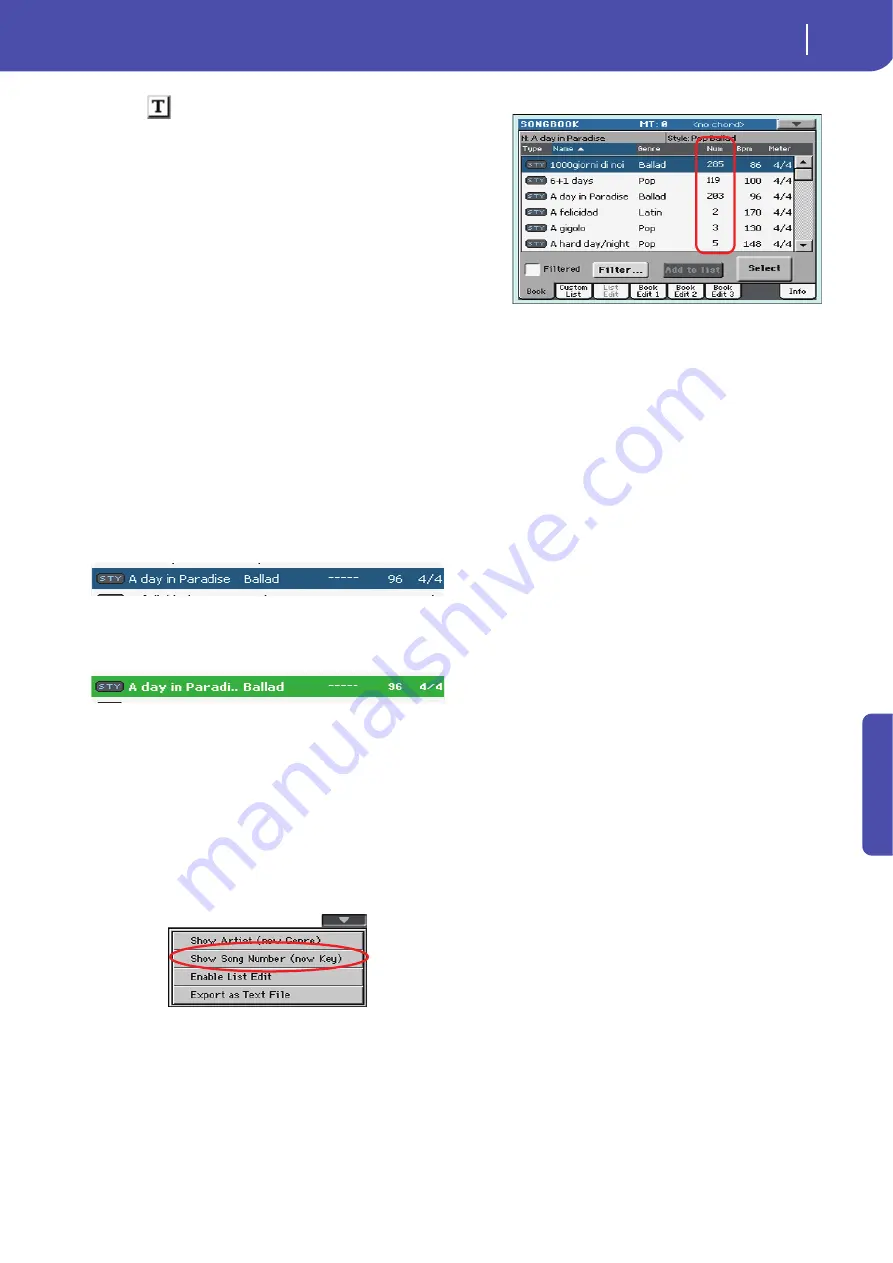
175
SongBook
Book
Re
fe
rence
Touch the
(Text Edit) button next to the search criteria you
want to edit (Name, Genre, or Artist). You can also select a
Meter, or a range of Tempo values.
Touch the Clear button next to the search criterion you want to
delete or set to a default value.
Touch Clear All to reset all search criteria.
Note:
You can also find items in the SongBook database by press-
ing the SEARCH button, and using the Search function. However,
the Filter function allow for a more refined search.
Add to list
If the “Enable List Edit” command is selected in the page menu,
the “Add to list” button becomes available, to let you add entries
to the selected Custom List.
Select an entry, then touch this button to add the selected entry
to the current Custom List (see “Custom List” on page 176).
Select
Touch this button to confirm selection of the highlighted entry
in the main list. After touching this button, the name of the
selected entry appears in the left upper side of the display (“N:”).
When you highlight a song in any of the SongBook lists, its name
appears in reversed text, over a green-blue background. While in
this situation, the song is highlighted, but not yet loaded.
When you touch the Select button in the display, the song will be
loaded. The background turns to light green, and the text is
turned to boldface, to show the Song has been loaded and ready
to play.
To start playback of the Song or Style, press (respectively) either
the PLAY or START button.
Numeric selection of entries
When in SongBook mode, you can select a SongBook entry by
means of an unique number. Numbers associated with each
entry can be programmed in the Book Edit 2 page (see “Book
Edit 3” on page 180).
To see the numbers while in the Book page, select the “Show
Song Numbers (now Key)” command from the page menu:
After you select this command, the “Num” column appears:
To see the “Key” column again, select the “Show Key (now Song
Numbers)” command from the page menu.
To select a SongBook entry by entering its number, press the
SONGBOOK button again while you are in any page of the
SongBook mode. The numeric keypad will appear, allowing you
to enter the number corresponding to the desired entry.
Hint:
You can export a list of SongBook entries in TXT format,
including the assigned selection number. You can print this list on
paper as a memo. (See “Export as text file” on page 181).
Selecting SongBook entries via MIDI
SongBook entries can be selected via MIDI (through the special
Control channel), by using the dedicated NRPN Control Change
messages #99 (MSB, with value 2) and #98 (LSB, with value 64).
See “Selecting SongBook entries via MIDI” on next page.
Setting the special Control MIDI channel
A special MIDI channel used as the “Control” channel is needed
to send MIDI messages to select the SongBook entries.
First of all, choose a MIDI Preset to quickly configure the Con-
trol channel. Go to the Global > MIDI > General Controls page
and choose a MIDI Preset where to save your settings.
Then, choose a MIDI channel as the “Control” channel. Go to
the Global > MIDI > Midi In Channel page, and assign the Con-
trol option to one of the sixteen available MIDI channels (usually
one of the higher-numbered ones, for example 16).
When done, save this setting to the current MIDI Preset by
choosing the “Write Midi Preset” command from the page
menu.
Selecting SongBook entries via MIDI
When you are ready to remotely select SongBook entries, switch
to the Style Play or Song Play mode.
At this point, Pa600 must receive on the special Control channel
the NRPN Control Change messages #99 (MSB, with value 2)
and #98 (LSB, with value 64) in fast succession, as an initializa-
tion string. This string must be sent only once, unless another
NRPN control is sent on the same MIDI channel before selecting
a different SongBook entry.
Summary of Contents for PA 600 QT
Page 1: ...Reference Guide ENGLISH OS Ver 1 0 1 E ...
Page 2: ......
Page 8: ...4 Table of Contents ...
Page 9: ......
Page 196: ...192 MIDI Playing another instrument with Pa600 ...
Page 197: ......
Page 327: ......






























