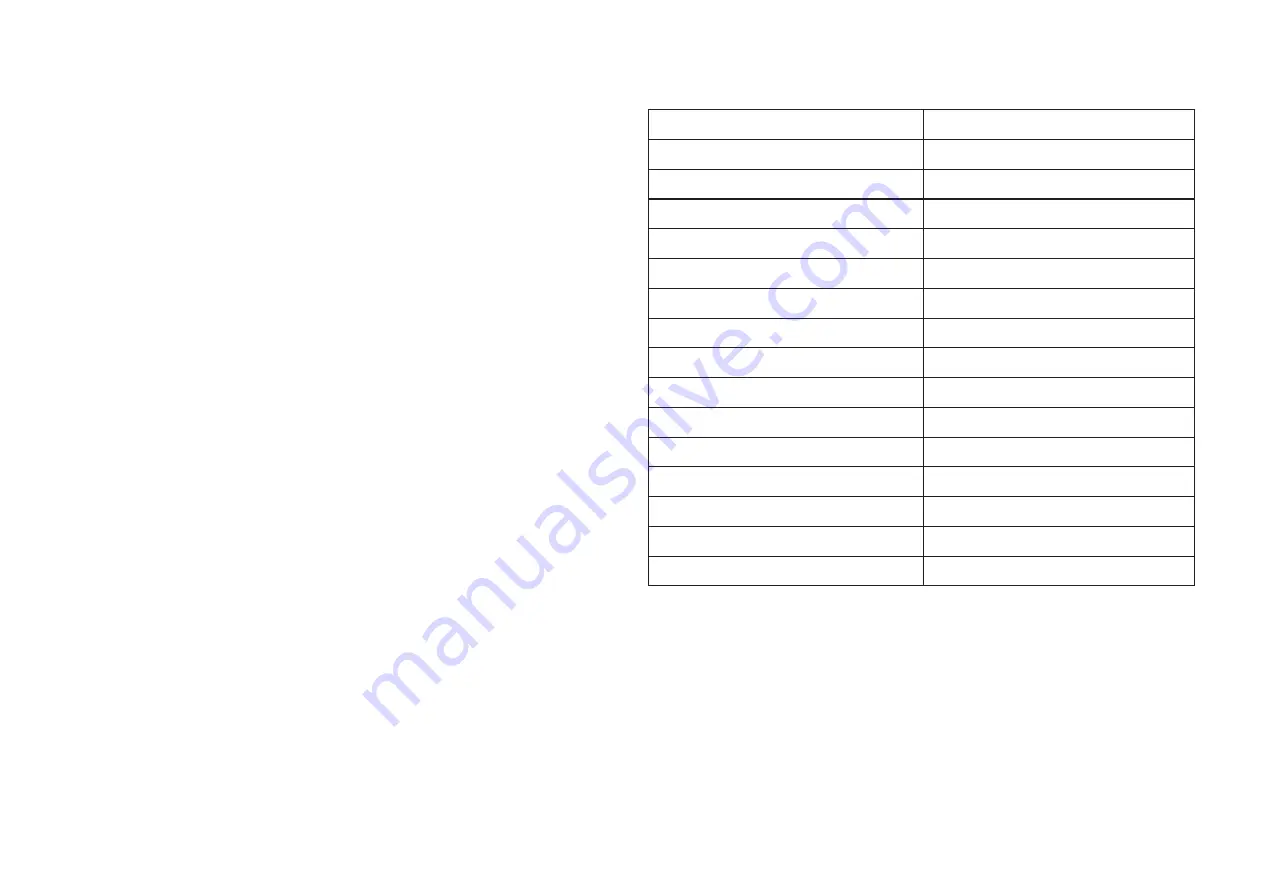
24
The wireless connection cuts out.
• Make sure that your computer or iPhone/iPad is not too far away
from the nanoKEY Studio.
There is no response from the software.
• Make sure that the nanoKEY Studio is correctly specified in the
MIDI port setup of your software.
• In order to use the functions of the nanoKEY Studio, your soft-
ware must be set up. For the setup, refer to “Customizing Con-
trollers” on page 14 and the instruction manual for your soft-
ware.
• Your software may not support some functions. Check the in-
struction manual for your software.
• Make sure that the MIDI channel for messages transmitted by the
nanoKEY Studio is set to the same MIDI channel in the software.
Buttons do not operate as indicated by the
nanoKEY Studio.
• Your software may not support some functions or may operate
differently.
Scale list
Scale Name
Scale [Key C]
Major 1 (Ionian)
C, D, E, F, G, A, B
Major 2 (Lydian)
C, D, E, F
♯
, G, A, B
minor 1 (Aeolian)
C, D, E
♭
, F, G, A
♭
, B
♭
minor 2 (Dorian)
C, D, E
♭
, F, G, A, B
♭
minor 3 (Phrygian)
C, D
♭
, E
♭
, F, G, A
♭
, B
♭
Major Blues
C, D, E
♭
, E, G, A
minor Blues
C, E
♭
, F, G
♭
, G, B
♭
Major Penta (Major Pentatonic)
C, D, E, G, A
minor Penta (minor Pentatonic) C, E
♭
, F, G, B
♭
Raga (Raga Bhairav)
C, D
♭
, E, F, G, A
♭
, B
Ryukyu
C, E, F, G, B
Chinese
C, E, F
♯
, G, B
Bass Line
C, G, B
♭
Wholetone
C, D, E, G
♭
, A
♭
, B
♭
5th Interval
C, G




































