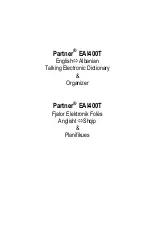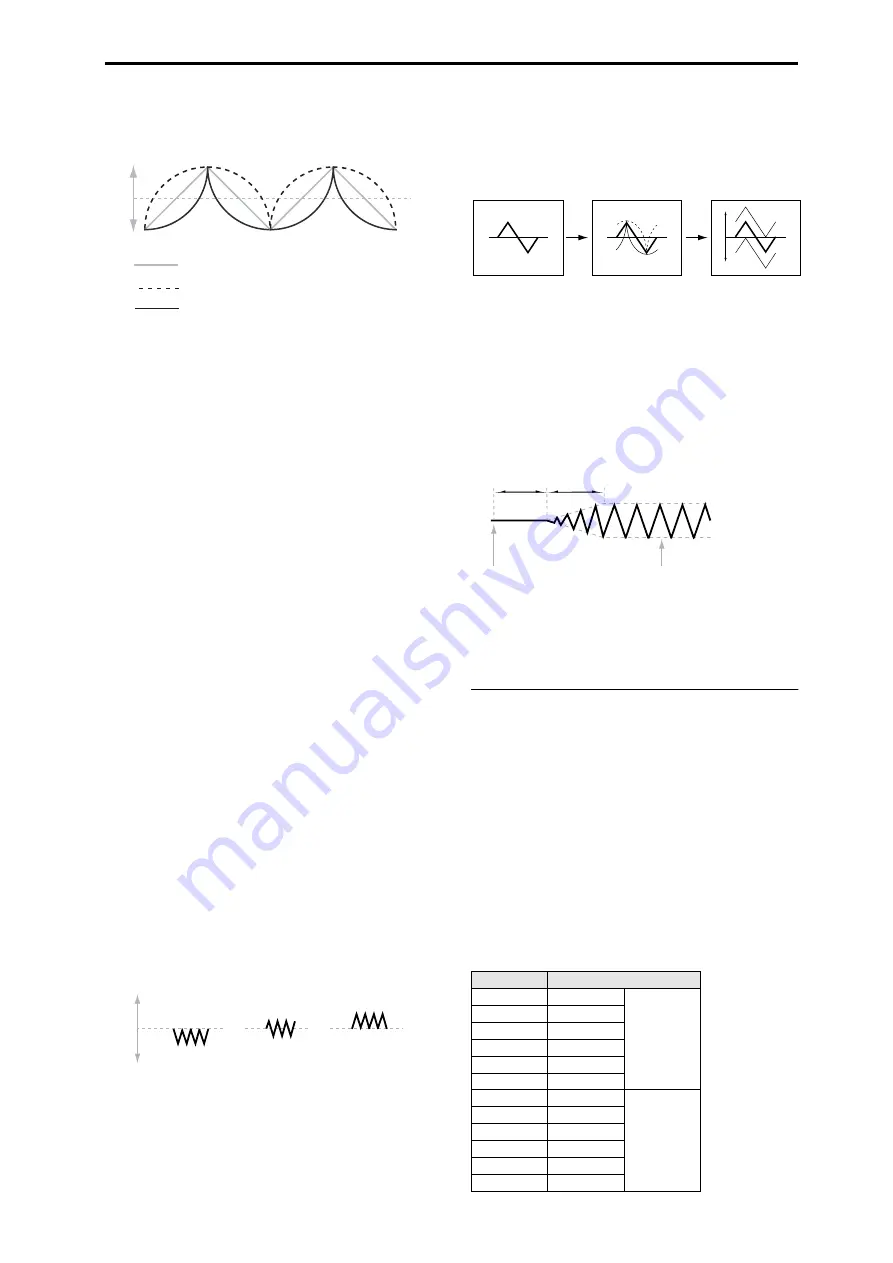
PROG P5: LFO 5–1: OSC1 LFO1
49
frequencies. If it emphasizes the low range, the filter will
spend more time at the lower frequencies.
LFO Shape
Note:
Shape does
not
affect the Square and Random3
waveforms, since their values are always 99 or –99.
When these are selected,
Shape
is grayed out.
AMS (Shape)
[List of AMS Sources]
This selects a AMS source for controlling the LFO’s Shape.
Modulating the shape can dramatically alter the effect of the
LFO–try it out!
For a list of AMS sources, please see “AMS (Alternate
Modulation Source) List” on page 374.
AMS Int (Intensity)
[–99...+99]
This controls the depth and direction of the
AMS (Shape)
modulation.
Key Sync.
[Off, On]
On (checked):
When Key Sync is
On
, the LFO starts each
time you press a key, and an independent LFO runs for each
note. This is the normal setting.
Off (unchecked):
When Key Sync is
Off
, the LFO starts
from the phase determined by the first note in the phrase, so
that the LFOs for all notes being held are synchronized
together. The
Fade
and
Delay
settings will only apply to the
first note’s LFO.
Note that even if Key Sync is Off, each note’s LFO speed
may still be different if you modulate the Frequency by note
number, velocity, key scaling, or other note-specific AMS
sources.
Offset
[–99...+99]
By default, almost all of the LFO waveforms are centered
around 0, and then swing all the way from –99 to +99. This
parameter lets you shift the LFO up and down, so that–for
instance–it’s centered on 50, and then swings from –49 to
+149.
For example, let’s say that you’re using an LFO for vibrato.
If the
Offset
is
0
, the vibrato will be centered on the note’s
original pitch, bending it both up and down.
If the
Offset
is
+99
, on the other hand, the vibrato will only
raise the pitch above the original note.
Offset settings and pitch change produced by vibrato
The one exception to this is the Guitar waveform, which is
designed to emulate bending a string on a guitar–so that the
pitch only goes up, and not down. Because of this, the
waveform is centered on 50, and not on 0. Of course, you
can always use a negative
Offset
to shift it back down below
0 again!
Since Offset affects the output values of the LFO, it’s
important to note that it affects the signal after the Shape
function, as shown below:
How the LFO signal is affected by Shape and Offset
Fade
[00...99]
The LFO can fade in gradually, instead of simply starting
immediately at full strength. This parameter specifies the
time from when the LFO begins to play until it reaches its
maximum amplitude.
If the
Delay
parameter is being used, then the fade will
begin after the delay is complete.
When
Key Sync
is
Off
, the fade will apply only to the first
note in the phrase.
LFO Fade and Delay
Delay
[00...99]
This sets the time from note-on until the LFO starts.
When
Key Sync
is
Off
, the delay applies only to the first
note of the phrase.
5–1b: Frequency Modulation
You can use two alternate modulation sources (AMS) to
adjust the speed of the LFO.
AMS1 (Frequency)
[List of AMS Sources]
This selects the first AMS source for the LFO1’s frequency.
For a list of AMS sources, please see “AMS (Alternate
Modulation Source) List” on page 374.
Note that you can use LFO2 to modulate LFO1’s frequency.
Intensity
[–99...+99]
This sets the initial amount of
AMS1 (Frequency)
. The
Int
Mod AMS
then adds to this initial amount.
When AMS is at its maximum value (for example by moving
the joystick fully away from yourself), the AMS affects the
frequency as shown below:
+99
0
–99
Shape = 0 (original waveform)
Shape = +99
Shape = –99
Offset = –99
Offset = 0
Offset = +99
Pitch
Intensity
Change to LFO Frequency
+99
64x
Faster
+82
32x
+66
16x
+49
8x
+33
4x
+16
2x
–16
1/2x
Slower
–33
1/4x
–49
1/8x
–66
1/16x
–82
1/32x
–99
1/64x
Offset
Shape
Waveform
Fade
Delay
Note-on
Note-off
Summary of Contents for M50-73
Page 1: ...2 E Parameter Guide ...
Page 86: ...Program mode 78 ...
Page 132: ...Combination mode 124 ...
Page 222: ...Sequencer mode 214 ...
Page 297: ...Effect Mixer Block Diagrams Main Outputs 289 ...
Page 418: ...Appendices 410 ...